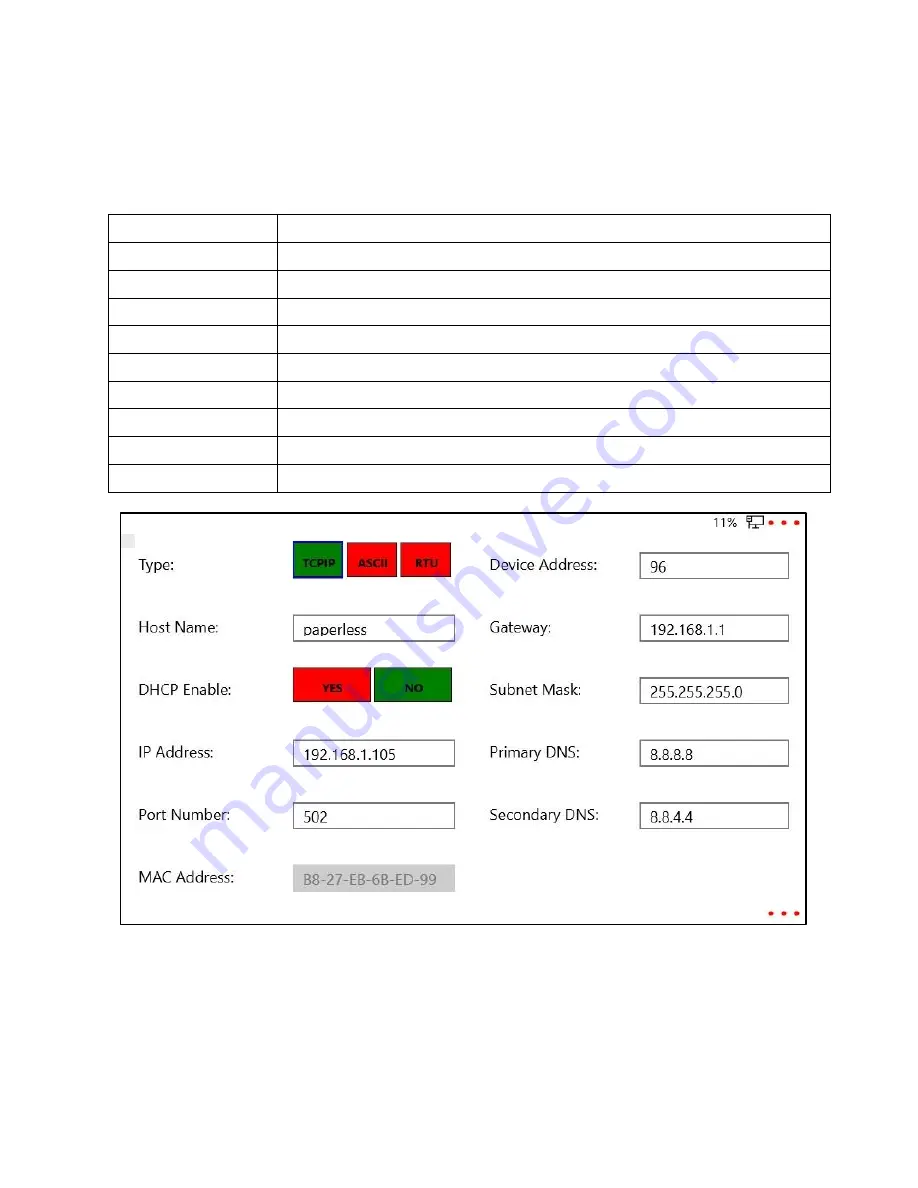
40
4.2.3
Communication
Press on the text block to modify the following network and communication parameters:
Table 5 Communication Parameters
Host Name
Name of Host - Maximum 15 characters (Required)
MAC Address
MAC Address of Device (Required)
DHCP Enable
Yes
–
to enable and No
–
to disable
IP Address
Enter valid IP Address of Device (e.g. 192.168.0.34) (required)
Port Number
Port Number (Numeric value only) (Required)
Device Address
Enter a valid Device Address (Required)
Gateway
Enter a valid Gateway (should not be null) (Required)
Subnet Mask
Enter a valid Subnet Mask (should not be null) (Required)
Primary DNS
Enter a valid Primary DNS (should not be null) (Required)
Secondary DNS
Enter a valid Secondary DNS (should not be null) (Required)
Figure 47 -Network Parameters
Summary of Contents for 62 Series
Page 8: ...7 Figure 3 Panel Mounting...
Page 59: ...58 Figure 81 Historical Vertical Graph Figure 82 Historical Polar Graph...
Page 74: ...73 6 DEVICE TOUR This menu is not available in current version...
Page 75: ...74 7 ABOUT This menu shows the information regarding the company Figure 98 About Menu...






























