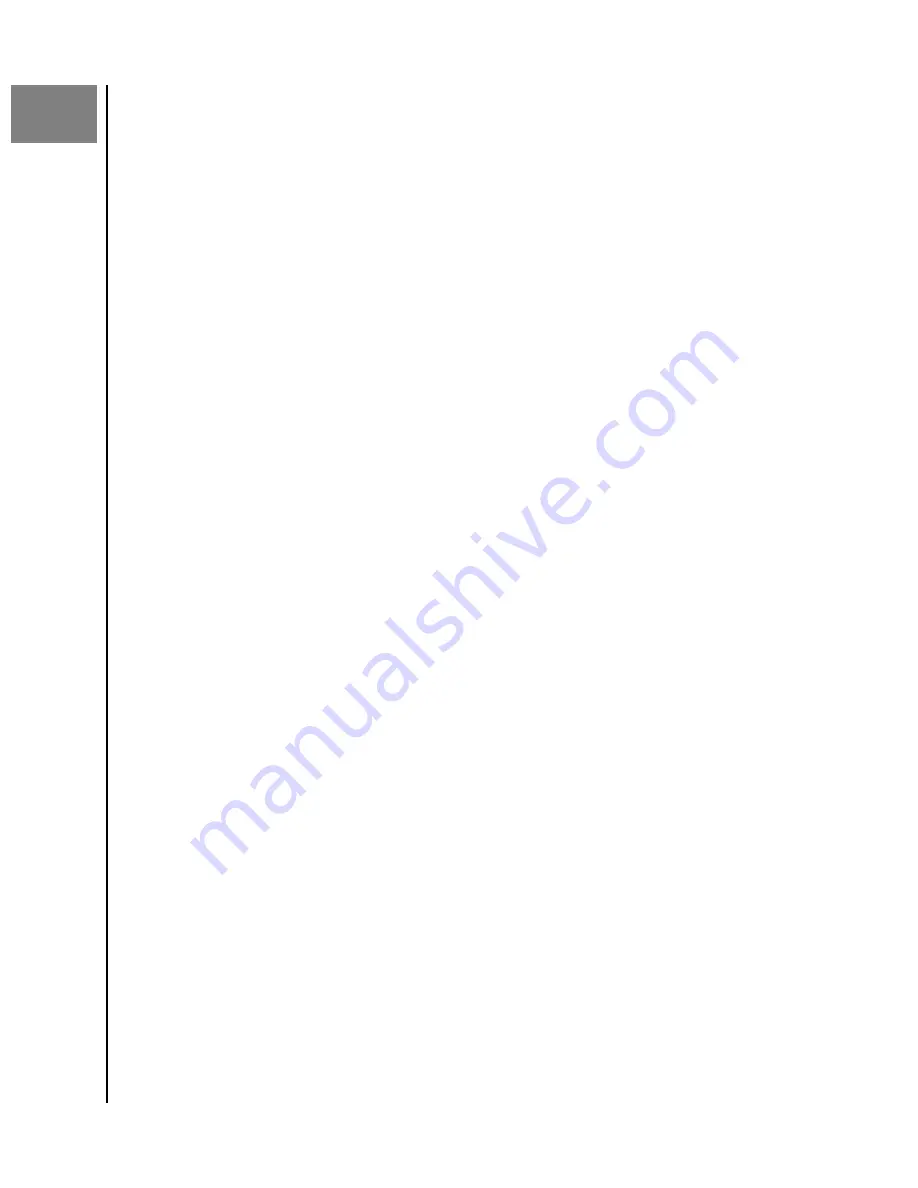
5
Manager
Settings
The Manager of a drive has access to a number of
manager-specific
settings.
In Card
view, select the
gear
icon to view the full list of manager
settings.
Adding and Removing Users
The ArmorLock app can be used to manage which users have authorized access to each
ArmorLock drive.
Adding a User
1.
Open the ArmorLock app.
2.
Select a drive and go to
Manager
Settings
to
add
the User.
a.
Mobile
– Select the
gear
icon, then select
Manager
Settings
. Select
Authorized
Users
, then select the
+ icon
to authorize a User. Select the User, then click
Authorize
. You should now see that User added to the list of
Authorized Users
.
b.
Desktop
– Click on a drive and then click on
Manager ID
icon. At the
bottom
of
the
card view
, click the
+ icon
to see the list of Authorized Users. Click the User
and select his or her
Role
and click
Add
. You should now see the User added to
the drive
Manager
Settings
window.
3.
You can now edit the
role
and also remove an authorized user at any time.
Removing a User
1.
Open the ArmorLock app.
2.
Select a drive and go to
Manager
Settings
.
a.
Mobile
– Select the
gear
icon, then select
Manager
Settings
. Select
Authorized
Users
, then select the
User Name
to be removed. Select the
Remove User
button.
b.
Desktop
– Click on a drive and then click on the
Manager ID
icon. Select on the
name of the user to be removed. At the
bottom
of the card view, click the
- icon
to remove the user.
User Name
The User Name feature allows the
smartphone
to be renamed as it is
identified
in connection
with the ArmorLock drive. This does not change the
smartphone
name.
1.
Open the ArmorLock app.
2.
Select a drive and go to
Manager
Settings
.
a.
Mobile
– Select the
gear
icon, then select
manager
settings
to edit. Select
User
Name
to edit, then select
save changes
.
b.
Desktop
– Click on the
ArmorLock
menu, then
preferences
. Click the User Name
to edit and click OK to save.
3.
The
manager’s
User Name is now changed.
Manager Settings
ArmorLock Encrypted NVMe SSD
User Manual
16


























