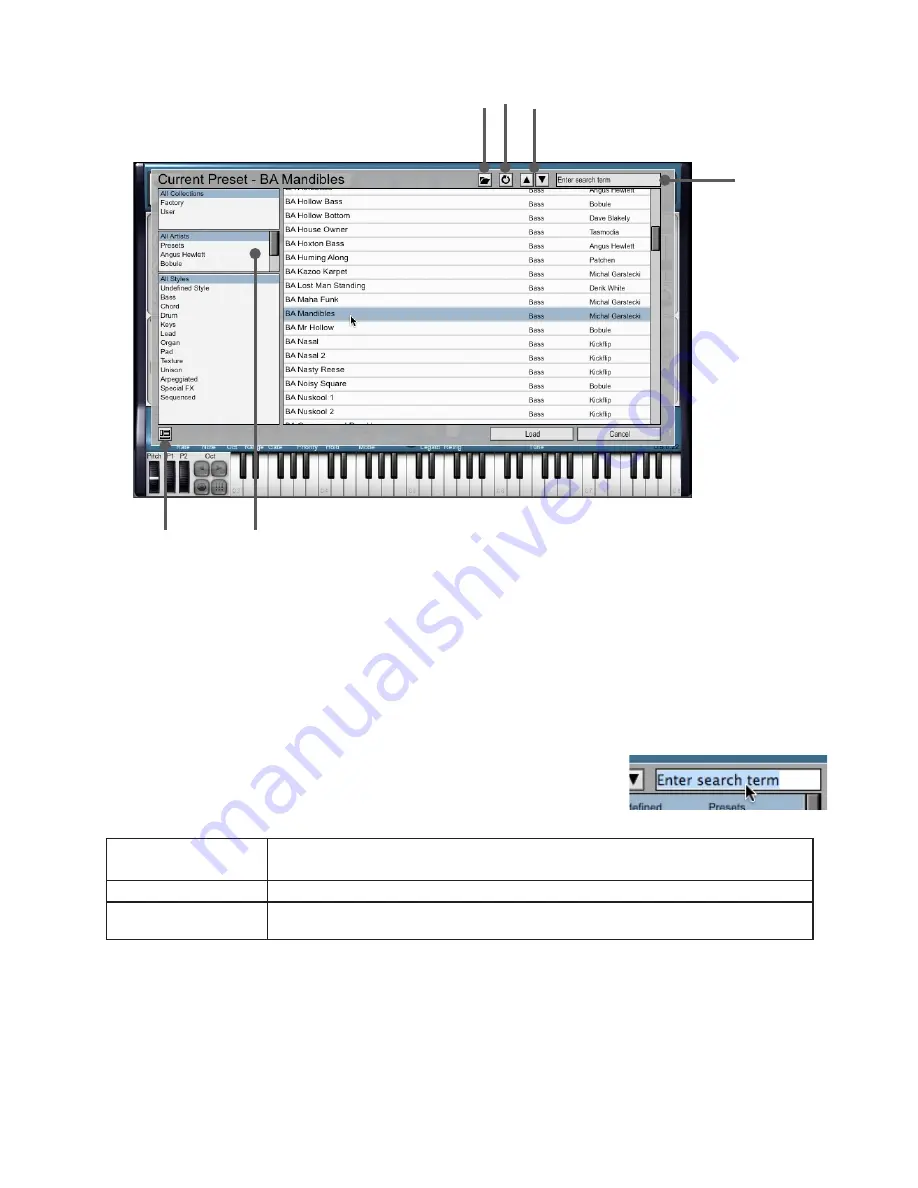
9
Preset browser
The preset browser allows you to browse through presets ‘in-context’.
Load
preset
Refresh
Prev/Next
preset
Search
field
Show PC panel
Category
filters
1. Click on the
Browse...
button in the preset picker in order to display the preset browser.
2. Click on a preset in the list.
3. Play some MIDI notes into the synth – you’ll hear the selected preset.
4. If you click the
Load
button, the preset will be loaded into the synth.
5. If you click the
Cancel
button, the synth reverts back to its state before you opened the preset browser.
Presets can be selected either by clicking them in the listing, or by using the
Prev
/
Next
buttons.
The
Load Preset
button allows you to load a preset from any location on your system (rather than merely within the synth
plugins’ own preset folders), while the
Refresh
button re-reads the contents of the preset folder.
Searching and filtering
The preset browser contains additional functions to filter and search the available presets.
Click in the
Search field
at the top-right of the preset browser, type a search term
and press ENTER in order to search the name, author and style fields and display
matching results.
The 3
category filters
allow you to narrow down the displayed presets by the following criteria:
Collections
Filters by preset collection. By default, Factory and User collections exist.
You can also compile new collections using the PC panel (see below).
Preset author
Filters by the name of the preset designer.
Preset style
Filters by preset style (Bass, Chord, Drum, Keys, Lead, Organ, Pad, Texture, Unison,
Arpeggiated, Special FX or Sequenced).
All 3 filters and the search facility can be used at the same time.
The preset browser contains the program change (PC) panel, which is shown by clicking the
Show PC Panel
button. This
function is described in section 6:9.
Summary of Contents for DCAM SYNTH SQUAD
Page 1: ......
Page 2: ......
Page 26: ...26 Shaper Filter Amp sections...
Page 109: ......
Page 110: ......
























