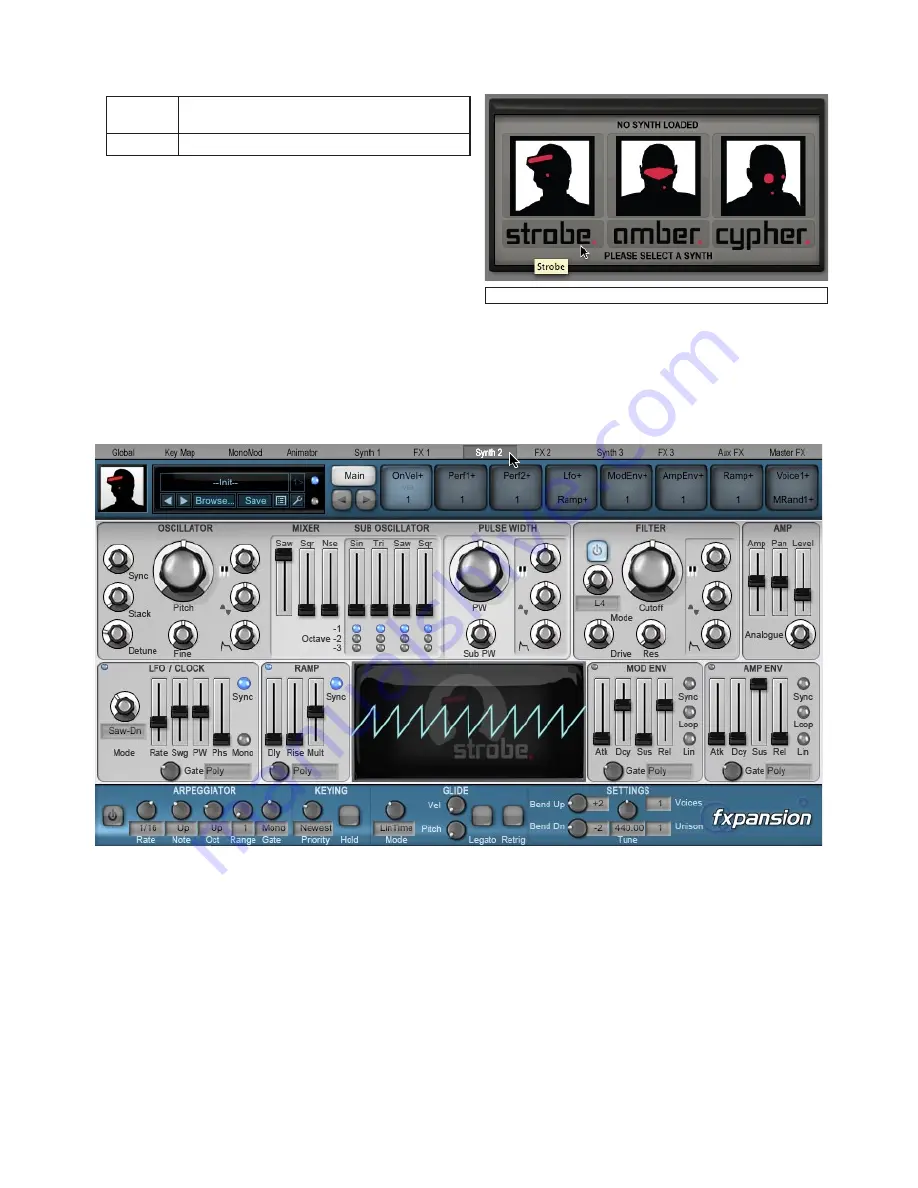
74
8:5 Synth channel pages
Each synth channel features 2 pages:
Synth
A single instance of Strobe, Cypher or
Amber can be launched in each Synth page
FX
Each Synth channel can contain 3 insert FX
Synth selector on an empty synth channel
Synth1, Synth and Synth pages
When the channel is empty, the synth page displays the synth
selector – click the desired synth to load it into the synth
channel.
You can also load synths on the Global page, using the device
selectors for the synth channels, or by right-clicking on a synth
channel’s Edit page button.
Routing MIDI events to a synth
To play a synth, you must make sure that events are routed to it from the Global page, the Key Map page or Animator.
When a synth is loaded into a channel, its on-screen keyboard and performance controls are discarded – to use Fusor’s
on-screen keyboard with a synth, MIDI channel 1 must be routed to the synth in the Global page, either directly or through
a key map or Animator engine.
Note that the synth’s own preferences panel is disabled when it is running in Fusor. This is because Fusor’s performance
controls and oversampling settings are used instead of those in the individual synths.
Modulation
Each synth retains its 8 TransMod slots within Fusor. In addition to the regular range of modulation sources normally
available within the synth, FuseMod sources can also be used – from Animator engines, MonoMod devices and even
other synths.
Meanwhile, certain modulation sources from the loaded synth are available to modulate other Fusor devices (these
sources are denoted as ‘Syn’ sources within the FuseMod source menu). You can therefore modulate parameters of
effects and other synths using envelopes, LFOs and other modulators from each synth.
See section 8:8 for full details of modulation within Fusor.
Summary of Contents for DCAM SYNTH SQUAD
Page 1: ......
Page 2: ......
Page 26: ...26 Shaper Filter Amp sections...
Page 109: ......
Page 110: ......
















































