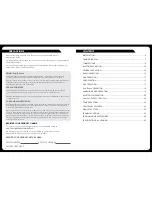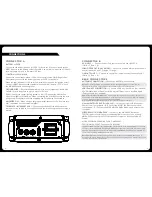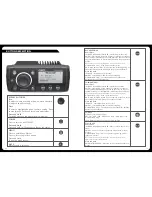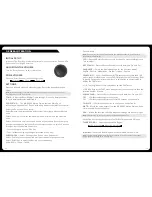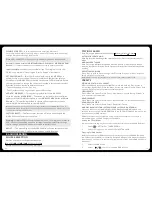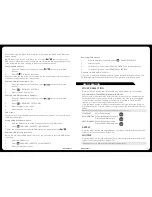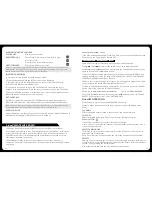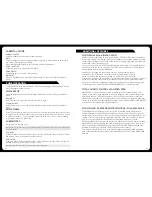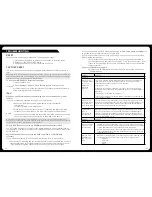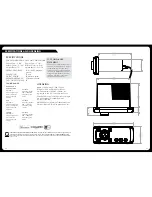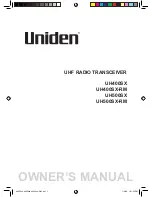22
23
SiriusXM SATELLITE RADIO
(USA only) - Requires optional SiriusXM Vehicle Connect Tuner (not included)
Everything worth listening to is on SiriusXM, getting over 130 channels, including the
most commercial-free music, plus the best sports, news, talk and entertainment. A
SiriusXM Connect Tuner (sold separately) and Subscription are required. For more
information, visit www.siriusxm.com.
The MS-RA205 is ready to connect to a SiriusXM Connect Tuner (service only
available in 48 states). The SiriusXM tuner is an optional extra that must be purchased
separately.
Enabling the SiriusXM Source
If you have installed the SiriusXM Tuner (USA Only) you will need to enable the source.
Firstly, ensure the Tuner Region is set to USA.
Select Settings Tuner Region USA
When USA Tuner region is selected, press the menu button and select
Settings Sources Accessory then select the source to enable SiriusXM.
Activating your SiriusXM tuner:
You must activate the SiriusXM tuner before you can
begin to receive the SiriusXM Radio Service.
In order to activate your radio subscription, you will need the SiriusXM ID (SXID) which
uniquely identifies your tuner. The 8 digit SXID is displayed on the LCD on initialization.
MS-RA205 will display the SXID on Channel 0.
Power on your system and make sure that you are receiving good signal, you are able
to hear audio on the SiriusXM Preview channel (Channel 1)
To listen to SiruisXM Satellite Radio, a subscription is required. Activate the SiriusXM
Vehicle Tuner using one of the two methods below:
Online: Go to
www.siriusxm.com/activatenow
Phone: Call
1-866-635-2349
To activate SiriusXM Canada service go to
www.xmradio.ca
and click on “ACTIVATE
RADIO” in the top right corner, or call
1-877-438-9677
SiriusXM OPERATION
Press ‘Source’ to cycle to the SiriusXM Satellite radio source.
Press the ‘Menu’ button and turn the rotary encoder to select the desired menu
option.
CHANNELS
Select the desired channel (listed in channel order) and music preference
CATEGORY
Select the desired genre type. (The unit will only play the selected option)
PADLOCK ICON
The padlock icon means the channel is locked or considered
mature content. If you select this channel you will be asked to unlock parent mode, if
it is not already unlocked.
PRESET TUNING MODE
Press ‘Play’ to cycle to preset tuning mode. Press the ‘Previous’ or ‘Next’ button to
select previous or next preset.
Note: Preset function is only available when more than one preset has been saved.
PRESETS
Add your channel preset to your favourites list by selecting ‘Add Preset’ (Maximum 15
channels). Remove channels by selecting ‘Remove Preset’. Select ‘All’ or the individual
channel. Exit by pressing the ‘Menu’ button.
Alternatively: Press and hold the ‘Play’ button to store favourite.
BLUETOOTH DEVICE CONTROL
PLAY/PAUSE
Play or Pause the track
BACK/PREVIOUS
Short Press: Press once to jump back to start
of
current
track.
Press twice to select previous track.
NEXT/FORWARD
Short Press: Selects next track
Note:
The availability of song information such as song title, artist name and track duration is
dependent on the capability of your phone and music application. Album cover artwork and
Shuffle/Repeat Status icons are not supported over Bluetooth.
BLUETOOTH SETTINGS
To change a setting in the Bluetooth settings menu:
1. Press the Menu key while the BT Source screen is displayed.
2. Turn and then press the Rotary Encoder to select one of the following;
• List of Paired Bluetooth media devices.
To connect to an active device on the Paired Devices list rotate the rotary
encoder to select the device. Press the rotary encoder to select the check box.
The device must be turned on, with Bluetooth on and not connected to another
Bluetooth device, otherwise it will not connect.
DISCOVERABLE
Enable this option to make the MS-BT200 Bluetooth module discoverable to
Bluetooth media devices. Press the encoder to select/deselect the check box.
Note:
To prevent interruption to audio streaming over Bluetooth it is recommended that the
Discoverable feature is turned off after pairing your device to the MS-RA205.
REMOVE DEVICE
Select this option to display the current list of paired devices. Select the device to
be removed by rotating and pressing the rotary encoder.