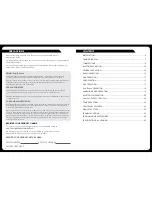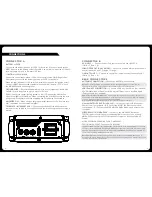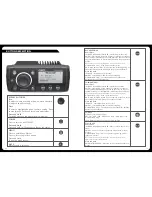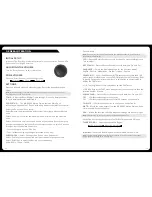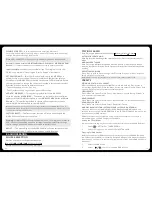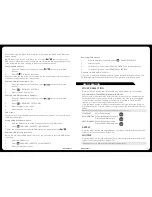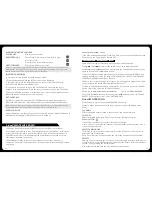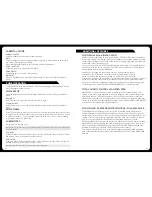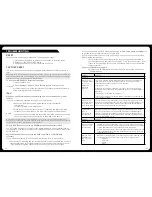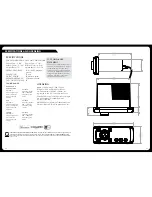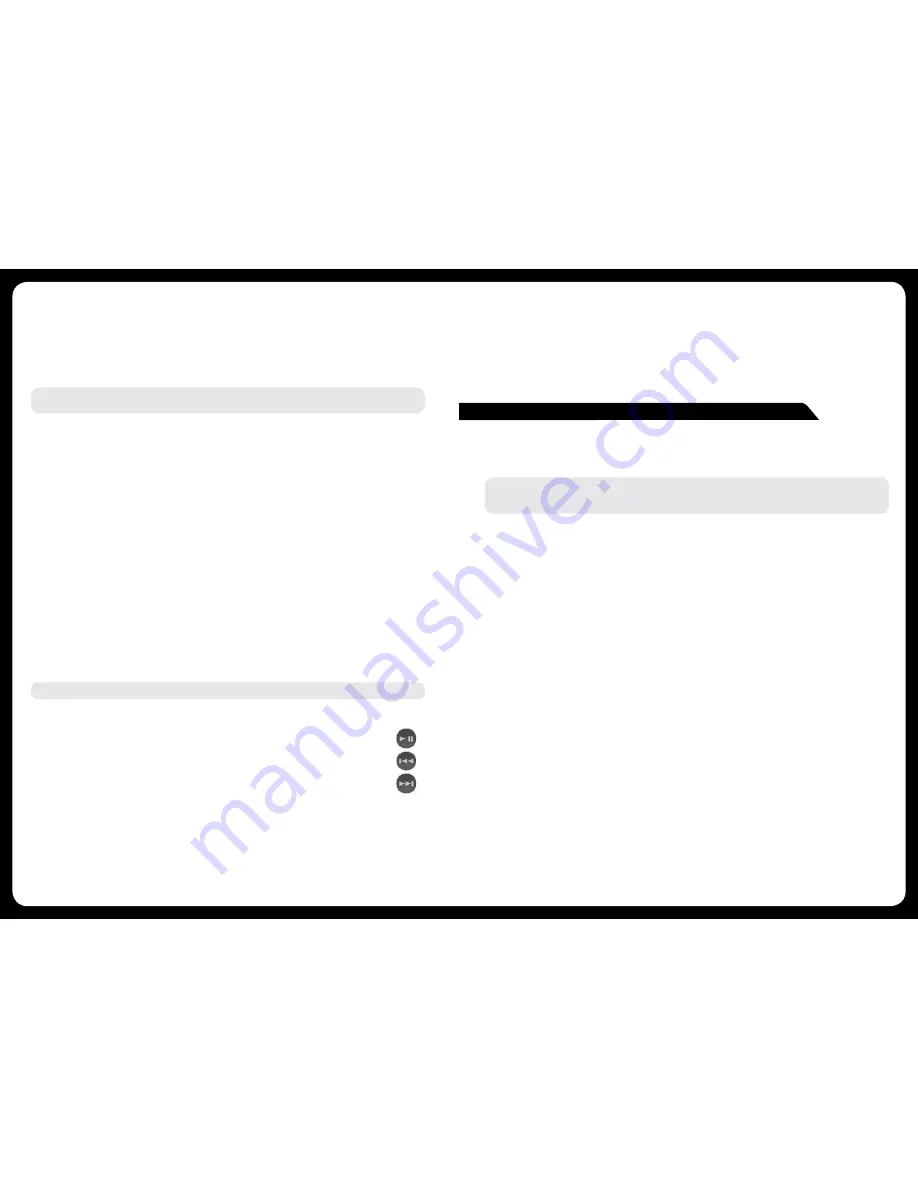
20
21
MTP. Please refer to www.FUSIONENTERTAINMENT.com for device compatibility
information.
MTP DEVICE CONTROL
PLAY/PAUSE
Play or Pause the track
BACK/PREVIOUS
Short Press: Press once to jump back to start of current track.
Press twice to select previous track.
NEXT/FORWARD
Short Press: Selects next track
F.A.S.T
FUSION ALPHA SEARCH TECHNOLOGY
If your MTP device contains more than 100 Artists, Songs or Albums you can use
F.A.S.T to quickly navigate by letter or number.
Example: Press the ‘Menu’ button and select ‘Artists’. Select ‘D’ and the first ‘Artist’ beginning
with ‘D’ will automatically highlight. Using the ‘Rotary Encoder’ you can then scroll up or down
from this selection.
MTP SETTINGS
To change a setting in the MTP settings menu:
1. Press the Menu key while the MTP Source screen is displayed.
2. Turn and then press the Rotary Encoder to select one of the following settings to
change.
• Repeat On/Off. Repeat mode is turned on/off (not supported on all devices)
• Shuffle On/Off. Random play shuffle is turned on/off (not supported on all devices)
The external MS-BT200 Bluetooth module is designed to provide Bluetooth audio
streaming from a compatible smartphone or media player directly to your
MS-RA205. The MS-BT200 is connected to the Satellite Radio (SiriusXM)
connector of your stereo.
Note:
The MS-BT200 cannot be operated simultaneously with a Satellite Radio (SiriusXM)
receiver or MS-DAB100A. For installations where the Satellite Radio (SiriusXM) socket is not
available the FUSION MS-BT100 audio only Bluetooth module is recommended.
The MS-BT200 supports control (Play/Pause/Next/Back) of the media device from
the MS-RA205. Song information such as song title, artist name and duration are
displayed, depending on the capability of your phone and music application.
The MS-BT200 does NOT provide phone call control. Hands free operation of the
phone is not supported from the FUSION stereo.
SELECTING THE BLUETOOTH SOURCE
ON THE MS-RA205
Once you have installed the MS-BT200 you will need to enable the Bluetooth
source. This operation will be determined by the Tuner region you have selected.
Tuner Region - USA
When USA Tuner region is selected, press the menu button and select
Settings>Accessory then select the source to enable SiriusXM or Bluetooth.
Tuner Region - Australasia-Europe-Japan
In these Tuner regions once the MS-BT200 is installed and connected the source
will be available.
Please refer the MS-BT200 Installation Instructions for the following:
· Installing the MS-BT200 Bluetooth Module
· Bluetooth Pairing
· Choosing a Device from the paired list
BROWSING MUSIC COLLECTIONS OVER BLUETOOTH NOT SUPPORTED
Browsing music collections from the MS-RA205 is not supported over Bluetooth.
Initial song and Playlist selection must be done on the media device. However the
FUSION Stereo does provide basic playback control with the Play / Pause, Next
and Previous keys. Forward and Rewind functions are not supported.
BLUETOOTH OPERATION
INITIAL SONG TITLE LOADING FROM MTP DEVICES
Following connection to the USB connector, the MS-RA205 will download the full
list of song names from the device to create a song title index. This process must
be completed before music playback can begin. For devices with large music
collections this may take several minutes. The song count will be displayed during this
process. Other sources can be selected while this process is underway. The file name
download and indexing will continue as a background task.
Note:
Your entire music collection may not be available for playback. Only audio
tracks stored in MP3 or M4A format are indexed.
MUSIC FOLDER STRUCTURE
FUSION recommends that folders contain no more than 300 files each. Exceeding this
limitation may cause the phone to become unresponsive and the FUSION Stereo to
reset the USB link to the phone. Music files must be located in a folder using one of
the following names. The folder must be located in the root directory of your device.
My Music
My_Music
mobile
Music
SD cards may be used on devices that support them. Songs may be copied to both
the phone’s internal memory and the external memory. The rules regarding folder
naming apply to both memory types.
MTP DEVICE NAVIGATION
Press the ‘Menu’ button to enter the MTP menu. Songs stored in MP3 and M4A
format (see note below) can be played on the FUSION Stereo. The FUSION Stereo
will display your music collection in groupings of Songs, Albums and Artists allowing
you to browse in these categories. In addition to the above groupings your music
collection can be browsed according to the folder structure on your device. The
root folder for each storage memory on your device memory will be displayed in the
Settings menu, for example; PHONE, CARD, etc. Storage card locations on phones
are also supported.
Note:
Different operating systems and phones provide varying levels of support for