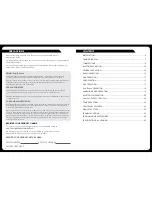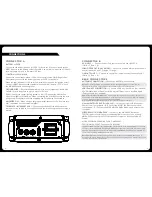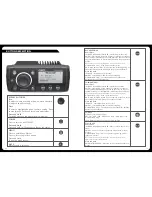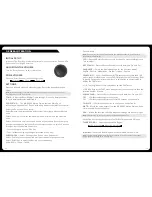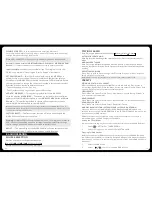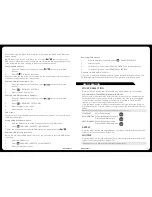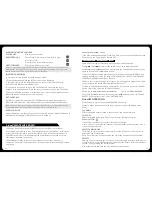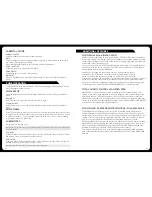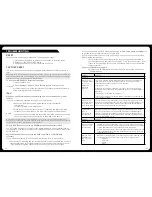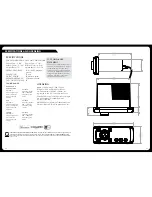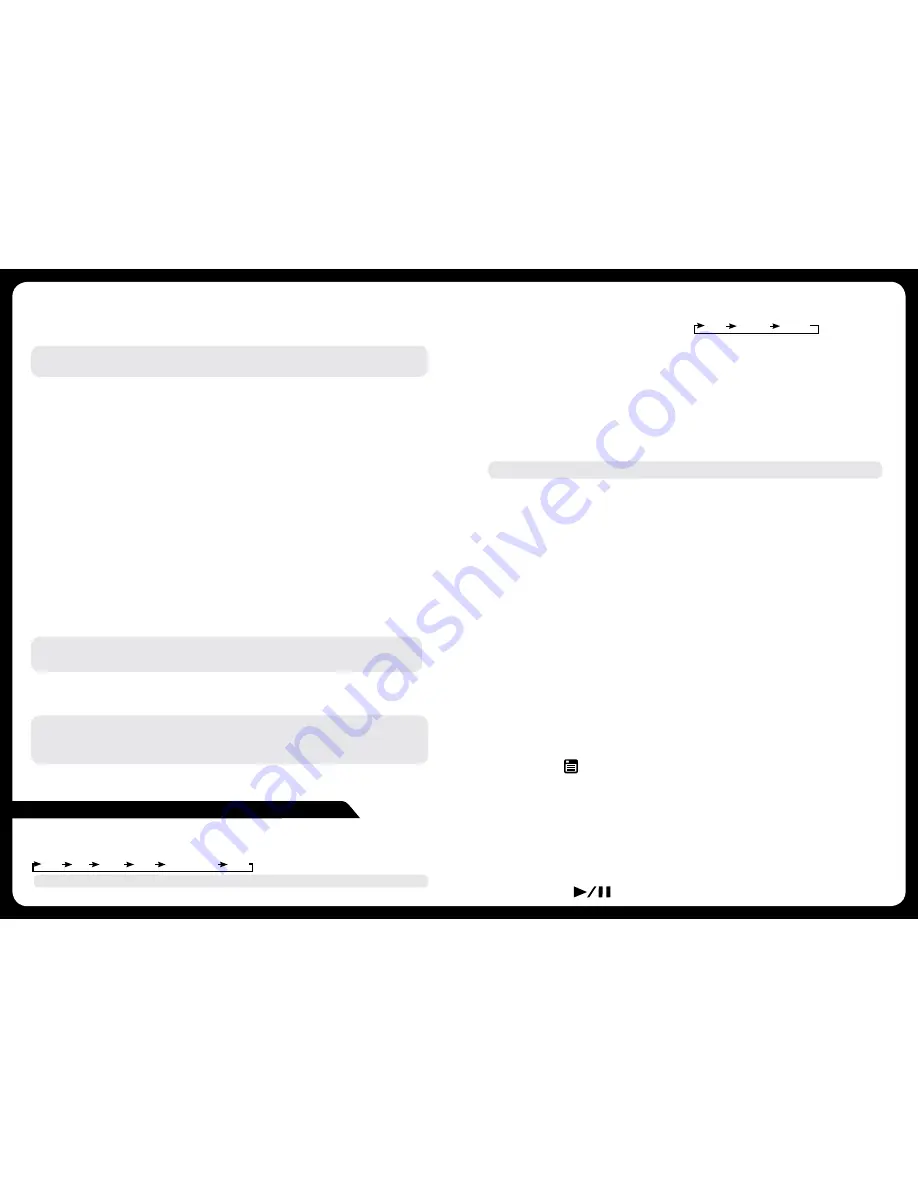
14
15
DISABLE SOURCES —
Use this option to turn on/off the AM source.
For example this is useful if you only wish to listen to FM and do not wish to step
through AM when selecting a tuner source.
Note:
USB/iPod/MTP Device source only available if a device is connected.
Accessory (Shared external MS-BT200 Bluetooth, SiriusXM or MS-DAB100 DAB+
Receiver) —
connect module to port and select device to enable the source.
Important Note:
SiriusXM is only available if the Tuner region is set to USA.
DAB+ is only available if tuner region is set to Europe or Australasia.
SET DEVICE NAME —
Select `Set Device Name’ to give the MS-RA205 a
network name of your choice. The name is visible to other devices (Marine
Wired Remotes MS-NRX200i) connected to the same FUSION network. Rotate
the rotary encoder to change the character. Press the rotary encoder to select.
Press the `Previous’ button to delete characters.
· To save changes press the ‘Play’ key.
· To exit without saving any changes: press the Menu key.
UPDATE – MS-RA205 —
This option is provided for future MS-RA205
software updates.
MS-DAB100 —
This option is provided for future software
updates to the MS-DAB100 attached to your MS-RA205.
NRX Series of Wired
Remote’s
—
This option is provided for future software updates to remote
controls (NRX Series) attached to your MS-RA205.
Note:
FUSION recommends updating all remote(s) software via the MS-RA205 at time of
installation to ensure compatibility. This can be done via the Update menu. Please refer to your
remote manual for more information.
FACTORY RESET —
The factory reset function will return all settings in the
MS-RA205 to the factory default value.
Warning:
All AM and FM station presents are erased. Tuner regions are reset to
USA. All zones are enabled and zone settings, tone, subwoofer filter settings,
source settings and device name are returned to default values.
ABOUT —
This option displays the MS-RA205 Marine Stereo software version,
remote control version, F-Link software versions and DAB version.
RADIO OPERATION
STATION SEARCH
Press ‘Play’ to cycle between tuning seek modes. Auto Manual Preset
AUTOMATIC SEEK TUNING
Press ‘Play’ to cycle to Auto tuning mode. Press the ‘Previous’ or ‘Next’ button to scan to the next
station.
MANUAL SEEK TUNING
Press ‘Play’ to cycle to Manual tuning mode. Press the ‘Previous’ or ‘Next’ button to step up
and down the spectrum. Press & Hold the ‘Previous’ or ‘Next’ button for fast frequency/channel
stepping.
PRESET TUNING MODE
Press ‘Play’ to cycle to Preset tuning mode. Press the ’Previous’ or ‘Next’ button to
select previous or next preset.
Note:
Preset function is only available when more than one preset has been saved.
PRESETS
STORING A STATION AS A PRESET
When listening to a station/channel (AM/FM), press and hold the ‘Play’ button to
store preset. Alternatively: Press the ‘Menu’ button and select ‘Presets’. Select ‘Save
Current’. Note: There are 15 presets available per band.
VIEW PRESETS
Press ‘Menu’ and select ‘Presets’. Select ‘View Presets’. Use the ‘Rotary Encoder’ to
cycle and select a saved preset.
REMOVE PRESET
Press ‘Menu’ and select ‘Presets’. Select ‘Remove Preset’. Select the desired preset.
REMOVE ALL PRESETS
Press ‘Menu’ and select ‘Presets’. Select ‘Remove All Presets’.
DAB PLAYBACK (OPTIONAL EXTERNAL DAB+ MODULE & ANTENNA)
When you connect a compatible Digital Audio Broadcasting (DAB) module and
antenna, such as the FUSION MS-DAB100A to the FUSION MS-RA205 stereo, you can
tune in to and play DAB stations.
DAB broadcasts are not available in all regions. When the stereo is not set to a
compatible region, the DAB source is not available
Setting the Tuner Region
You must select the region you are in, Europe or Australasia, to receive DAB stations.
1
Select > SETTINGS > TUNER REGION
2
Select the region you are in EUROPE or AUSTRALASIA
Scanning for DAB Stations
Before you can scan for DAB stations, you must connect a compatible DAB module
and antenna (not included) to the stereo. Because DAB signals are broadcast in select
countries only, you must also set the tuner region to a location where DAB signals are
broadcast.
1
Select the DAB Source
2
Select
to scan for available DAB stations
SOURCE SELECTION
Press the ‘Source’ button and cycle to desired source.
AM FM AUX iPod MTP Device USB
Note:
Disconnected sources may not be displayed.