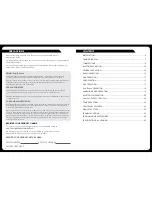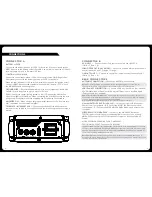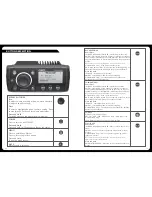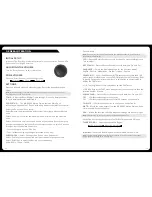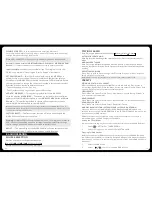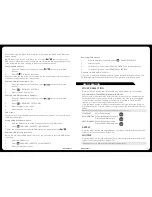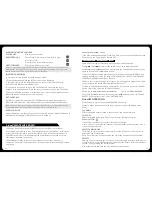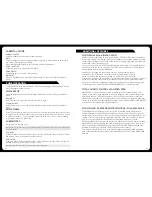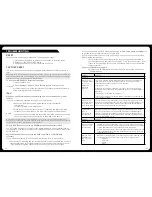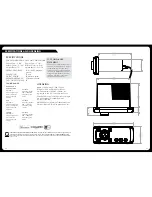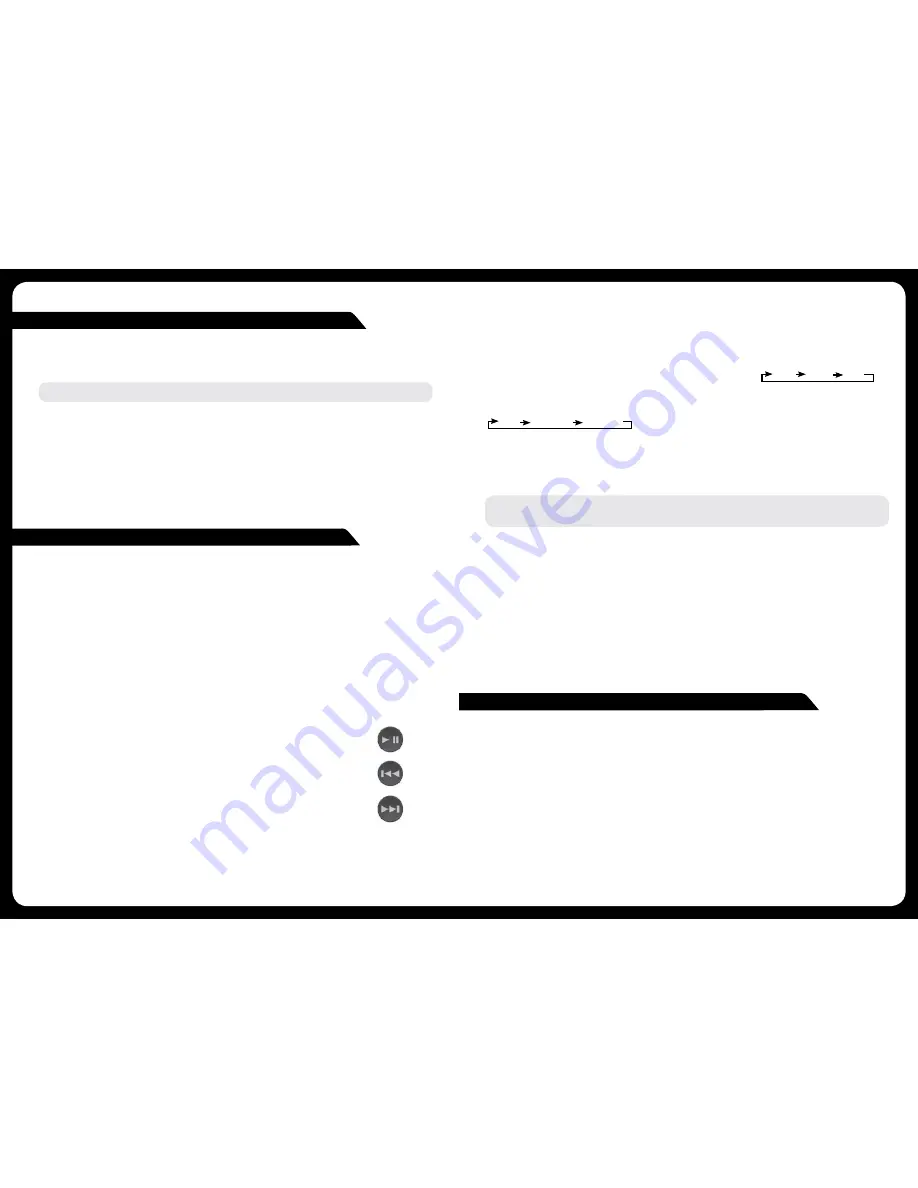
18
19
iPod/iPhone OPERATION
CONNECTING AN iPod/iPhone
Connect a FUSION compatible Marine Dock to gain the benefits of integrated housing
for your iPod or iPhone. Alternatively a certified Apple iPod sync cable can be used to
connect your iPod/iPhone to the MS-RA205.
LISTENING TO AN iPod/iPhone
Press ‘Source’ button and cycle to iPod. Playback of the iPod/iPhone will start
automatically. Only available if a iPod/iPhone is connected.
iPod/iPhone NAVIGATION
Press the ‘Menu’ button to enter the iPod menu. The rotary encoder operates similar to the click
wheel on your iPod. Turn to navigate and press to enter.
Note: Press the ‘Menu’ button to return to the previous menu screen.
PLAY/PAUSE
Play or Pause the track
BACK/PREVIOUS
Short Press: Press once to jump
back to start of current track.
Press twice to select previous track.
Press and Hold: Rewind track
NEXT/FORWARD
Short Press: Selects next track
Press and Hold: Fast-forward track
iPod SETTINGS
REPEAT
Press the ‘Menu’ button and select ‘iPod Settings’, select ‘Repeat’. OFF ONE ALL
SHUFFLE
Press the ‘Menu’ button and select ‘iPod Settings’, select ‘Shuffle’.
OFF TRACKS ALBUMS
F.A.S.T
FUSION ALPHA SEARCH TECHNOLOGY
If your iPod contains more than 100 Artists, Songs or Albums you can use F.A.S.T to
quickly navigate by letter or number.
Example:
Press the ‘Menu’ button and select ‘Artists’. Select ‘D’ and the first ‘Artist’ beginning with ‘D’ will
automatically highlight. Using the ‘Rotary Encoder’ you can then scroll up or down from this selection.
NO iPod CONNECTED
If this appears on the display possible causes are:
•
Ensure the iPod/iPhone is correctly connected
•
Ensure the cable is not excessively bent
•
The iPods battery remains low (refer to iPod manual and charge the battery)
•
Reset your iPod/iPhone
•
Ensure your iPod/iPhone is on the list of supported models.
(refer to
www�FUSIONENTERTAINMENT�com
for a list of supported models)
ANDROID (MTP) DEVICE OPERATION
Media Transfer Protocol (MTP) is a standard developed for connecting media (music)
devices over USB. It has been adopted on a number of platforms including Android.
FUSION currently supports a range of smartphones utilising MTP.
Refer to
www�FUSIONENTERTAINMENT�com
for the latest list of support devices.
CONNECTING A MTP Device
Connect a FUSION UNI-Dock (MS-UNIDOCK) to gain the benefits of integrated
housing and charging for your MTP device. Alternatively your device USB cable can be
used to connect to the MS-RA205.
LISTENING TO A MTP DEVICE
Press ‘Source’ button and cycle to MTP. Playback will start automatically. Only
available if a MTP device is connected.
AUX OPERATION
CONNECTING AN AUXILIARY AUDIO DEVICE
The Left & Right AUX RCA plugs are located on accessory cable ‘B’ at the rear of the
unit.
Connect your auxiliary audio device.
Note:
You may require an adapter cable to connect your device.
ADJUSTING AUX INPUT LEVEL (dB figure)
To allow for the wide range of input levels, the AUX input has adjustable input gain
(dB). The dB value is displayed on the AUX screen.
• Increase gain (volume) by pressing the Forward key (1dB steps up to 9dB)
• Decrease gain by pressing the Rewind key (1dB steps down to -9dB).
LISTENING TO YOUR AUXILIARY AUDIO DEVICE
Press ‘Source’ and cycle to AUX mode. Start playback on your auxiliary audio device.
• Use both the volume control on your auxiliary device (if available) and the volume
control on the FUSION Marine Stereo to set the volume level.