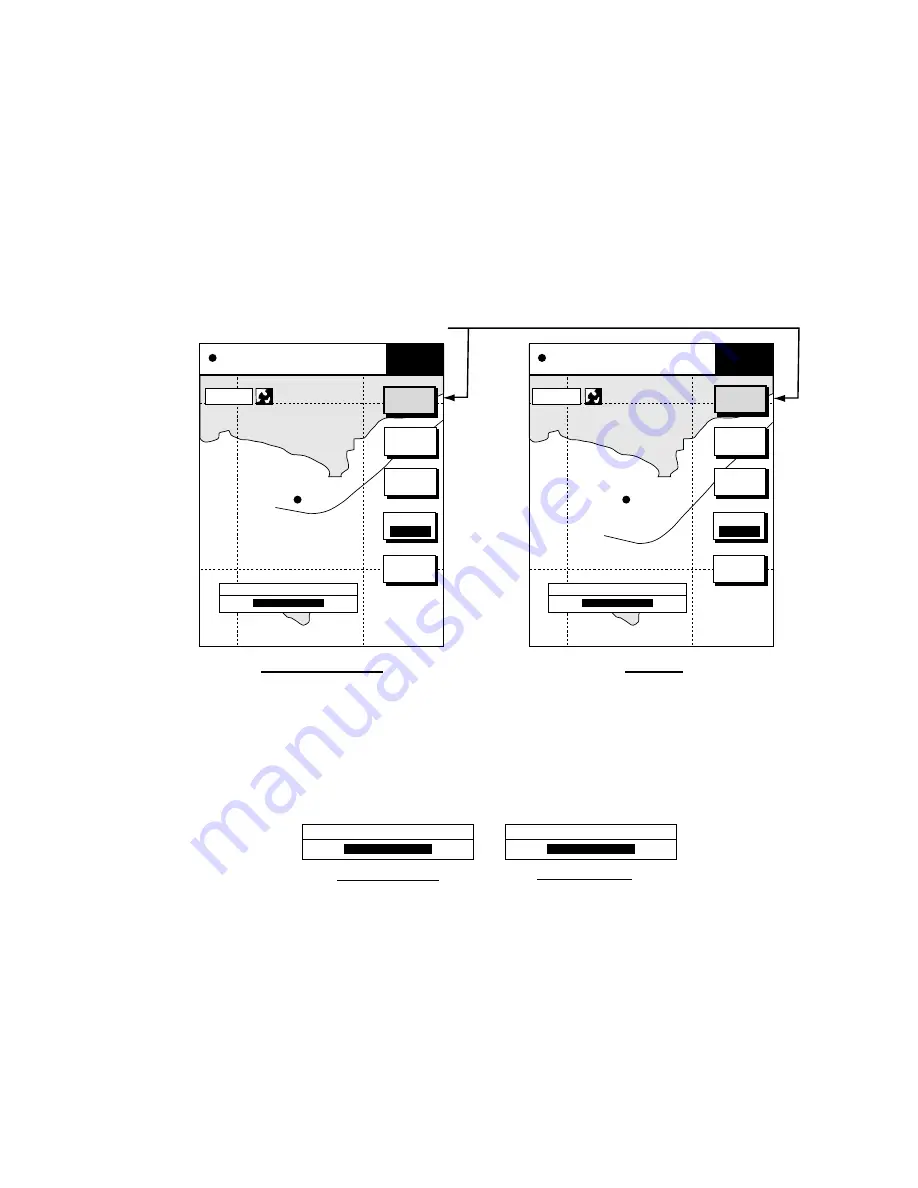
1. OPERATIONAL OVERVIEW
1-8
1.4
Display Brilliance, Panel Brilliance, Contrast,
Hue
You can adjust display brilliance, panel brilliance, contrast and hue
(GD-1700C/1710C only) as shown below.
1.4.1
Display brilliance, panel brilliance
1. Press the [POWER/BRILL] key momentarily. A set of soft keys for adjustment
of brilliance, contrast and hue (GD-1700C/1710C only) appear.
GD-1700C/1710C GD-1700
34
°
22. 3456'N 359.9
°
M
TRIP N
080
°
22. 3456'E 19.9 kt 99.9 nm
PANEL
BRILL
CONTST
/HUE
BRILL
CONTST
RETURN
DISPLAY BRILLIANCE
8
34
°
22. 3456'N 359.9
°
M
TRIP
080
°
22. 3456'E 19.9 kt 99.9 nm
PANEL
BRILL
CONTST
BRILL
CONTST
RETURN
DISPLAY BRILLIANCE
8
Current selection is highlighted.
DISPLY
BRILL
DISPLY
BRILL
16.0nm
16.0nm
RADAR
STBY
RADAR
STBY
Brilliance adjustment soft keys
2. Press the DISPLY BRILL or PANEL BRILL soft key as appropriate. An
adjustment window appears at the bottom of the screen. This window shows
the name of the item selected for adjustment plus current brilliance level, by
bar graph.
DISPLAY BRILLIANCE
8
PANEL BRILLIANCE
8
Display brilliance Panel brilliance
Display brilliance and panel brilliance windows
3. Adjust the [ENTER] knob, clockwise to raise the setting or counterclockwise
to decrease it. You may also use the soft key pressed at step 2. Eight levels
of display brilliance and panel brilliance are available.
4. Hit the RETURN soft key to finish.
Note:
If the equipment is turned off with minimum brilliance the screen will be
dark at the next power up. Press the [POWER/BRILL] key consecutively to
adjust the brilliance.
Summary of Contents for GD-1700
Page 1: ...COLOR VIDEO PLOTTER GD 1700C COLOR VIDEO PLOTTER GD 1710C VIDEO PLOTTER GD 1700...
Page 206: ...5 CUSTOMIZING YOUR UNIT 5 36 This page is intentionally left blank...
Page 230: ...7 MAINTENANCE TROUBLESHOOTING 7 14 This page is intentionally left blank...
Page 240: ...APPENDIX A 10 World Time Chart...
Page 242: ...APPENDIX A 12 This page is intentionally left blank...






























