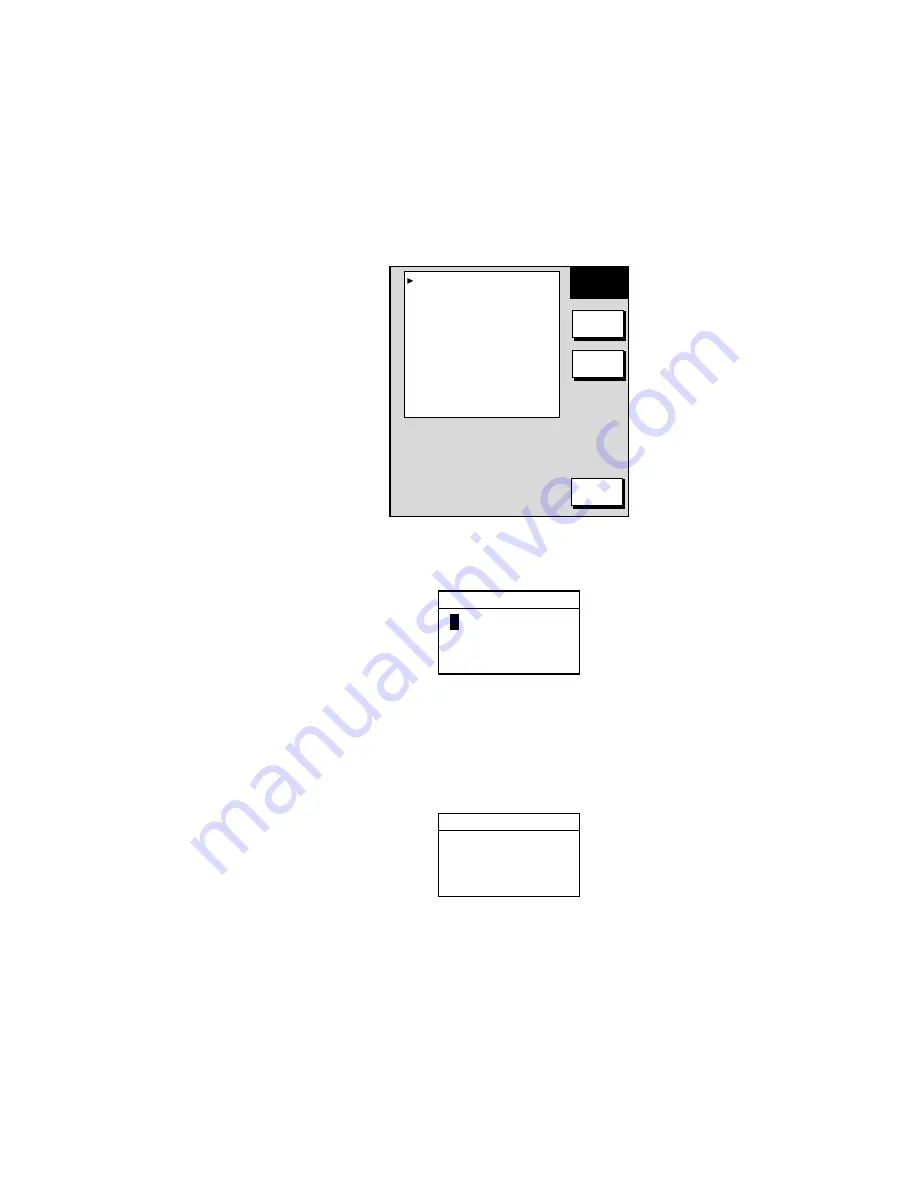
6. DATA TRANSFER
6-9
6.4
Receiving Data Via Network Equipment
You can receive waypoints, routes, marks and lines from NavNet equipment.
1. Press the [MENU] key.
2. Press the SYSTEM CONFIGURATION soft key.
3. Press the DATA TRANSFER soft key.
4. Press the RECEIVE DATA VIA NETWORK soft key.
RECEIVE
DATA
EDIT
RCV
RETURN
HOST NAME
PLOT1 - - -
MARKS & LINES
OFF
WAYPOINTS & ROUTES
OFF
Receive data menu
5. Select HOST NAME, then press the EDIT soft key.
HOST NAME
P
LOT1---
Host name window
6. Use the cursor pad and the [ENTER] knob to input host name from which to
receive data, then push the [ENTER] knob.
7. Select the data you wish to receive, then press the EDIT soft key. For
example, select MARKS & LINES.
MARKS & LINES
▲
▼
¡
¤
ON
OFF
Marks & lines window
8. Select ON or OFF as appropriate, then press the ENTER soft key.
9. Turn WAYPOINTS & ROUTES on or off as appropriate.
Summary of Contents for GD-1700
Page 1: ...COLOR VIDEO PLOTTER GD 1700C COLOR VIDEO PLOTTER GD 1710C VIDEO PLOTTER GD 1700...
Page 206: ...5 CUSTOMIZING YOUR UNIT 5 36 This page is intentionally left blank...
Page 230: ...7 MAINTENANCE TROUBLESHOOTING 7 14 This page is intentionally left blank...
Page 240: ...APPENDIX A 10 World Time Chart...
Page 242: ...APPENDIX A 12 This page is intentionally left blank...






























