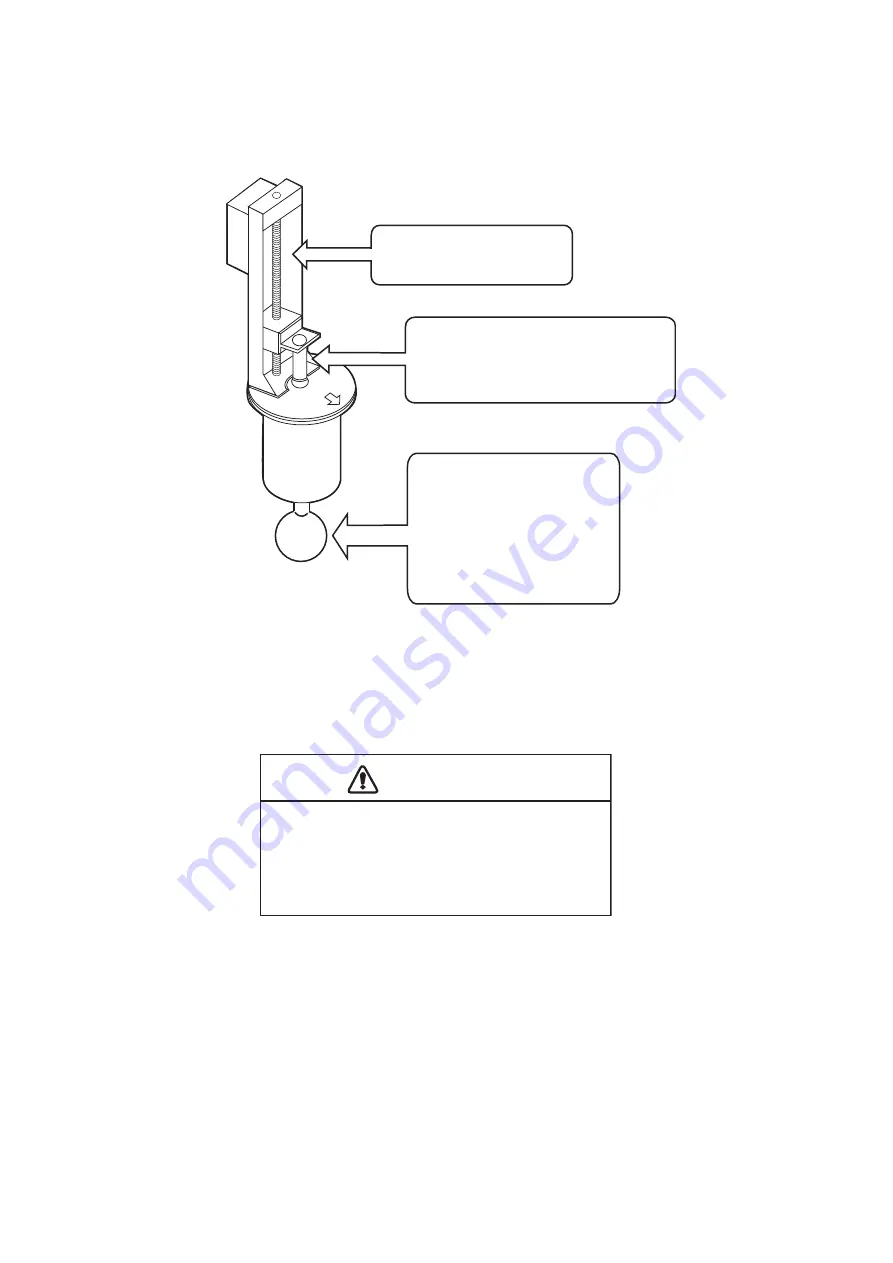
8. MAINTENANCE, TROUBLESHOOTING
8-2
8.2
Hull Unit Maintenance
Care for the hull unit by following the procedures shown below.
*
1
Equivalent greases:
SHOWA SHELL OIL: Shell Albania Grease S No.2
EXXON MOBIL: Mobilux EP No.2
NIPPON OIL CORPORATION: Multinox Grease No. 2
Apply MOLYTONE grease
No.2 every six months.
Raise transducer and coat main
shaft with Daphne Grease MP No.2
(IDEMITSU KOSAN CO.,LTD.*
1
)
every six months.
Dry dock ship and clean
transducer face yearly. Apply
single coat of “SEATENDER
20” anti-foulant to transducer
face to keep marine life off
the transducer. Do not paint
metallic parts such as the
transducer flange.
CAUTION
CAUTION
Replace anticorrosion zinc plate yearly.
Corrosion between the main shaft and
transducer may result, allowing water leakage
and/or loss of transducer.
Summary of Contents for FSV-35S
Page 1: ...COLOR SCANNING SONAR FSV 35S OPERATOR S MANUAL www furuno com Model ...
Page 12: ...SYSTEM CONFIGURATION x This page is intentionally left blank ...
Page 88: ...4 NUMERIC GRAPHIC DATA DISPLAY 4 4 This page is intentionally left blank ...
Page 118: ...7 RECORD RECALL OPERATION 7 8 This page is intentionally left blank ...
Page 138: ...APPENDIX 1 MENU TREE AP 6 This page is intentionally left blank ...


































