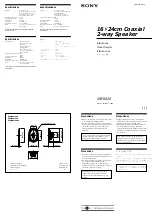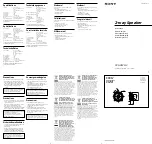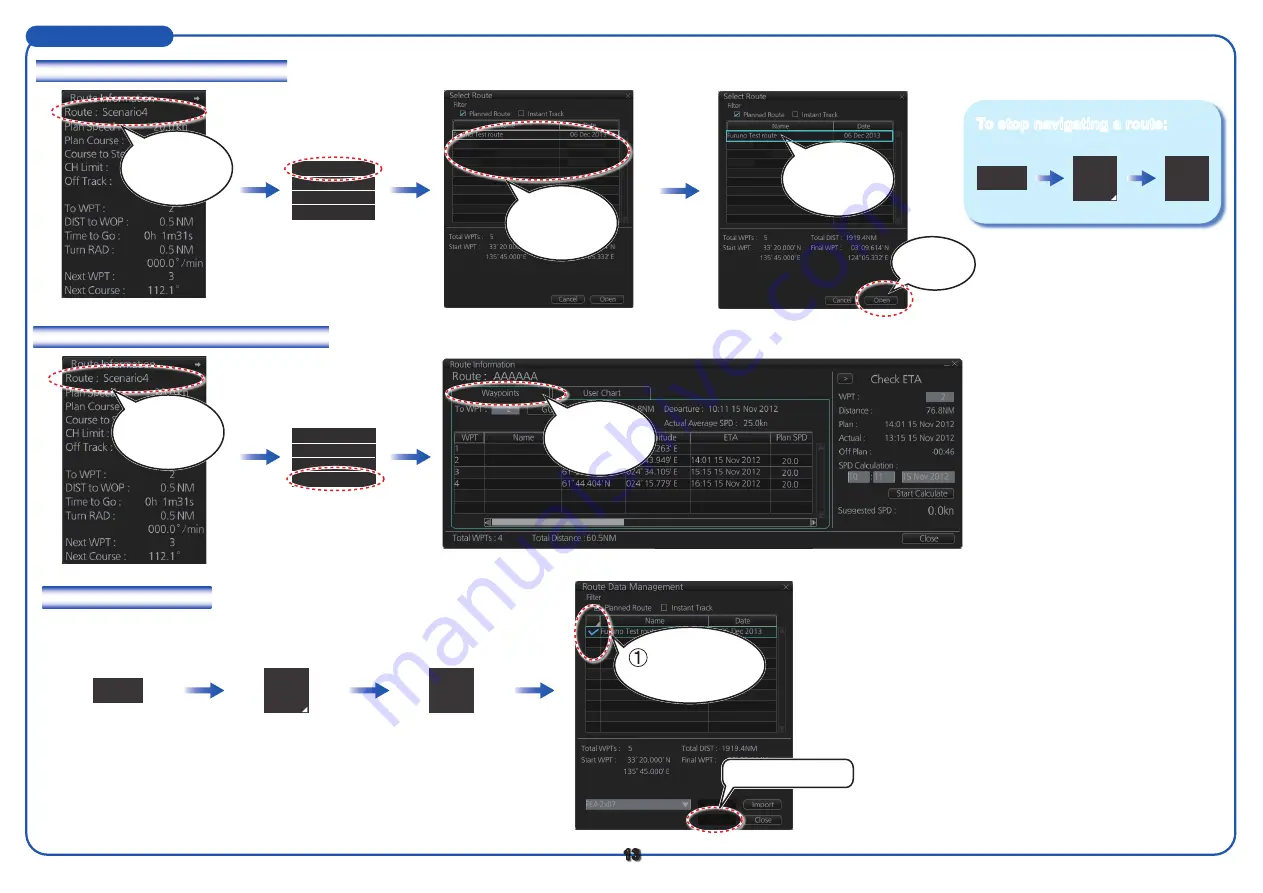
How to select a route to navigate
Routes (con’t.)
Route
Route
PLAN
How to view route waypoint information
How to delete a route
Manage
Data
13
NAVI
Click [Select Route].
Select Route
Unselect
Move to Plan
Route INFO
Route
Un
select
Click
[Waypoints]
tab.
Click [Route Info].
Select Route
Unselect
Move to Plan
Route Info
Right-click
[Route].
Right-click
[Route].
To stop navigating a route:
Route
selected.
Route32
AAAAAA
Route67
15 Nov 2013
15 Nov 2013
13 Nov 2013
Route
selected.
Click
[Open].
Route32
AAAAAA
Route67
15 Nov 2013
15 Nov 2013
13 Nov 2013
Select a route.
Check route(s)
to delete.
Click [Delete].
Delete
ROT:
ROT: