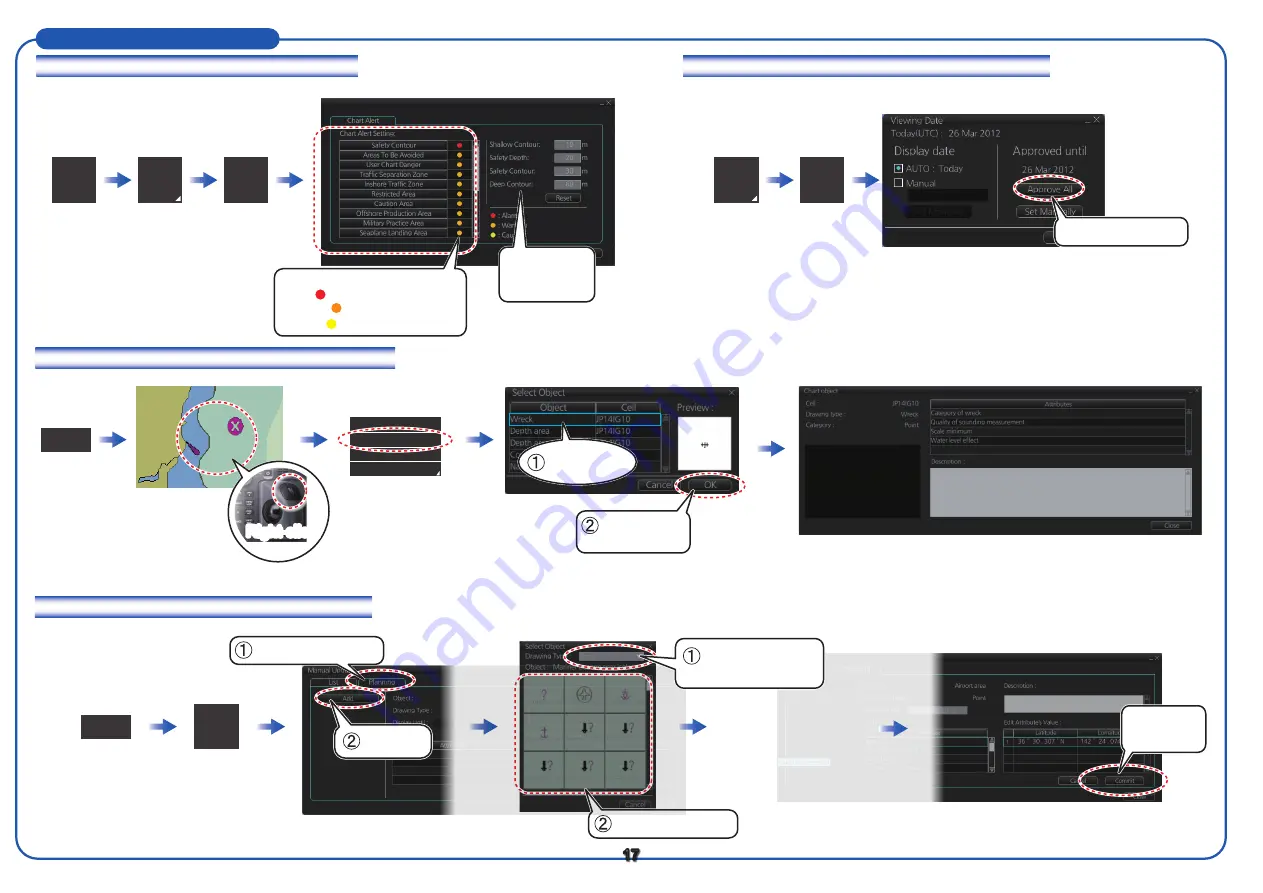
How to set safety contours and chart alerts
How to set Display date and Approved until dates
How to find chart object information (ENC chart)
How to manually insert a “new” chart object
Chart
INFO
Viewing
Dates
NAVI
Manual
Update
Click object to add.
17
SET
DISP
Chart
Alert
Click [Approve All].
Put cursor on location
where to enter object
then click.
Click [Planning] tab.
Click
[Commit].
Select object from
Drawing type.
Click [Add].
Right-click
Select
[Object INFO].
Ship off center
Object INFO
Chart Legend
Manual Update
NAVI
Select an
object.
Click [OK].
Right-click.
Chart Operations (con’t.)
Set safety
contours here.
Click to put checkmark:
Red ( ): Audio+visual indications
Orange ( ): Visual indication
Yellow ( ): No indication


















