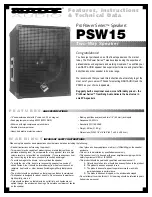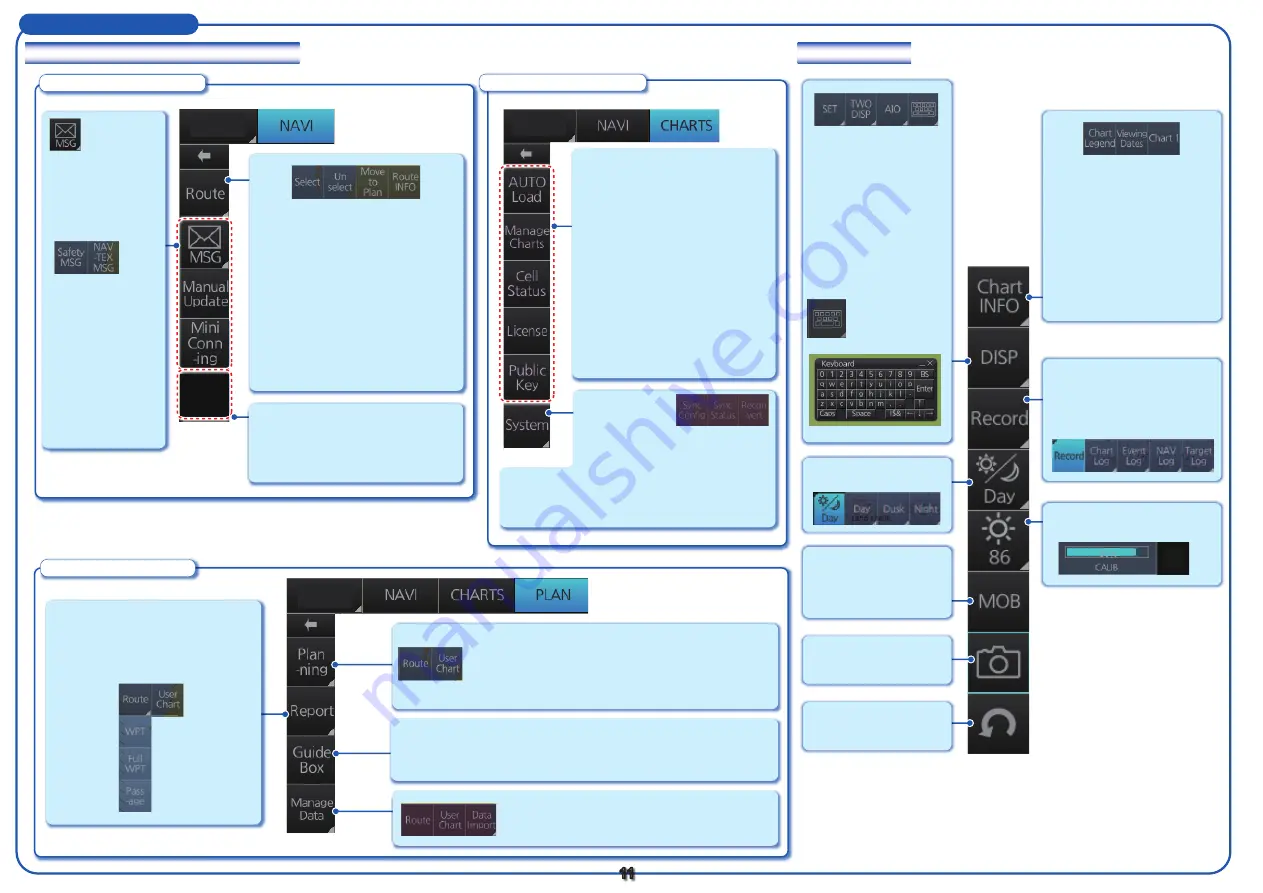
Instant Access Bar
Upper section (by operating mode)
Lower section
Voyage navigation mode
Chart maintenance mode
Voyage planning mode
11
Manage Data
:
Deletes, imports routes and user charts;
exports routes and route data.
Guide Box
:
Provides range and bearing information between the last
waypoint and the cursor position when creating a route.
Route
:
Creates a route (see page 12).
User Chart
:
Creates a user chart (see page 14).
Report
:
See reports on waypoints and
voyage planning related routes
and user charts.
Opens the Message
dialog box to
manage AIS Safety
and NAVTEX
messages.
Manual Update
:
Opens the manual
update dialog box
to insert chart
update symbols
manually.
Mini Conning
:
Shows, hides the
mini conning
display.
Select
:
Opens the Select Route dialog box
to select the route to follow.
Unselect
:
Stops following monitored route.
Move to Plan
:
Switches mode to Voyage planning
mode to edit route selected.
Route INFO
:
Displays the Route Information
dialog box.
CHART
for RADAR
AUTO Load
:
Starts automatic installation of the
chart data (CD or DVD ROM).
Manage Charts
:
Manages chart cells (grouping,
deleting, etc.).
Cell Status
:
Shows the chart catalog to get info
about charts installed in the system.
License
:
Manages chart licenses.
Public Key
:
Manages public keys.
CHART
for RADAR
CHART
for RADAR
Chart Legend
:
Finds data about current
chart.
Viewing Dates
:
Sets “display date” and
“approved until” dates.
Chart 1
:
Provides overview of ECDIS
chart symbols.
Record
:
Records user/position
events to the event log;
accesses various logs.
Adjusts brilliance of
monitor.
SET
:
Shows, hides chart
features; sets chart alerts.
TWO DISP
:
Splits the screen in two,
horizontally or vertically.
AIO
:
Displays Admirality
Information Overlay.
Shows, hides soft-
ware keyboard.
Selects a color palette.
MOB
:
Marks man
overboard position.
Takes a screenshot.
Undoes past action
(route, user chart).
Sync Config
:
Selects ECDIS
units to synchronize.
Reconvert
:
Reconverts outdated SENC charts to the
corresponding current ones.
Sync Status
:
Displays sync status; does sync
status functions.
Instant Track
:
Provides a temporary track to return
to or deviate from the monitored
route.
Instant
Track