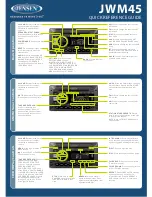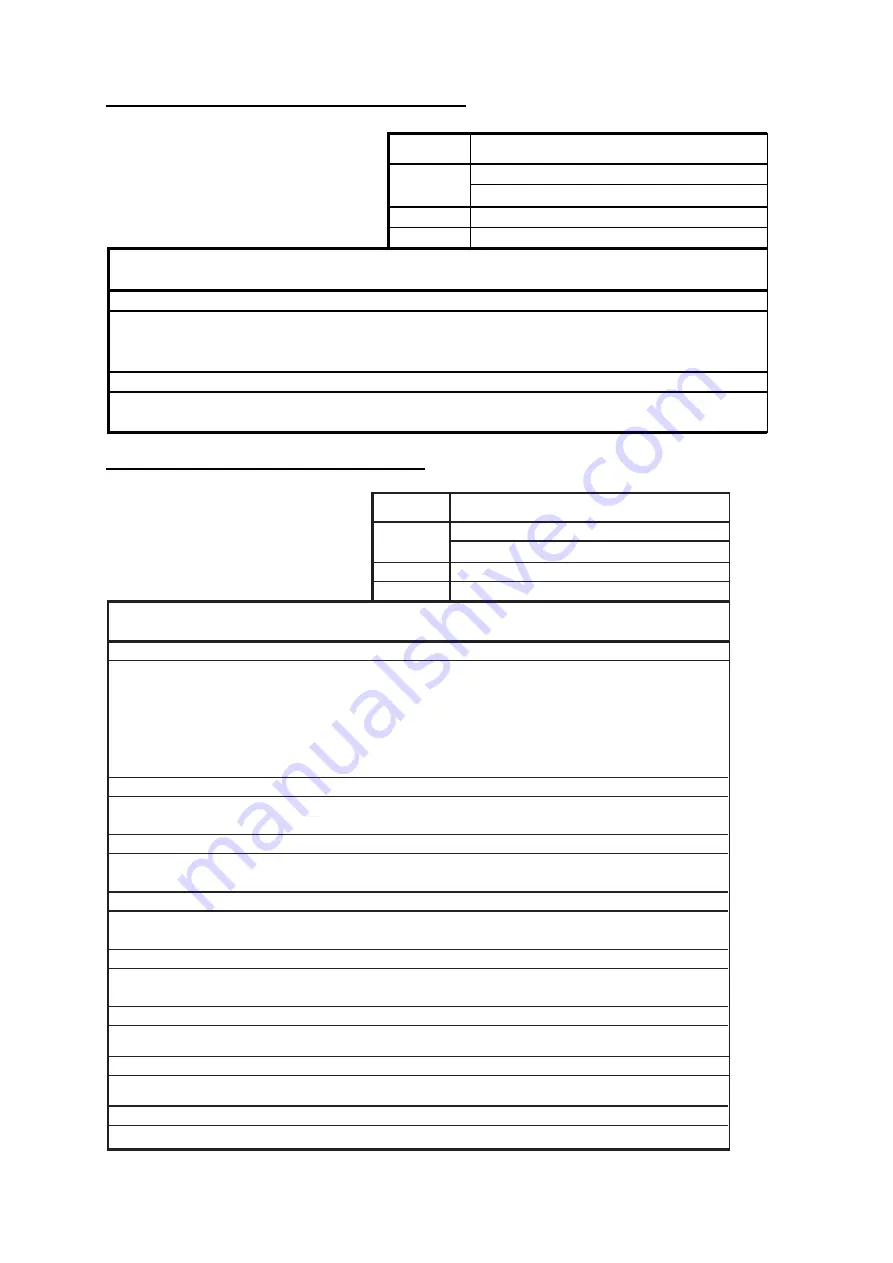
APPENDIX
AP-31
Antenna unit RSB-103/104/105 (FAR-2827W)
FURUNO
Model
FAR-2827W
Unit
Antenna Unit RSB-104/105
ELECTRICAL PARTS LIST
SYMBOL NAME
REMARKS
PRINTED CIRCUIT BOARD
TB
03P9349
BP GEN
03P9347
MOTOR
D8G-516
2003/10
Transceiver unit RTR-081 (FAR-2827W)
FURUNO
Model
FAR-2827W
Unit
Transceiver Unit RTR-081
ELECTRICAL PARTS LIST
SYMBOL NAME
REMARKS
PRINTED CIRCUIT BOARD
TB
03P9349
IF AMP
03P9335
PWR
03P9348
MD
03P9244
RFC
03P9346
MIC ASSEMBLY
RU-9601
MOTOR
24 rpm
DIODE LIMITER
RU-9099
CIRCULATOR
RC-3686
PULSE TRANSFORMER
RT-9023
MAGNETRON
MG5436
2007/11
109P0824H602
ISOLATOR
FX0157
Summary of Contents for FAR-21 7-BB Series
Page 1: ...www furuno co jp MARINE RADAR ARPA FAR 28x7 Series FAR 21x7 BB Series Back...
Page 22: ...SYSTEM CONFIGURATION xx This page intentionally left blank...
Page 194: ...4 AIS OPERATION 4 24 This page intentionally left blank...
Page 234: ...5 VIDEO PLOTTER OPERATION 5 40 This page intentionally left blank...
Page 248: ...6 MAINTENANCE TROUBLESHOOTING 6 14 This page intentionally left blank...
Page 301: ......
Page 302: ......
Page 303: ......
Page 304: ......
Page 305: ......