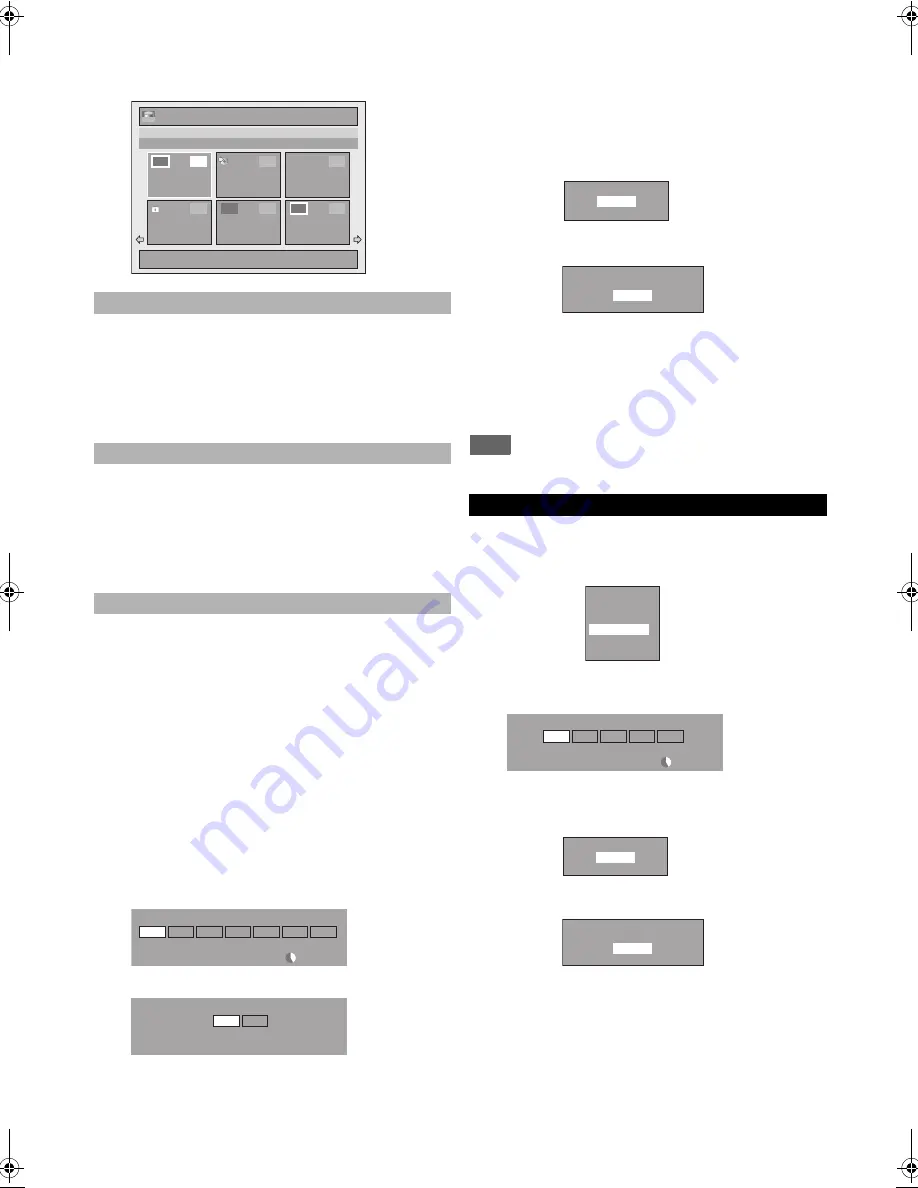
44
EN
6
Repeat step
5
until you register all the titles to
be dubbed, then press [DUBBING].
e.g.) HDD
1)
Go to the dubbing list, then select a title using
[
K
\
L
]
. Then press
[ENTER
\
OK]
.
2)
Select “Delete” using
[
K
\
L
]
, then press
[ENTER
\
OK]
.
3)
Select “Yes” using
[
K
\
L
]
, then press
[ENTER
\
OK]
.
1)
Go to the dubbing list, then select a title using
[
K
\
L
]
. Then press
[ENTER
\
OK]
.
2)
Select “Move” using
[
K
\
L
]
, then press
[ENTER
\
OK]
.
3)
Select a desired insert point using
[
K
\
L
]
, then
press
[ENTER
\
OK]
.
1)
Select “Delete All” in the dubbing menu using
[
K
\
L
]
, then press
[ENTER
\
OK]
.
2)
Select “Yes” using
[
K
\
L
]
, then press
[ENTER
\
OK]
. Final confirmation message will
appear.
3)
Select “Yes” using
[
K
\
L
]
, then press
[ENTER
\
OK]
.
• To go back and forth between dubbing menu and
dubbing list, use
[
0
\
1
]
.
7
After adding all the titles you want, select
“Dubbing Start” in the dubbing menu using
[
K
\
L
], then press [ENTER
\
OK].
8
Select a desired recording speed using [
0
\
1
],
then press [ENTER
\
OK].
e.g.) HDD
A
DVD
e.g.) HDD
A
VCR
Confirmation message will appear.
• Depending on the dubbing direction, the available
recording speed varies.
• When dubbing from HDD to DVD, you can select “High”
to perform the high speed dubbing (refer to “Recording
Speed for Dubbing” on page 41 for more details).
9
Select “Yes” using [
K
\
L
], then press
[ENTER
\
OK].
If dubbing continues when timer recording starts, the next
display will appear.
Dubbing will start.
• It may take awhile to prepare for the dubbing.
To stop the dubbing in progress:
Press
[STOP
C
]
on the front panel.
Press
[STOP
C
]
for 2 seconds on the remote control.
For “HDD to VCR” or “DVD to VCR”, press
[STOP
\
EJECT
C A
]
on the front panel.
Note
• Dubbing will be cancelled 2 minutes before starting timer
recording.
3
Select “VCR
A
HDD” / “VCR
A
DVD” using
[
K
\
L
], then press [ENTER
\
OK].
e.g.) VCR
A
HDD
4
Select a desired recording speed using [
0
\
1
],
then press [ENTER
\
OK].
Confirmation message will appear.
5
Select “Yes” using [
K
\
L
], then press
[ENTER
\
OK].
If dubbing continues when timer recording starts, the next
display will appear.
Dubbing will start.
• It may take awhile to prepare for the dubbing.
To stop the dubbing in progress:
Press
[STOP
C
]
on the front panel.
Press
[STOP
C
]
for 2 seconds on the remote control.
To delete a title:
To move a title:
To erase all the titles in the dubbing title list:
1 / 6
17/ 05/ 10 07:00 22 SP
07:00 (00:30:00)
17/05/10
22 SP
1
2
4
5
6
2
3
ORG
1
Press ‘DUBBING’ to confirm.
1
New
Title List
XP
SP
LP
EP
SLP
500 MB
3000 MB
Please select REC SPEED.
High
Auto
Dubbing Titles
SP
LP
Please select REC SPEED.
VCR to HDD / DVD
Start Dubbing?
Yes
No
Timer Recording is in standby.
Start Dubbing?
Yes
No
HDD
A
DVD
DVD
A
HDD
HDD
A
VCR
VCR
A
HDD
DVD
A
VCR
VCR
A
DVD
XP
SP
LP
EP
SLP
3000 MB
Please select REC SPEED.
Start Dubbing?
Yes
No
Timer Recording is in standby.
Start Dubbing?
Yes
No
E3TF0ED_EN.book Page 44 Wednesday, March 17, 2010 11:20 AM
















































