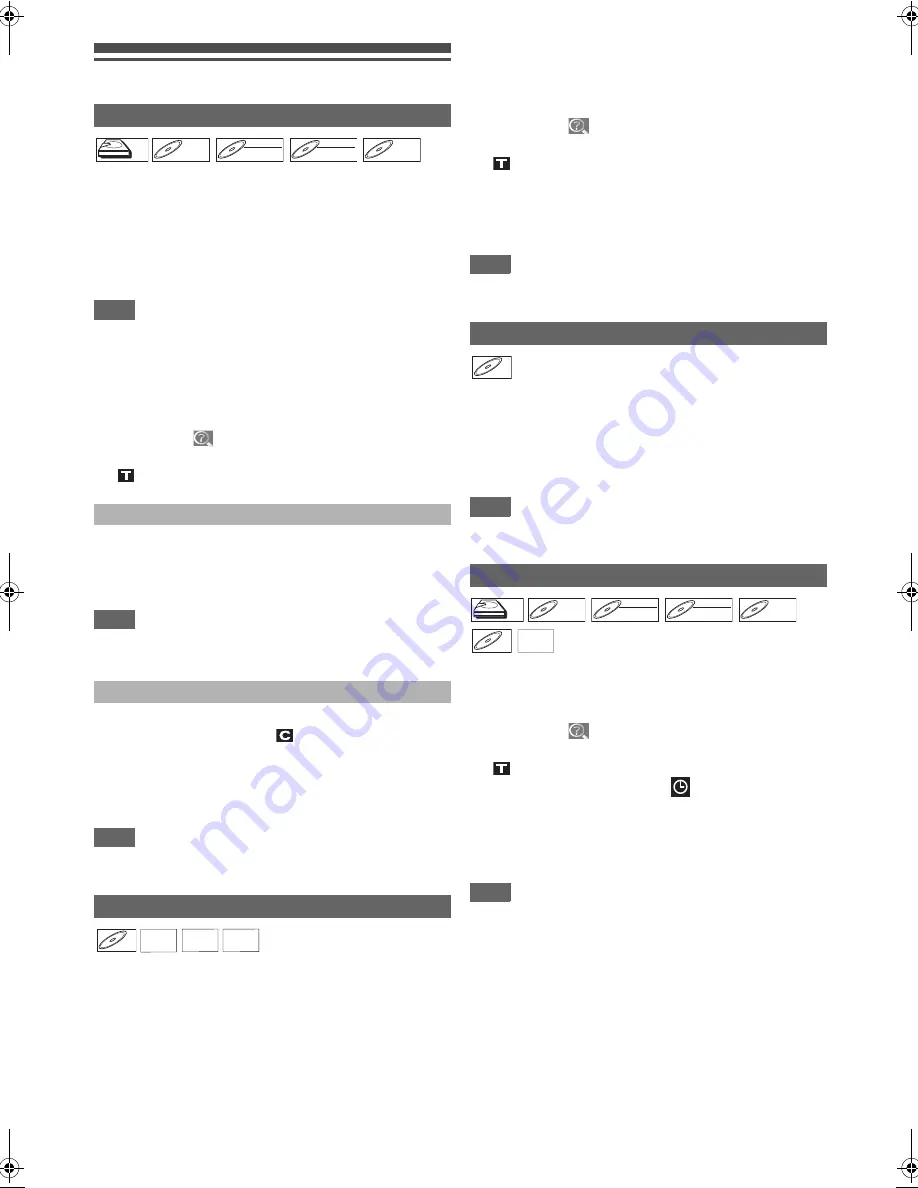
54
EN
Search
Using [SKIP
H
\
G
] buttons
1
During playback, press [SKIP
G
] to skip the
current title or chapter and move to the next.
The unit moves to the next title or chapter one after
another.
To go back to the previous title or chapter, press
[SKIP
H
]
twice in quick successions.
Note
• With regard to HDD, chapter search using
[SKIP
H
\
G
]
is available only within the same title.
Using the [DISPLAY] button
1
During playback, press [DISPLAY] to bring up
the display menu.
2
Select the
icon using [
0
\
1
], then press
[ENTER
\
OK].
for the title number is highlighted.
3
Enter the desired title number to search for
using [
K
\
L
] or [the Number buttons], then
press [ENTER
\
OK].
Title search will start.
Note
• Total number of chapters and playback time of the selected
title are also displayed.
3
Press [
0
\
1
] to highlight the number displayed
in the right side of the
icon.
4
Enter the desired chapter number to search for
using [
K
\
L
] or [the Number buttons], then
press [ENTER
\
OK].
Chapter search will start.
Note
• The title number and playback time of the selected chapter
are also displayed.
Using [SKIP
H
\
G
] buttons
1
During playback, press [SKIP
G
] to skip the
current track and move to the next.
The unit moves to the next track one after another.
To go back to the previous track, press
[SKIP
H
]
twice
in quick successions. The unit moves backward one track
at a time.
Using the [DISPLAY] button
1
During playback, press [DISPLAY] to bring up
the display menu.
If the display menu is already shown, skip to step
2
.
2
Select the
icon using [
0
\
1
], then press
[ENTER
\
OK].
for the track number is highlighted.
3
Enter the desired track number to search for
using [
K
\
L
] or [the Number buttons], then
press [ENTER
\
OK].
Track search will start.
Note
• During Random playback or Programme playback, you
cannot search the desired track.
You can search the desired track directly.
Using [the Number buttons]
1
During playback, if the display menu is not
displayed, press [the Number buttons] to enter
the desired track number.
Note
• During Random playback or Programme playback, you
cannot search the desired track directly.
1
During playback, press [DISPLAY] to bring up
the display menu.
If the display menu is already shown, skip to step
2
.
2
Select the
icon using [
0
\
1
], then press
[ENTER
\
OK].
for the title or track number is highlighted.
3
Press [
0
\
1
] to highlight
.
4
Enter the desired time to search for using
[
K
\
L
] or [the Number buttons], then press
[ENTER
\
OK].
Time search will start.
Note
• During Random playback or Programme playback, you
cannot search the desired time.
• The title number and chapter number of the setting time are
also displayed.
• Time search function is available only in the same track or
title.
Title / Chapter Search
Title Search
Chapter Search
Track Search
HDD
HDD
HDD
DVD-V
DVD-V
DVD-V
DVD-RW
DVD-RW
DVD-RW
Video
DVD-RW
DVD-RW
DVD-RW
VR
DVD-R
DVD-R
DVD-R
CD
CD
CD
MP3
MP3
MP3 JPEG
JPEG
JPEG DivX
DivX
®
DivX
®
Direct Search
Time Search
CD
CD
CD
HDD
HDD
HDD
DVD-V
DVD-V
DVD-V
DVD-RW
DVD-RW
DVD-RW
Video
DVD-RW
DVD-RW
DVD-RW
VR
DVD-R
DVD-R
DVD-R
CD
CD
CD
DivX
DivX
®
DivX
®
E3TF0ED_EN.book Page 54 Wednesday, March 17, 2010 11:20 AM
















































