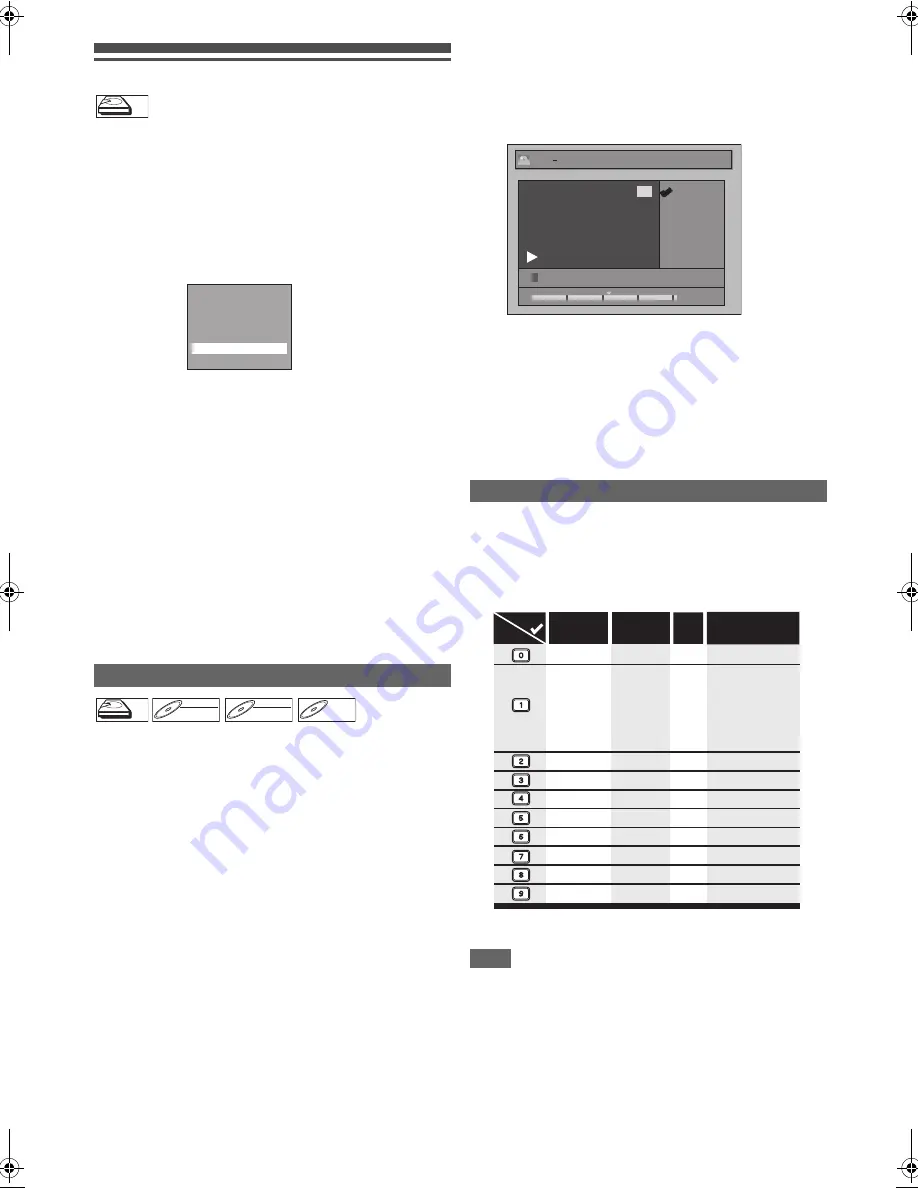
60
EN
Deleting Selected Titles
You can delete titles which you do not need anymore.
Please be advised that the titles once deleted cannot be
brought back.
1
Press [HDD], then press [TOP MENU].
2
Select the title you want to delete using
[
K
\
L
\
0
\
1
], then press [ENTER
\
OK].
3
Select “Delete Multiple Titles” using [
K
\
L
],
then press [ENTER
\
OK].
4
Select other title you want to delete using
[
K
\
L
\
0
\
1
], then press [ENTER
\
OK].
Trash mark will appear whose title number is highlighted
for deletion.
5
Repeat step
4
until you select all the titles you
want to delete.
To remove the trash mark from the title:
Select the title with the trash mark, then press
[ENTER
\
OK]
.
6
Press [CLEAR].
Confirmation message will appear.
7
Select “Yes” using [
K
\
L
], then press
[ENTER
\
OK].
Final confirmation message will appear. Select “Yes”, then
press
[ENTER
\
OK]
.
You can edit the title names from this menu.
The title names you edit will appear on the title list.
If you edit the HDD, press [HDD] first.
If you edit a disc, press [DVD] first.
1
In stop mode, press [TOP MENU].
Title List will appear.
For HDD and VR mode DVD-RW disc, press
[MENU
\
LIST]
to switch between “Original” and “Playlist”.
2
Select the desired title with [
K
\
L
\
0
\
1
], then
press [ENTER
\
OK].
Pop up window will appear.
3
Select “Edit” with [
K
\
L
], then press
[ENTER
\
OK].
Edit menu will appear.
4
Select “Edit Title Name” using [
K
\
L
], then
press [ENTER
\
OK].
A window for entering the title name will appear.
5
To enter the title name, refer to “Guide to
Editing Title Names” on page 60.
When you finish entering the title name, press
[ENTER
\
OK]
.
6
Select “Yes” using [
K
\
L
], then press
[ENTER
\
OK].
The name you edited becomes the title.
7
Press [RETURN
\
BACK] repeatedly to exit.
Writing onto the disc starts.
It may take awhile to write the data on a disc.
• Characters set will be changed to the “@!?” automatically if
you press
[1]
after you selected the “ABC” or “abc” mode.
Note
• To delete letters, press
[CLEAR]
repeatedly. Press and hold
[CLEAR]
to delete all letters.
• Press
[
0
\
1
]
to move the cursor to the left or right.
• You can enter up to 30 letters.
• Unrecognisable characters will be replaced with asterisks
(*). If you delete them, adjoining characters may change to
asterisks (*) or other.
Editing Title Name
HDD
HDD
HDD
Resume Playback
Play From Start
Edit
Delete Multiple Titles
Dubbing
Add to Playlist
Title Delete
HDD
HDD
HDD
DVD-RW
DVD-RW
DVD-RW
Video
DVD-RW
DVD-RW
DVD-RW
VR
DVD-R
DVD-R
DVD-R
Guide to Editing Title Names
Step 1
: Select the desired character set using
[
K
\
L
]
, then
press
[ENTER
\
OK]
.
Step 2
: Using the list below as a guide, press
[the Number buttons]
repeatedly until the desired
letter appears.
A B C
a b c
1 2 3
@ ! ?
0:00:59
7/05/10 18:00 22 SP
1
ORG
1
Edit Edit Title Name
ABC
DEF
GHI
JKL
MNO
PQRS
TUV
WXYZ
abc
def
ghi
jkl
mno
pqrs
tuv
wxyz
! ” # $ % & ’ ( )
∗
+ , - . / : ; < = >
? @ [ ] ^ _ { | }
2
3
4
5
6
7
8
9
0
1
ABC
abc
@ ! ?
123
–
–
–
–
–
–
–
–
–
–
Press
Select
<space>
<space>
<space>
E3TF0ED_EN.book Page 60 Wednesday, March 17, 2010 11:20 AM
















































