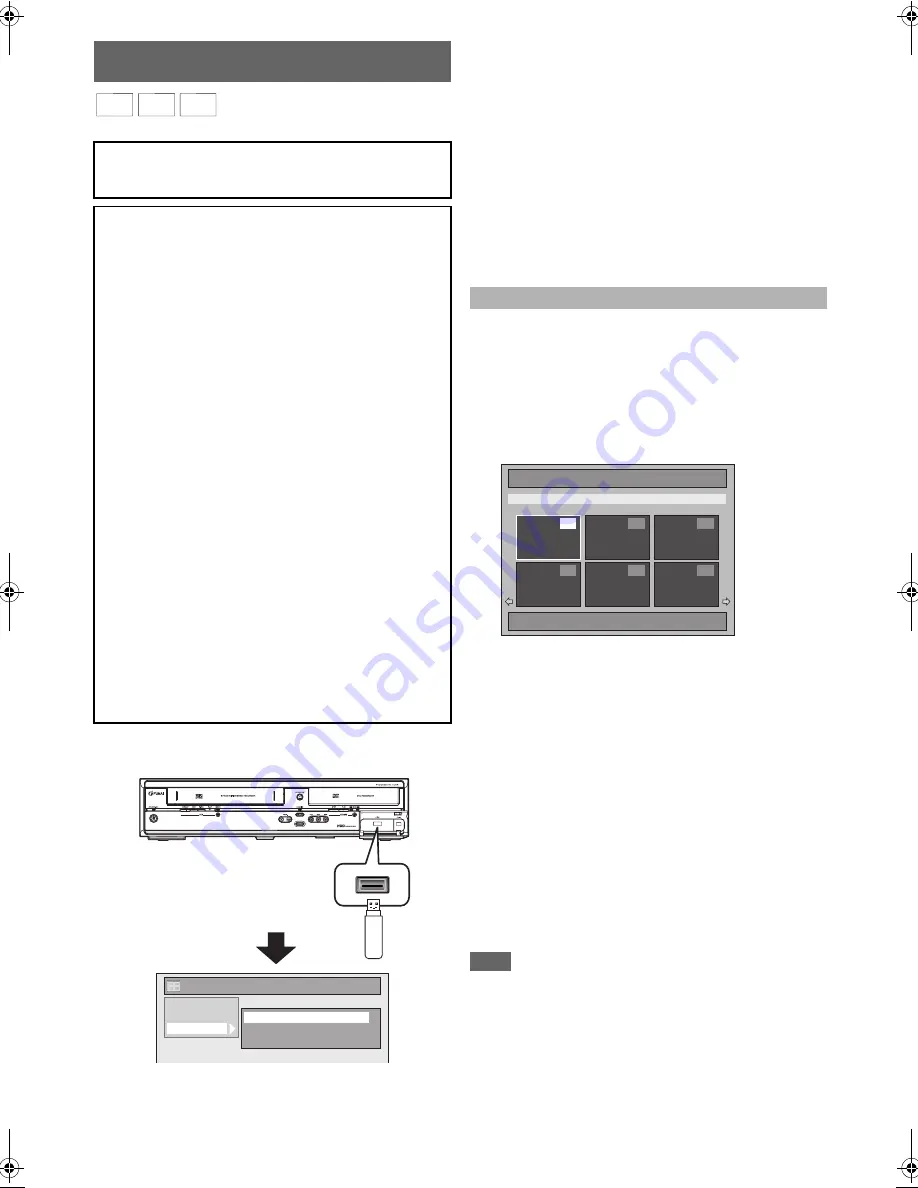
48
EN
You can play back the contents in a USB device.
1
In stop mode, plug your USB flash memory.
File type selection screen will appear.
2
Select the desired file type using [
K
\
L
], then
press [ENTER
\
OK].
If you want to change the media type, press
[
0
]
. Select
the desired media type using
[
K
\
L
]
, then press
[ENTER
\
OK]
. (You can also access the media type
selection screen from the “Title List” in the “Setup” menu
in stop mode.)
• Video Files: The DivX
®
File List will appear (not
guaranteed).
• Music: The MP3 File List will appear.
• Photo: The JPEG File List will appear.
3
Follow the step
4
in “Playing Back an Audio CD
or a Disc with MP3 / JPEG / DivX® Files” on
page 47.
The Picture CD is a service to convert photographs taken by a
conventional film camera into digital data and write the data
on a CD. You can enjoy picture images on the TV set by
playing back the Picture CDs.
For details of Kodak Picture CD, contact a shop that provides
developing service of Kodak Inc.
Press [DVD] first.
1
Press [TOP MENU].
• To exit the Picture CD thumbnail List, press
[TOP MENU]
,
[STOP
C
]
or
[RETURN
\
BACK]
.
If all menu items cannot be displayed in the screen scope,
the
A
appears at the right bottom and the
R
appears at
the left bottom of the screen and you can view other items
on the next or previous page. The track number of the
items currently played back is highlighted.
If the
A
is shown at the right bottom, use
[SKIP
G
]
to
view the next page. If the
R
is shown at the left bottom,
use
[SKIP
H
]
to view the previous page.
It may take some time until all menu items are displayed
on the menu screen.
2
Press [
K
\
L
\
0
\
1
] to select a desired track to
be played back, then press [PLAY
B
] or
[ENTER
\
OK].
An image will be played back from the selected track and
go to the next one in turn.
3
Press [STOP
C
] to stop playback.
Note
• After a track is displayed for 5 seconds or 10 seconds (set in
the “Slide Show” on page 56), the display moves to the next
file.
• During JPEG or Kodak Picture CD playback, press
[
1
]
or
[
0
]
to rotate a picture 90 degrees clockwise or counterclockwise
respectively.
(Not available when the display menu appears.)
Playing Back a USB Device with MP3 /
JPEG / DivX
®
Files
Note for DivX
®
• DivX
®
files recorded in USB device are not guaranteed to
play back.
Note for USB device
• The unit cannot play back a USB device at the following
condition.
- During the operation of the disc tray.
- During the disc loading, DVD recording, HDD/DVD/CD
playback, editing or dubbing.
- While “Title List” or “File List” of disc is displayed.
- While “Setup”, “Timer Programming” or “EPG” menu is
displayed.
• Do not disconnect the USB device while the indicator on
the device is flickering.
USB device requirements:
• USB version 2.0 (Full Speed).
• USB devices formatted with the FAT16 and FAT32 file
systems are supported.
• Up to 8 characters (excluding the extension) are displayed
as a file and folder names. 9 or more characters cannot be
displayed.
• Files with extensions other than “.mp3 (MP3)”, “.jpg
(JPEG)” or “.avi (DivX
®
)” will not be listed in the File List.
• The maximum supply current from the USB port is up to
500 mA.
Compatible device:
• USB flash memory (max. 32 GB)
Incompatible device:
• USB hub
• USB device with inner hub
• PC
• Cameras
• Devices that need to install drivers (e.g. some MP3
players)
• Bus-powered HDD
MP3
MP3
MP3
JPEG
JPEG
JPEG DivX
DivX
®
DivX
®
front of this unit
HDD
DISC
USB
Title List
Video Files
Music
Photo
Kodak Picture CD
Picture CD
1 / 2
4
5
6
1
2
3
Image 1
E3TF0ED_EN.book Page 48 Wednesday, March 17, 2010 11:20 AM






























