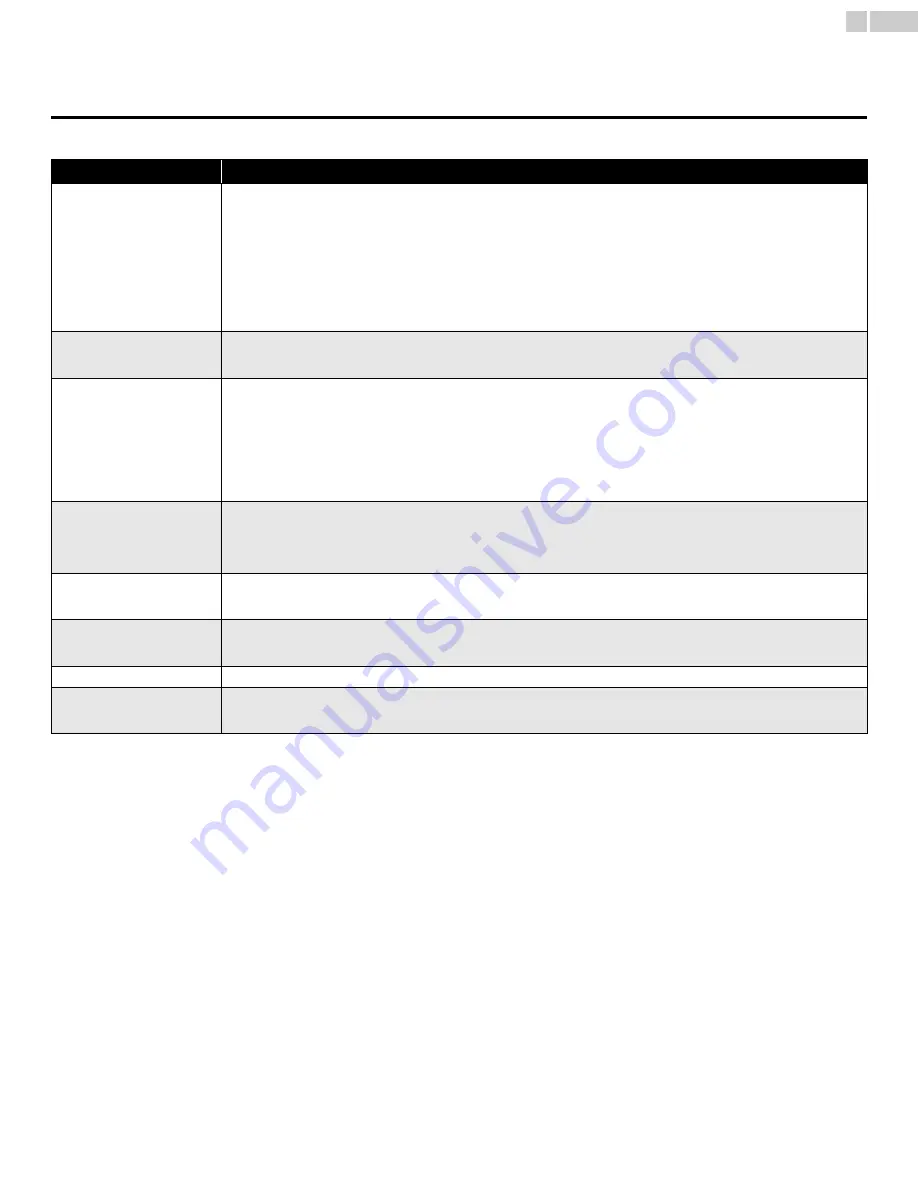
33
English
7 Useful tips
FAQ
Question
Answer
My Remote Control does not
work.
What should I do?
•Check the Antenna or Cable connection to the main unit.
•Check the batteries of the remote control.
•Check if there is an obstacle between the infrared sensor window and the Remote Control.
•Test the signal Output use
IR Signal Check
.
➟
p.35
If okay, then possible infrared sensor trouble.
•Aim the Remote Control directly at the infrared sensor window on the front of the unit.
•Reduce the distance to the unit.
•Re-insert the batteries with their polarities (+/–) as indicated.
•When there is an infrared-equipped device such as PC near this unit, it may interrupt the Remote Control signal of this unit. Move
the infrared-equipped device away from this unit, change the angle of the infrared sensor or Turn Off the infrared communication
function.
How come the Initial setup
appears every time I Turn On
this unit?
•Connect the RF coaxial cable to the unit directly and run the initial setup.
•Make sure to complete the initial setup before the unit goes into Standby mode.
Why can I not watch some RF
signal TV programs.
•Autoprogram must be completed when you set up the unit for the first time or move it to a location where previously unavailable
channels are broadcast.
•Make sure
Autoprogram
has been completed.
➟
p.22
•The selected channel may not be broadcasting.
•When
Autoprogram
is interrupted and not completed, some channels will not be received. Make sure to complete the
Autoprogram.
➟
p.22
•The selected channel cannot be viewed by the
Child and Ratings Lock
setting.
➟
p.25
•The unit requires some kind of antenna Input. An indoor antenna (Digital or VHF / UHF), an external antenna (Digital or VHF / UHF)
or an RF coaxial cable from your wall Cable / Satellite Set-top Box needs to be plugged into the unit.
How come there is no image
from the connected external
devices?
•Check if the correct Input mode is selected by pressing
SOURCE
or using
CH + /
−
. Refer to
Watching channels from an external
device
.
➟
p.17
•Check the antenna, cable or other Input connection to the unit.
•When using the Component Video connection check that the Green (Y), Blue (Pb/Cb) and Red (Pr/Cr) connectors are connected
to their corresponding colored jacks on the unit.
When I enter a channel number,
it changes automatically.
•Many Digital channels have alternate channel numbers. The unit changes the numbers automatically to the ones signifying the
broadcasting station channel number. These basic numbers used for previous Analog broadcasts. (e.g., Input ch# 30 automatically
changes to ch# 6.1)
Why are captions not displayed
entirely? Or, captions are
delayed behind the dialog.
•Captions that are delayed a few seconds behind the actual dialog are common for live broadcasts. Most captioning production
companies can display a dialog to maximum of 220 words per minute. If a dialog exceeds that rate, selective editing is used to insure
that the captions remain up-to date with the current TV Screen dialog.
How can I set the clock?
•There is no clock function on this unit.
I cannot change the Child lock
setting because my PIN code no
longer works.
•If a Power failure occurs for longer than 10 seconds the Child Lock setting is retained, but the PIN code is reset to the default code
0000. Refer to
Child and Ratings Lock
.
➟
p.25






































