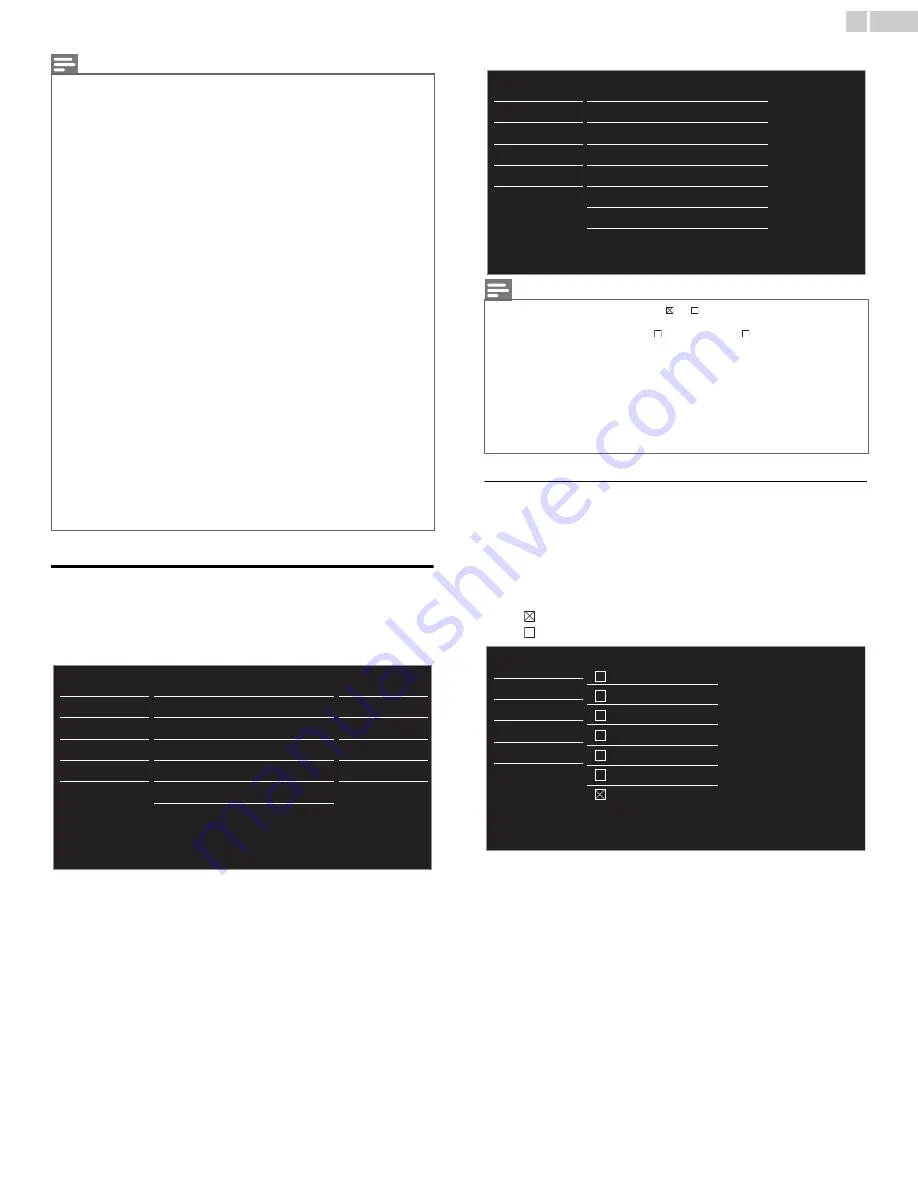
25
English
Child and Ratings Lock
You can prevent your children from watching certain Programs or
certain Channels by locking the TV controls and by using ratings.
1
Use
▲▼
to select
Child lock
, then press
OK
.
2
Use
the NUMBER buttons
to enter the 4-digit numbers for your
PIN code.
• When you have not set up your PIN code, enter
0, 0, 0, 0
.
• When the PIN code is correct,
Child lock
menu is displayed.
See the following description for setting each item.
Channel lock
Particular Channels or external Input modes can be invisible in this
function.
3
Use
▲▼
to select
Channel lock
, then press
OK
.
4
Use
▲▼
to select the particular Channels or External Input, then
press
OK
repeatedly to switch between View and Block.
•
indicates that the Channel or Input Source is Locked.
•
indicates that the Channel or Input Source is Not Locked.
Continued on next page.
Note(s)
• Closed Caption will NOT be displayed when you are using an HDMI connection.
•
Digital caption service
that you can switch differs depending on the broadcast
description.
• Caption style will not effect if the User setting is set to Off.
• Closed Captioning service may not be controlled by this unit’s menu options if you are
watching television through an external cable or satellite set-top box. In which case
you will need to use the menu options on the external set-top box to control Closed
Captioning.
• The captions do not always use correct spelling and grammar.
• Not all TV programs and product commercials include Closed Caption information or
all types of the Closed Captioning. Refer to your area TV program listings for the TV
channels and times of Closed Caption shows. The captioned programs are usually
noted in the TV listings with service marks such as CC.
• Not all captioning services are used by a TV channel during the transmission of a
Closed Caption program.
• To show the Closed Caption on your TV screen, broadcast signal must contain the
Closed Caption data.
• Captions and texts may not exactly match the TV voice.
• Changing channels may delay the Closed Caption for a few seconds.
• Adjusting or muting the volume may delay the Closed Caption for a few seconds.
• Abbreviations, symbols and other grammatical shortcuts may be used in order to keep
pace with the On-screen action. This is not a malfunction.
• The caption or text characters will not be displayed while the main menu or functions
display is shown.
• If a black box appears on the TV Screen, this means that the Closed Caption is set to
the text mode. To clear the box, select
CC-1
,
CC-2
,
CC-3
, or
CC-4
.
• If the unit receives poor quality television signals, the captions may contain errors or
there might be no captions at all. Some possible causes of poor quality signals are:
– Automobile ignition noise
– Electric motor noise
– Weak signal reception
– Multiplex signal reception (ghosts or screen flutter)
– Data dropout and Pixelation (for DTV only)
• The unit retains the Closed Caption setting if the power fails.
• When the unit receives special effects playback signal (e.g. Search, Slow and Still) from
a VCR’s video Output channel (ch3 or ch4), the unit may not display the correct
caption or text.
• The EUT setting that satisfies § 79.102 (e) is as follows:
Font: Mono-font
Character size: Large
Picture
Sound
Setup
Features
Language
USB
Caption settings
Child lock
PC settings
fun-Link (HDMI CEC)
Location
E-sticker
Software upgrade
Home
- -
Note(s)
• When you select a rating and set it to or , the higher ratings will be blocked
automatically. The lower ratings will be available for viewing.
• When you set the highest rating to , all ratings turn to automatically.
• To block any inappropriate programs, set your limits in
US movie ratings lock
,
US TV
ratings lock
and
Region ratings lock
.
• The Child Lock setting will be retained after a power failure or after the power is
removed for longer than 10 seconds (except the PIN code reverts to 0000).
Child and Ratings Lock
➟
p.25
•
Region ratings lock
and
Clear region ratings lock
will be available when the unit
receives a Digital broadcast using the new rating system.
• For the United States, the unit may download the Region Ratings Lock Table, if
required.
• The Canadian rating systems on this unit are based on CEA-766-A and CRTC policy.
Picture
Sound
Setup
Features
Language
USB
Channel lock
US movie ratings lock
US TV ratings lock
Canadian English rating
Canadian French rating
Region ratings lock
Clear region ratings lock
Change PIN
Picture
Sound
Setup
Features
Language
USB
HDMI1
HDMI2
HDMI3
Video
PC
40.1
40.2
DTV
DTV




























