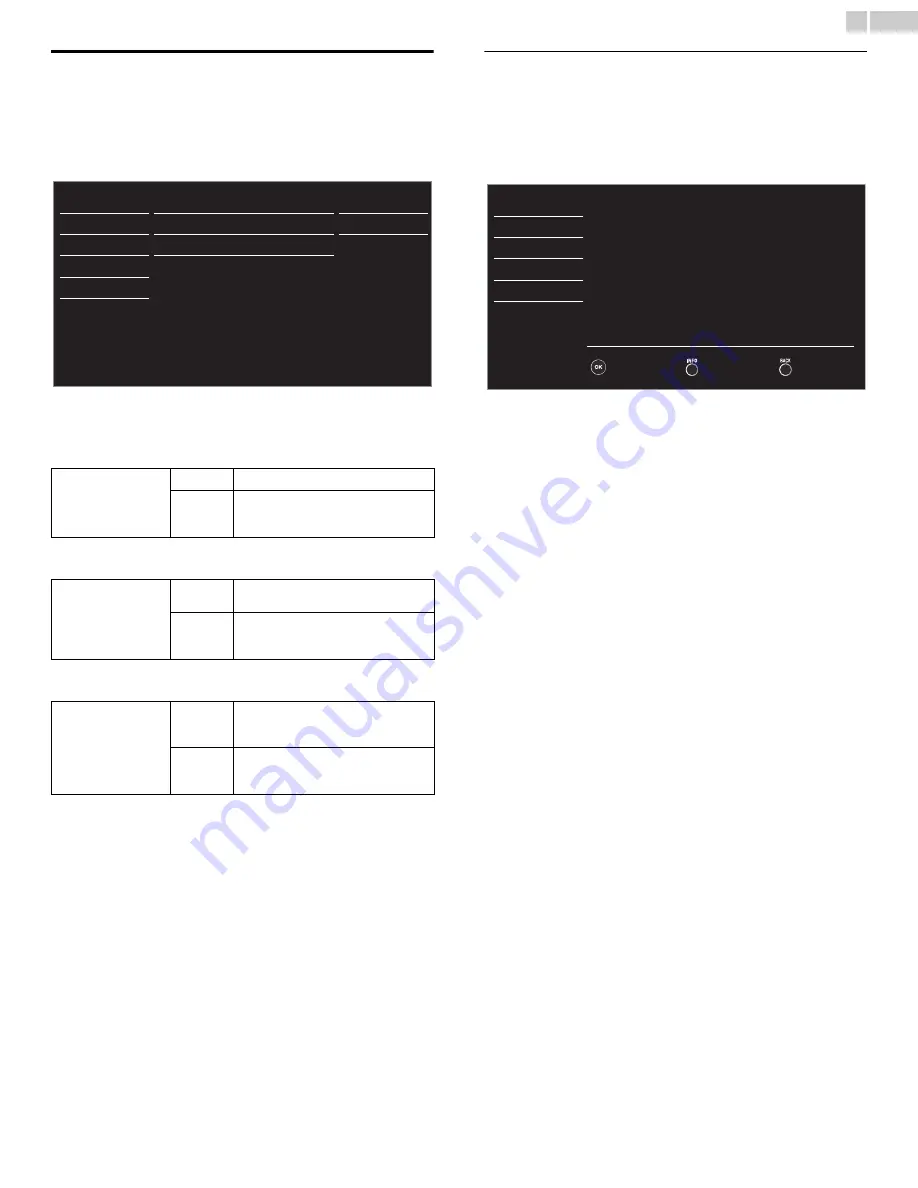
28
English
fun-Link (HDMI CEC)
This function allows you to operate the linked functions between our
brand devices with a fun-Link feature and this unit connecting through an
HDMI cable. You must connect this unit to our brand fun-Link devices
and be sure its fun-Link (HDMI CEC) setting is also set to On.
1
Use
▲▼
to select
fun-Link (HDMI CEC)
, then press
OK
.
2
Use
▲▼◄►
to select the item you want to adjust, then press
OK
.
Set the fun-Link control
On
or
Off
. The following additional settings will
be grayed out when you set them to
Off
.
You can set your device to Turn Off by interlocking from this unit’s
power.
This unit will Turn On when the Power On signal is sent from your
connected fun-Link device.
Device list
This function lets you see the product model number or name of
connected devices.
Use
▲▼
to select the desired fun-Link devices listed on the TV screen,
then press
OK
.
Your connected fun-Link device will be Turned On if the device is in
Stand by mode.
Continued on next page.
fun-Link control
Off
Disables all fun-Link.
On
Selects if you have connected an
external device that is compatible with
the fun-Link function.
Auto device off
Off
Your connected fun-Link device stays on
even if the unit goes into Standby mode.
On
Your connected fun-Link device Turns
Off automatically when the unit goes
into Standby mode.
Auto TV on
Off
This unit stays in Standby mode even if
you Turn On your connected fun-Link
device.
On
This unit Turns on automatically when
you Turn On your connected fun-Link
device.
Picture
Sound
Setup
Features
Language
USB
fun-Link control
Auto device off
Auto TV on
Device list
On
On
On
Picture
Sound
Setup
Features
Language
USB
HDMI1
HDMI2
HDMI3
Input Change
Refresh
Back
DVD recorder
Blu-ray disc player
Home theater system











































