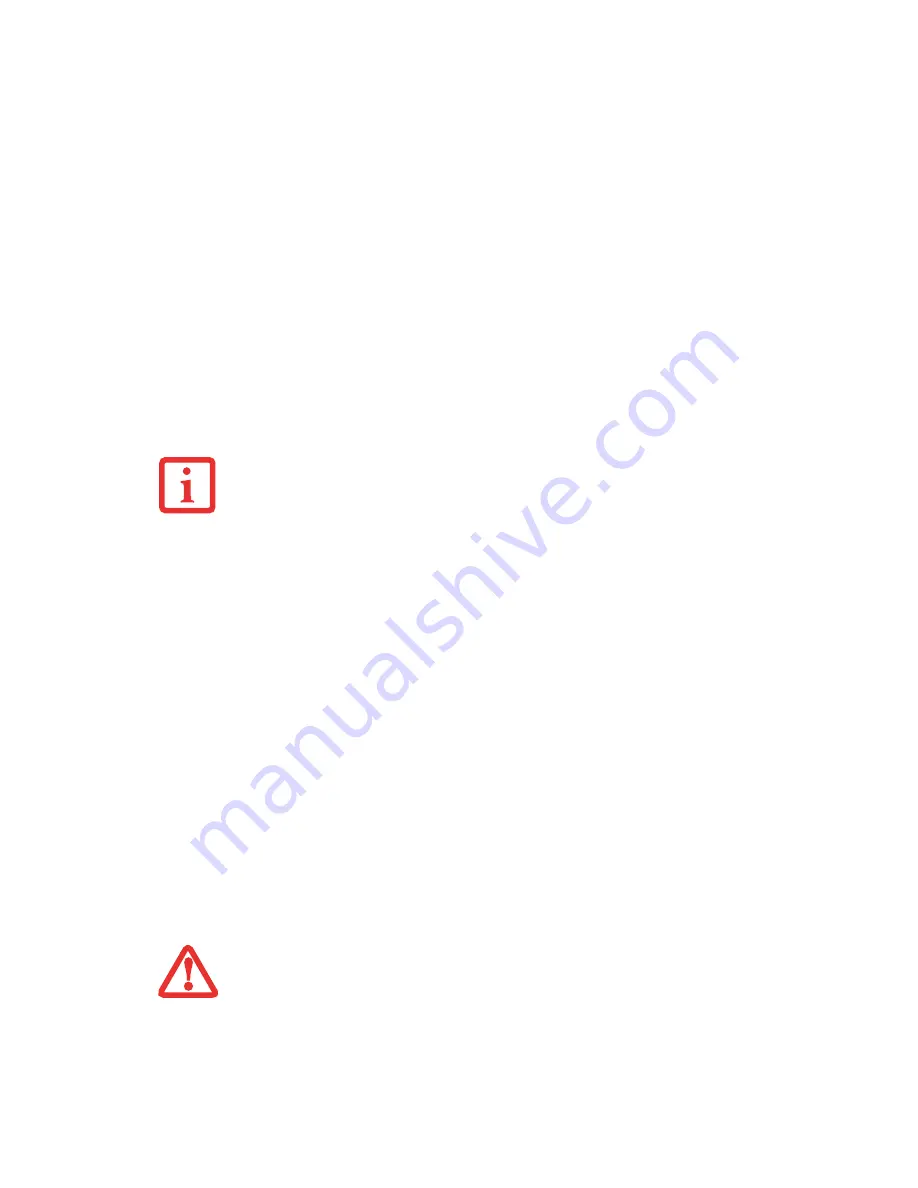
69
- Starting Your LifeBook Tablet PC
Boot Sequence
The procedure for starting-up your Tablet PC is termed the Bootup sequence and involves your Tablet
PC’s BIOS. When your LifeBook Tablet PC is first turned on, the main system memory is empty, and it
needs to find instructions to start up your Tablet PC. This information is in the BIOS program. Each time
you power up or restart your Tablet PC, it goes through a boot sequence which displays a Fujitsu logo until
your operating system is loaded. During booting, your Tablet PC is performing a standard boot sequence
including a Power On Self Test (POST). When the boot sequence is completed without a failure and
without a request for the BIOS Setup Utility, the system displays the operating system’s opening screen.
The boot sequence is executed when:
•
You turn on the power to your LifeBook Tablet PC.
•
You restart your Tablet PC from the Windows Shut Down dialog box.
•
The software initiates a system restart. Example: When you install a new application.
Hard Disk Drive Passwords
To provide additional security for your data, you can assign passwords to your hard disk drive(s). This
feature is managed in the system BIOS Setup Utility. See
BIOS Setup Utility
below for information about
accessing the utility.
N
EVER
TURN
OFF
YOUR
L
IFE
B
OOK
T
ABLET
PC
DURING
THE
P
OWER
O
N
S
ELF
T
EST
(POST)
OR
IT
WILL
CAUSE
AN
ERROR
MESSAGE
TO
BE
DISPLAYED
WHEN
YOU
TURN
YOUR
L
IFE
B
OOK
T
ABLET
PC
ON
THE
NEXT
TIME
.
See “Power On Self Test Messages” on page 112.
R
EMEMBER
YOUR
PASSWORDS
.
I
F
YOU
SET
AND
FORGET
YOUR
U
SER
AND
M
ASTER
HARD
DISK
PASSWORDS
, F
UJITSU
WILL
NOT
BE
ABLE
TO
RESET
IT
. Y
OU
MAY
LOSE
DATA
AND
HAVE
TO
REPLACE
YOUR
SYSTEM
BOARD
OR
HARD
DISK
DRIVE
.
Summary of Contents for T5010 - LifeBook Tablet PC
Page 2: ... User s Guide Learn how to use your Fujitsu LifeBook T5010 Tablet PC ...
Page 99: ...98 Device Ports Figure 44 Connecting an External Video Device ...
Page 203: ... Mode d emploi Découvrez comment utiliser votre PC Tablette LifeBook Fujitsu T5010 ...
Page 304: ...102 Ports de périphériques Figure 44 Branchement d un périphérique vidéo externe ...
Page 340: ...138 Entretien ...













































