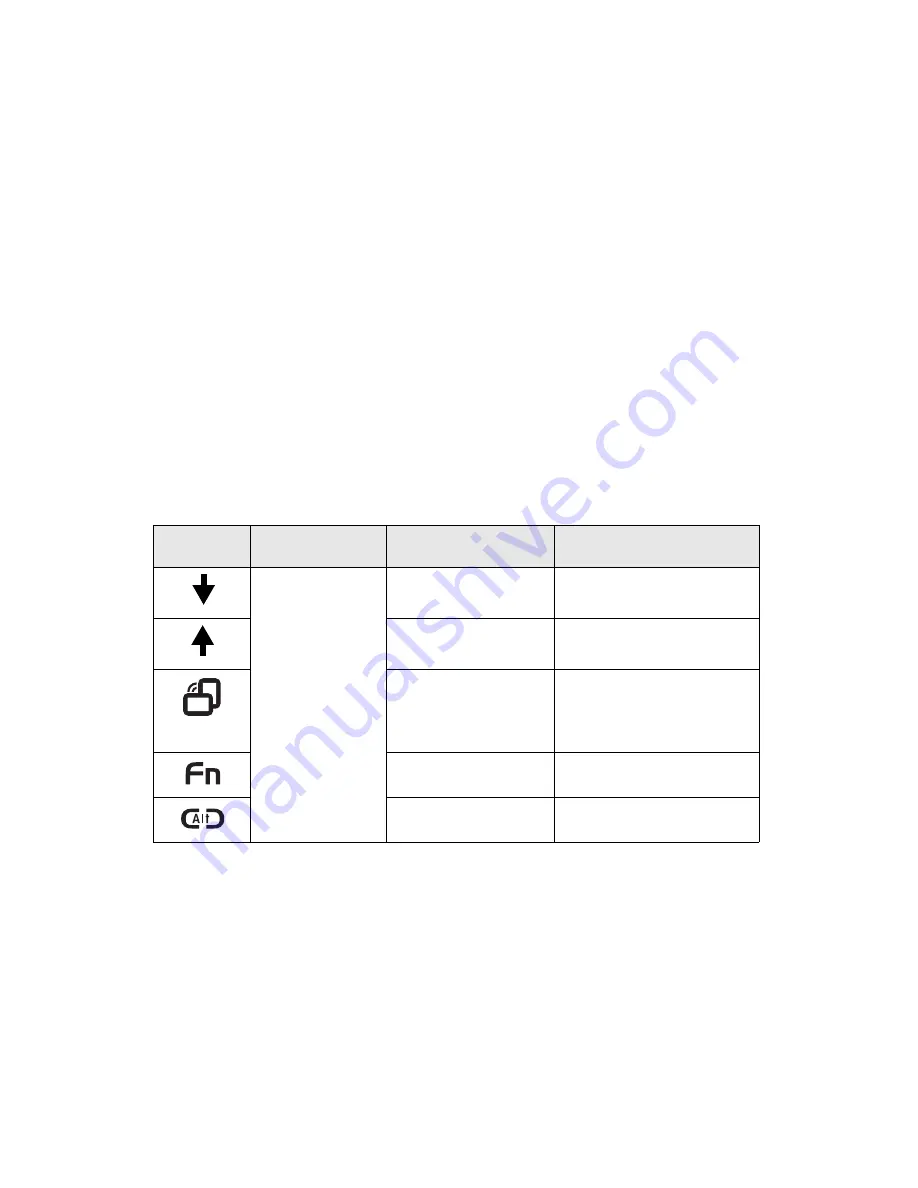
58
- LifeBook Security/Tablet PC Buttons
When you press the [Fn] button then press and release the [Page Up/Application B] button, you will
automatically start whichever program is assigned to the button. The default application for this button is
Microsoft Journal. See “Changing Tablet PC Button Functions” on page 59 to select a different
application for this button.
Table 3. Post-logon Tablet PC Button Functions
Screen Rotation /Display Switching Button
The screen rotation feature would normally be used only when the system is configured as a tablet. When
you would like to use the tablet as an eBook, for example, you would use the portrait orientation; when
accessing spreadsheets or using the system as a notebook, you would more typically use landscape
orientation.
When the system is changed to tablet configuration, the orientation automatically changes to portrait mode
by default.
Button Icon
System State
Primary Tablet PC
Function
Secondary Functions
(Fn + Button)
System is post-
logon (Windows
desktop is
displayed)
Page Down
User-defined Application A
(Default = Calculator)
Page Up
User-Defined Application B
(Default = MS Journal)
Screen Rotation
Display Switching:
1. LED only
2. CRT only
3. Dual Display
Secondary
Function Selection
Fujitsu Menu Utility
Ctl+Alt+Del Button
None
Summary of Contents for T5010 - LifeBook Tablet PC
Page 2: ... User s Guide Learn how to use your Fujitsu LifeBook T5010 Tablet PC ...
Page 99: ...98 Device Ports Figure 44 Connecting an External Video Device ...
Page 203: ... Mode d emploi Découvrez comment utiliser votre PC Tablette LifeBook Fujitsu T5010 ...
Page 304: ...102 Ports de périphériques Figure 44 Branchement d un périphérique vidéo externe ...
Page 340: ...138 Entretien ...
















































