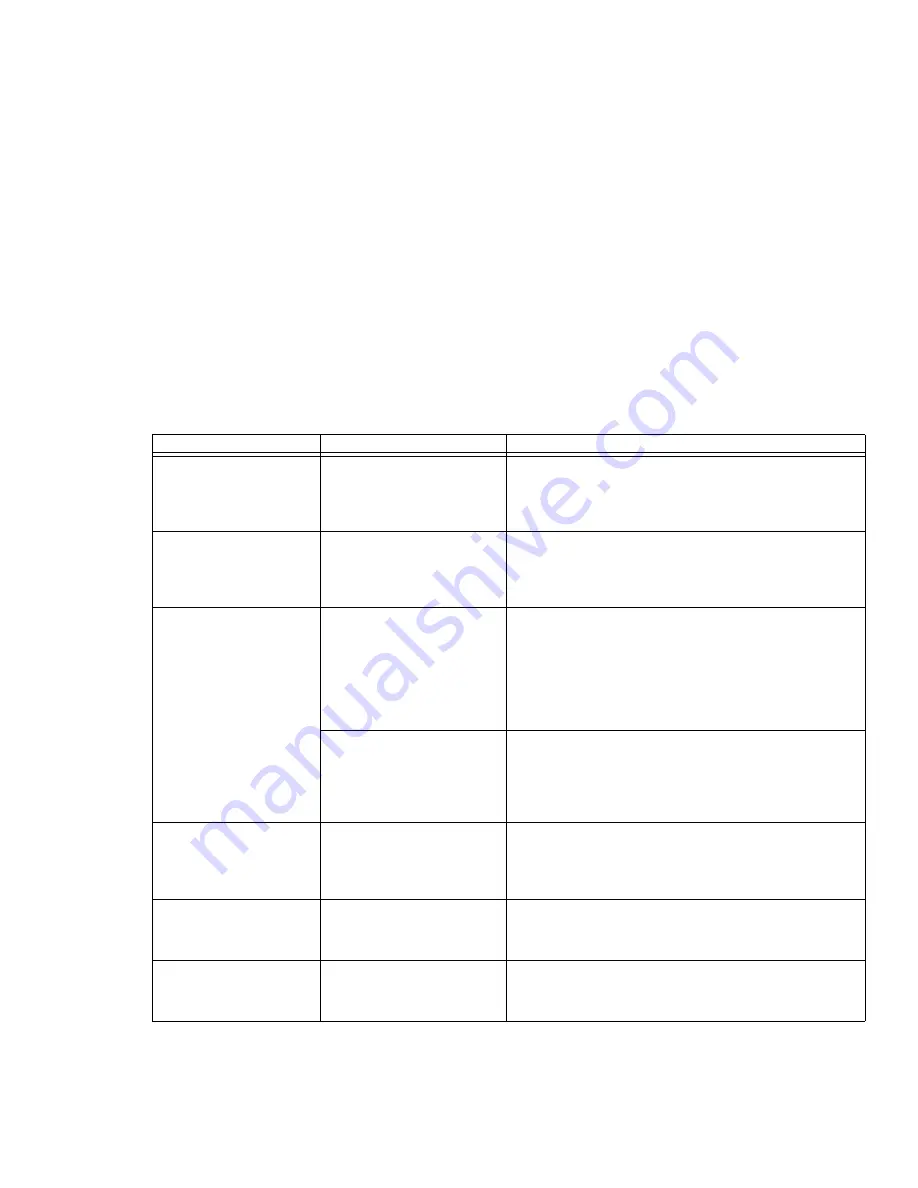
110
- Troubleshooting
The built-in display is blank
when you turn on your
LifeBook Tablet PC.
(continued)
Power management timeouts
are set for short intervals and
you didn’t see the display go
on and off again.
Press a keyboard button or move the mouse to restore oper-
ation. If that fails, push the Power/Suspend/Resume button.
(The display may be shut off by Sleep mode, Auto Suspend
or Video Timeout)
The Tablet PC turned on
with a series of beeps and
the built-in display is blank.
Power On Self Test (POST)
has detected a failure which
does not allow the display to
operate.
Contact your support representative.
The display goes blank by
itself after you have been
using it.
The Tablet PC has gone into
Video timeout, Sleep mode,
or Save-to-Disk mode
because you have not used it
for a period of time.
Press any button on the keyboard, or move the mouse to
restore operation. If that fails, push the Power/Sus-
pend/Resume button. Check your power management set-
tings, or close your applications and go to the Power Savings
menu of the setup utility to adjust the timeout values to better
suit your operation needs.
See “BIOS Setup Utility” on
page 70.
The power management time-
outs may be set for very short
intervals and you failed to
notice the display come on
and go off again.
Press any button on the keyboard, or move the mouse to
restore operation. If that fails, push the Power/Sus-
pend/Resume button. (The display may be shut off by Sleep
Mode, Auto Suspend or Video Timeout)
Your display won’t turn on
when the system is turned
on or when it has
resumed.
The system may be pass-
word-protected.
Check the status indicator panel to verify that the Security
icon is blinking. If it is blinking, enter your password.
The display does not
close.
A foreign object, such as a
paper clip, is stuck between
the display and keyboard.
Remove all foreign objects from the keyboard.
The display has bright or
dark spots.
If the spots are very tiny and
few in number, this is normal
for a large LCD display.
This is normal; do nothing.
Problem
Possible Cause
Possible Solutions
Summary of Contents for T5010 - LifeBook Tablet PC
Page 2: ... User s Guide Learn how to use your Fujitsu LifeBook T5010 Tablet PC ...
Page 99: ...98 Device Ports Figure 44 Connecting an External Video Device ...
Page 203: ... Mode d emploi Découvrez comment utiliser votre PC Tablette LifeBook Fujitsu T5010 ...
Page 304: ...102 Ports de périphériques Figure 44 Branchement d un périphérique vidéo externe ...
Page 340: ...138 Entretien ...
















































