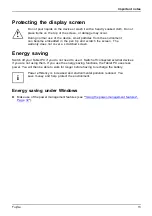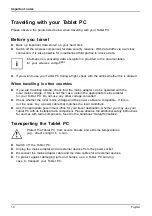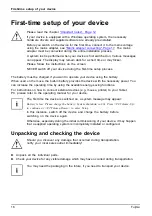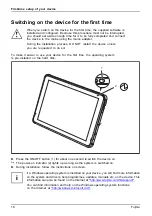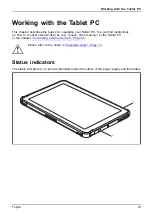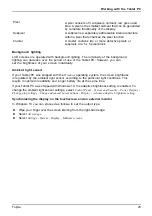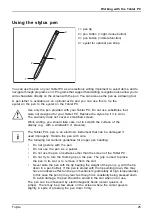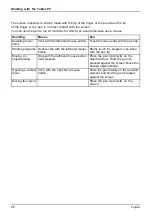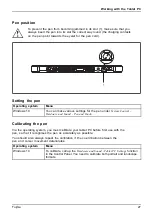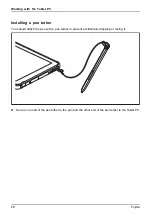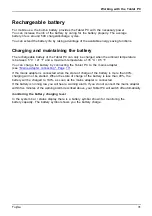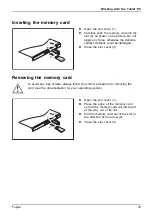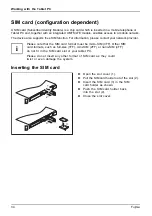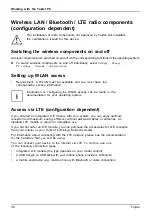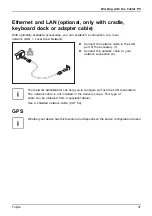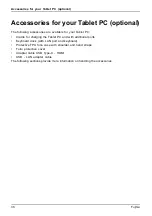Working with the Tablet PC
Pixel
A pixel consists of 3 subpixels, normally red, green and
blue. A pixel is the smallest element that can be generated
by complete functionality of the display.
Subpixel
A subpixel is a separately addressable internal structure
within a pixel that enhances the pixel function.
Cluster
A cluster contains two or more defective pixels or
subpixels in a 5 x 5 pixel block.
Background lighting
LCD screens are operated with background lighting. The luminosity of the background
lighting can decrease over the period of use of the Tablet PC. However, you can
set the brightness of your screen individually.
Ambient light sensor
If your Tablet PC was shipped with the
Windows
operating system, the screen brightness
is regulated by the ambient light sensor according to the particular light conditions. This
results in optimum readability and longer battery life at the same time.
If your Tablet PC was shipped with Windows 10, the adaptive brightness setting is enabled. To
change the ambient light sensor settings, select
Control Panel - System and Security - Power Options -
Change plan settings - Change advanced power options - Display - Activate adaptive brightness setting
.
Synchronising the display on the touchscreen and an external monitor
In Windows 10 you can proceed as follows to set the output type:
►
Wipe your
fi
nger over the screen starting from the right-hand edge.
►
Select
All settings
.
►
Select
Settings - System - Display - Multiple screens
.
Fujitsu
23
Summary of Contents for STYLISTIC Q5010
Page 1: ...System Operating manual FUJITSU Tablet STYLISTIC Q5010 ...
Page 3: ......
Page 10: ...Contents 6 Fujitsu ...