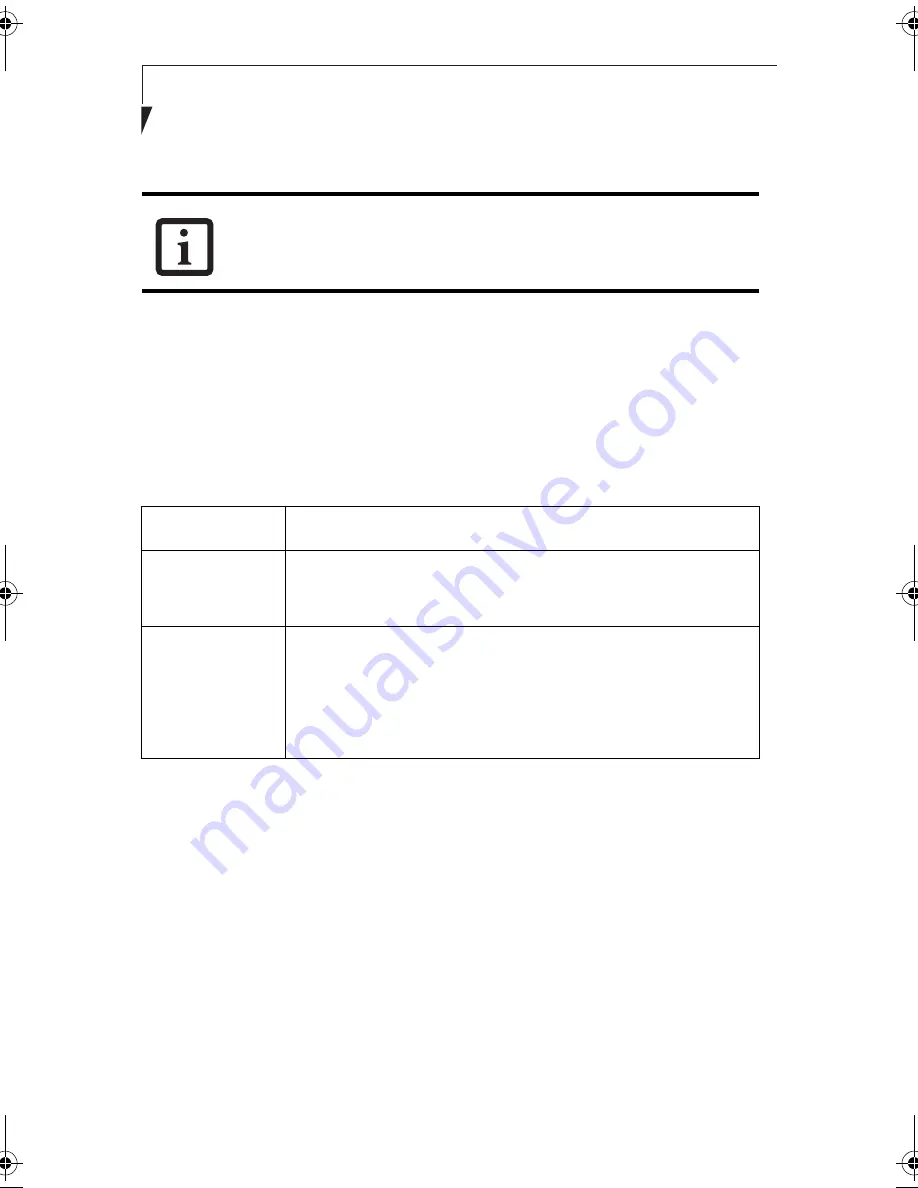
84
S t y l i s t i c L T 8 0 0 P T a b l e t
6. Close [Network Connection].
Checking the Full Computer Name and Workgroup
9
1. Click [Start] -> [Control Panel]. Make sure the Classic View is selected.
2. Double-click the [System] icon. [System Properties] appears.
3. Click the [Computer Name] tab.
4. Check [Full computer name] and [Workgroup]. Ask your network administrator and
check the setting.
Table A-10 Setting computer name and workgroup
To change the setting, click [Change], and follow the instructions on the screen. [System
Properties] appears again.
5. Click [OK]. When a message appears prompting you to restart the computer, click
[Yes].
Sharing
10
In this section, you set sharing of the drive, folder, and printer.
You need to set this only when you are sharing files or a printer with other computers on
the network.
When you share a drive, folder, or printer, you can use these from any computer on the
network.
If you have changed the setting, [Close] is shown instead. Click [Close].
Item
Description
Computer Name
A name to identify the computer on the network. You can specify
any name to each computer. Use up to 15 single-byte characters.
For easier identification, use the model name or user name.
Workgroup
A name of the network group. Use up to 15 single-byte
characters.
AdHoc Network:
Specify the same name to all computers within
the same network.
Infrastructure Network:
Specify workgroup name to connect to.
58-0867-01.book Page 84 Thursday, February 13, 2003 1:18 PM
Summary of Contents for Stylistic LT 800P
Page 2: ...2 S t y l i s t i c L T 8 0 0 P T a b l e t ...
Page 5: ...3 Preface ...
Page 6: ...4 S t y l i s t i c L T 8 0 0 P T a b l e t ...
Page 9: ...7 1 Getting Started ...
Page 10: ...8 S t y l i s t i c L T 8 0 0 P T a b l e t ...
Page 25: ...23 2 Using the Stylistic LT800P Tablet ...
Page 26: ...24 S t y l i s t i c L T 8 0 0 P T a b l e t ...
Page 44: ...42 S t y l i s t i c L T 8 0 0 P T a b l e t ...
Page 45: ...43 3 Care and Maintenance ...
Page 46: ...44 S t y l i s t i c L T 8 0 0 P T a b l e t ...
Page 49: ...47 4 Troubleshooting ...
Page 50: ...48 S t y l i s t i c L T 8 0 0 P T a b l e t ...
Page 53: ...51 Hardware Specifications 5 ...
Page 54: ...52 S t y l i s t i c L T 8 0 0 P T a b l e t ...
Page 58: ...56 S t y l i s t i c L T 8 0 0 P T a b l e t ...
Page 59: ...57 6 Agency Notices ...
Page 60: ...58 S t y l i s t i c L T 8 0 0 P T a b l e t ...
Page 66: ...64 S t y l i s t i c L T 8 0 0 P T a b l e t ...
Page 67: ...65 Appendix Using the Integrated Wireless LAN Optional Device ...
Page 68: ...66 S t y l i s t i c L T 8 0 0 P T a b l e t ...
Page 98: ...96 S t y l i s t i c L T 8 0 0 P T a b l e t ...
Page 102: ...100 S t y l i s t i c L T 8 0 0 P T a b l e t ...






























