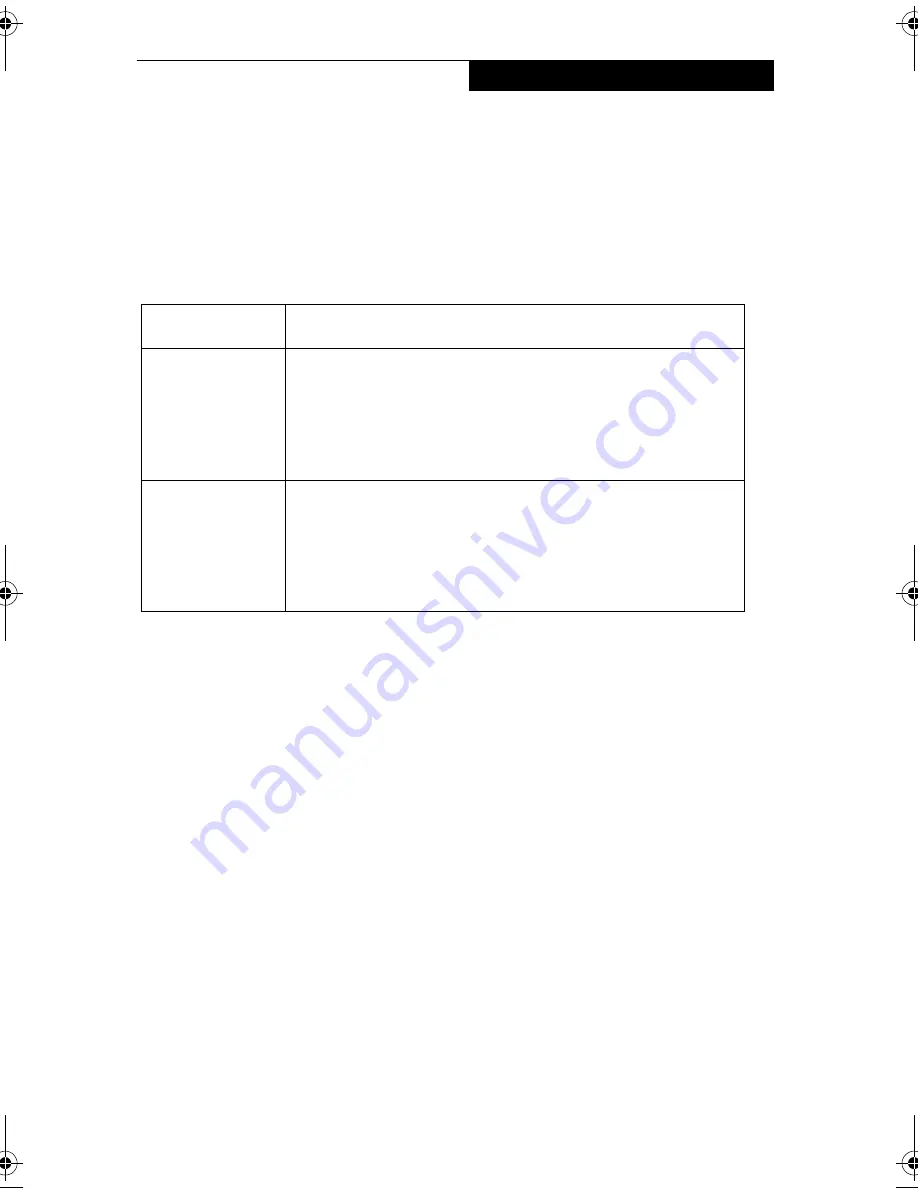
75
U s i n g t h e W i r e l e s s L A N
4. Perform the following steps.
■
Click [Internet Protocol (TCP/IP)].
■
Click [Properties]. The [Internet Protocol (TCP/IP) Properties] window appears.
5. Set an IP address as indicated in Table 3. Ask your network administrator to check
the setting.
Table A-3 Setting an IP Address
6. Click [OK]. The [Local Area Connection Properties] window appears again.
7. Click [OK]. When a message appears prompting you to restart the computer, click
[Yes].
Checking the full computer name and workgroup
3
1. Click [Start] -> [Settings] -> [Control Panel].
2. Double-click the [System] icon. [System Properties] appears.
3. Click the [Network Identification] tab.
4. Check [Full computer name] and [Workgroup]. Ask your network administrator
and check the setting.
Item
Description
For AdHoc
Network
Set the IP address and subnet mask:
Click [Use the following IP address], and enter a value for [IP
address] and [Subnet mask].
Refer to “Setting IP Addresses” on page 94 to set an IP address
and subnet mask.
For Infrastructure
Network
Select [Obtain an IP address automatically]:
For the DNS server, select [Obtain DNS server address
automatically].
For the IP address, DNS server, and default gateway, follow the
network administrator's instructions, if any.
58-0867-01.book Page 75 Thursday, February 13, 2003 1:18 PM
Summary of Contents for Stylistic LT 800P
Page 2: ...2 S t y l i s t i c L T 8 0 0 P T a b l e t ...
Page 5: ...3 Preface ...
Page 6: ...4 S t y l i s t i c L T 8 0 0 P T a b l e t ...
Page 9: ...7 1 Getting Started ...
Page 10: ...8 S t y l i s t i c L T 8 0 0 P T a b l e t ...
Page 25: ...23 2 Using the Stylistic LT800P Tablet ...
Page 26: ...24 S t y l i s t i c L T 8 0 0 P T a b l e t ...
Page 44: ...42 S t y l i s t i c L T 8 0 0 P T a b l e t ...
Page 45: ...43 3 Care and Maintenance ...
Page 46: ...44 S t y l i s t i c L T 8 0 0 P T a b l e t ...
Page 49: ...47 4 Troubleshooting ...
Page 50: ...48 S t y l i s t i c L T 8 0 0 P T a b l e t ...
Page 53: ...51 Hardware Specifications 5 ...
Page 54: ...52 S t y l i s t i c L T 8 0 0 P T a b l e t ...
Page 58: ...56 S t y l i s t i c L T 8 0 0 P T a b l e t ...
Page 59: ...57 6 Agency Notices ...
Page 60: ...58 S t y l i s t i c L T 8 0 0 P T a b l e t ...
Page 66: ...64 S t y l i s t i c L T 8 0 0 P T a b l e t ...
Page 67: ...65 Appendix Using the Integrated Wireless LAN Optional Device ...
Page 68: ...66 S t y l i s t i c L T 8 0 0 P T a b l e t ...
Page 98: ...96 S t y l i s t i c L T 8 0 0 P T a b l e t ...
Page 102: ...100 S t y l i s t i c L T 8 0 0 P T a b l e t ...






























