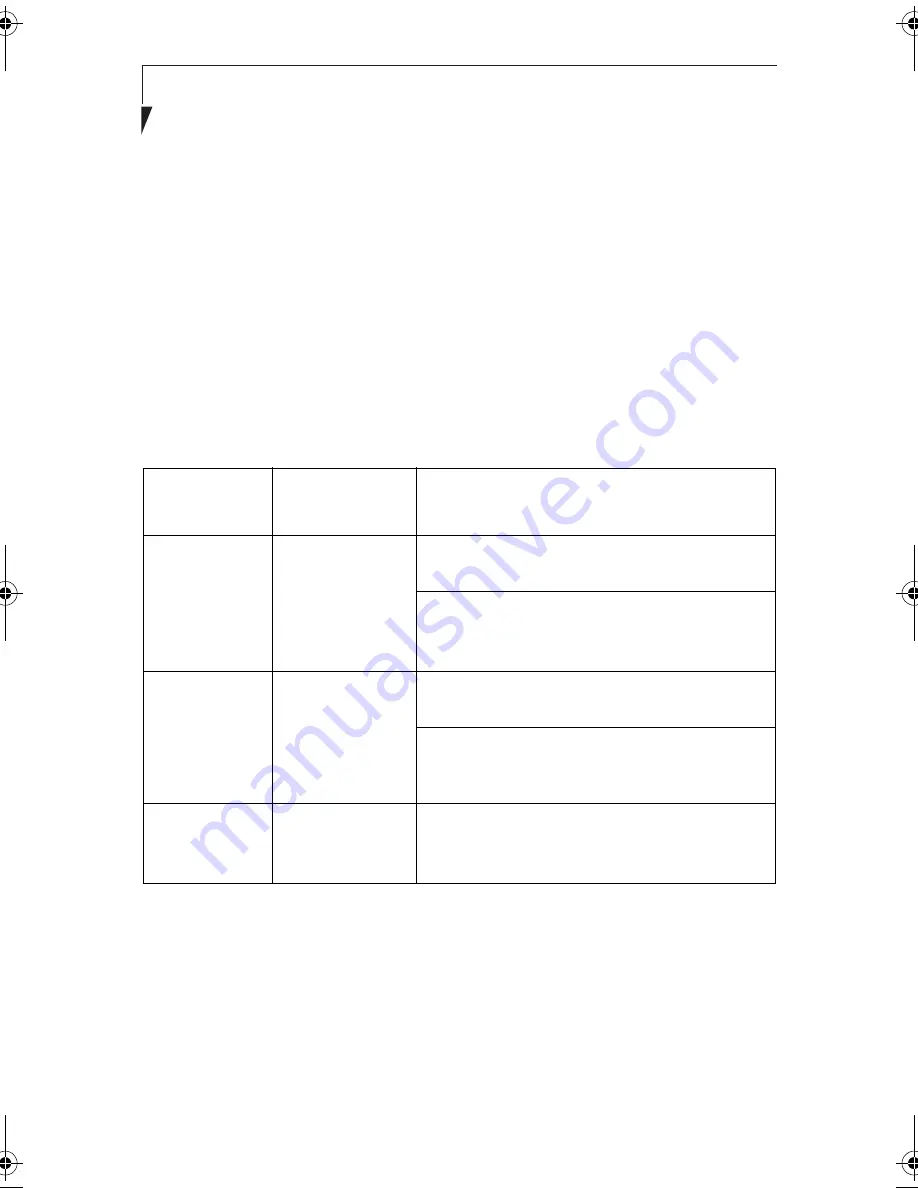
26
S t y l i s t i c L T 8 0 0 P T a b l e t
Note:
The system consumes the same amount of power whether it is in Save-to-Disk
mode or the Off state.
Your system may be configured to enter some of these states automatically after a period
of inactivity to conserve battery power.
When you use the Stylistic LT800P tablet, you can change the current system state in a
number of ways, depending on which state the system is in. To determine the current
system state, observe the Power icon in the Status display. Table 2-1, “Changing System
States,” on page 26 gives the different system states represented by the Power icon and
describes how you can change the system state from the current state.
Table 2-1 Changing System States
* Information in Table 2-1 is supplied to help you understand which system states
your system can enter from the current system state. Refer to the procedures on
starting the system, shutting down the system, suspending system operation,
and resuming system operation given later in this chapter.
†
Your system may be configured to use either Suspend-to-RAM mode or Save-
to-Disk mode.
Power Icon
Appearance
Current State
To Change State
*
Power icon
displayed
continuously
On State
or
Idle State
To enter the Off state, shut down the system
using the Start menu on your system.
To enter Suspend-to-RAM or Save-to-Disk
†
state, suspend system operation using either a
hardware or software suspend.
Power icon
blinking
Suspend-to-
RAM
†
or Standby
To enter the On state, resume system operation
by pressing the Suspend/Resume button.
To enter the Off state, resume system by
pressing the Suspend/Resume button, then shut
down your system.
Power icon not
displayed
Off State
or
Save-to-Disk
†
To enter the On state, start your system, or
resume system operation by pressing the
Suspend/Resume button.
58-0867-01.book Page 26 Thursday, February 13, 2003 1:18 PM
Summary of Contents for Stylistic LT 800P
Page 2: ...2 S t y l i s t i c L T 8 0 0 P T a b l e t ...
Page 5: ...3 Preface ...
Page 6: ...4 S t y l i s t i c L T 8 0 0 P T a b l e t ...
Page 9: ...7 1 Getting Started ...
Page 10: ...8 S t y l i s t i c L T 8 0 0 P T a b l e t ...
Page 25: ...23 2 Using the Stylistic LT800P Tablet ...
Page 26: ...24 S t y l i s t i c L T 8 0 0 P T a b l e t ...
Page 44: ...42 S t y l i s t i c L T 8 0 0 P T a b l e t ...
Page 45: ...43 3 Care and Maintenance ...
Page 46: ...44 S t y l i s t i c L T 8 0 0 P T a b l e t ...
Page 49: ...47 4 Troubleshooting ...
Page 50: ...48 S t y l i s t i c L T 8 0 0 P T a b l e t ...
Page 53: ...51 Hardware Specifications 5 ...
Page 54: ...52 S t y l i s t i c L T 8 0 0 P T a b l e t ...
Page 58: ...56 S t y l i s t i c L T 8 0 0 P T a b l e t ...
Page 59: ...57 6 Agency Notices ...
Page 60: ...58 S t y l i s t i c L T 8 0 0 P T a b l e t ...
Page 66: ...64 S t y l i s t i c L T 8 0 0 P T a b l e t ...
Page 67: ...65 Appendix Using the Integrated Wireless LAN Optional Device ...
Page 68: ...66 S t y l i s t i c L T 8 0 0 P T a b l e t ...
Page 98: ...96 S t y l i s t i c L T 8 0 0 P T a b l e t ...
Page 102: ...100 S t y l i s t i c L T 8 0 0 P T a b l e t ...
















































