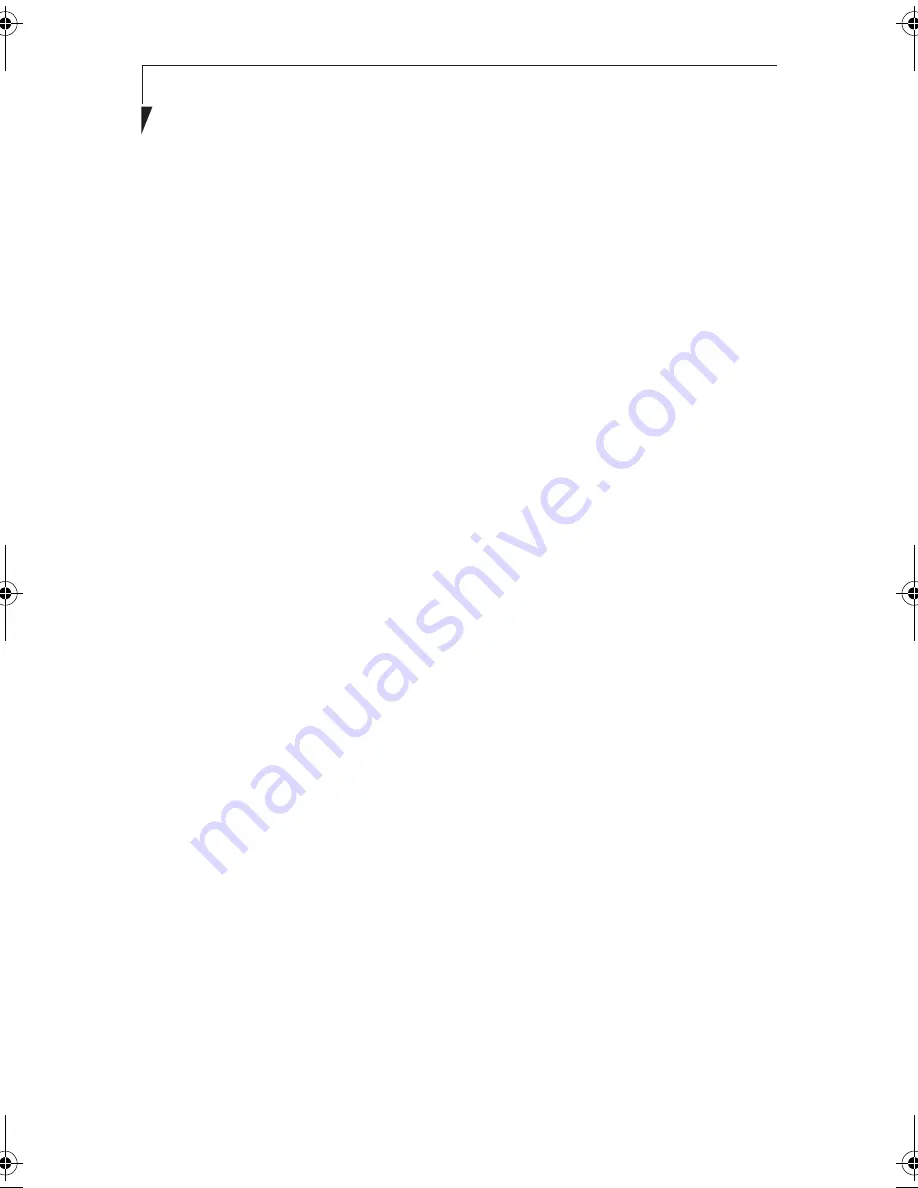
36
S t y l i s t i c L T 8 0 0 P T a b l e t
Replacing the Pen
2
With use, the pen tip may become worn or may pick up foreign particles that can
scratch the screen. A damaged or worn tip may not move freely, causing unpredictable
results when using the pen. If your pen exhibits these problems, replace the pen by
contacting your reseller.
Using Hovering Mode
2
Selecting the Pen Hovering icon on the Stylistic LT800P hotpad provides the user with
better cursor control. When the hovering option is enabled, the cursor can be positioned
over an icon without activating it. This is useful when you are performing procedures
that require accurate cursor positioning, such as when simulating mouse rollover,
selecting a small icon, or beginning a paint session.
• To enable hovering, tap the Pen Hovering icon on the hotpad. The Hovering
system status indicator light illuminates green when hovering is selected.
• To disable hovering, tap the Pen Hovering icon again. The Hovering system
indicator light is off when hovering is not selected.
Charging the Battery Pack
2
The Stylistic LT800P battery pack can be charged while it is installed in the tablet.
To do so:
1. Connect an AC adapter to the DC input connector on the tablet. The DC Input
icon appears in the Status display. If the battery pack charge level is below 90%,
the battery pack begins charging and the Charging icon appears in the Status
display. If the battery pack charge is 90% or higher when you connect DC power,
the battery pack will not charge, preventing overcharging the battery pack.
2. Look at the Battery Gauge icon in the Status display to determine the percent of
charge in the battery pack. See “Status Display” in Chapter 1 of this manual for a
description of the Battery Gauge icon.
As long as DC power remains connected to the tablet, the charging process continues
until the battery pack charge reaches 100%. Charge times shown in Table 2-3, “Battery
Pack Charging Time,” on page 37 are for a fully discharged battery pack charging both
while the tablet is and is not in use.
58-0867-01.book Page 36 Thursday, February 13, 2003 1:18 PM
Summary of Contents for Stylistic LT 800P
Page 2: ...2 S t y l i s t i c L T 8 0 0 P T a b l e t ...
Page 5: ...3 Preface ...
Page 6: ...4 S t y l i s t i c L T 8 0 0 P T a b l e t ...
Page 9: ...7 1 Getting Started ...
Page 10: ...8 S t y l i s t i c L T 8 0 0 P T a b l e t ...
Page 25: ...23 2 Using the Stylistic LT800P Tablet ...
Page 26: ...24 S t y l i s t i c L T 8 0 0 P T a b l e t ...
Page 44: ...42 S t y l i s t i c L T 8 0 0 P T a b l e t ...
Page 45: ...43 3 Care and Maintenance ...
Page 46: ...44 S t y l i s t i c L T 8 0 0 P T a b l e t ...
Page 49: ...47 4 Troubleshooting ...
Page 50: ...48 S t y l i s t i c L T 8 0 0 P T a b l e t ...
Page 53: ...51 Hardware Specifications 5 ...
Page 54: ...52 S t y l i s t i c L T 8 0 0 P T a b l e t ...
Page 58: ...56 S t y l i s t i c L T 8 0 0 P T a b l e t ...
Page 59: ...57 6 Agency Notices ...
Page 60: ...58 S t y l i s t i c L T 8 0 0 P T a b l e t ...
Page 66: ...64 S t y l i s t i c L T 8 0 0 P T a b l e t ...
Page 67: ...65 Appendix Using the Integrated Wireless LAN Optional Device ...
Page 68: ...66 S t y l i s t i c L T 8 0 0 P T a b l e t ...
Page 98: ...96 S t y l i s t i c L T 8 0 0 P T a b l e t ...
Page 102: ...100 S t y l i s t i c L T 8 0 0 P T a b l e t ...






























