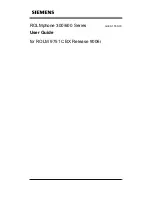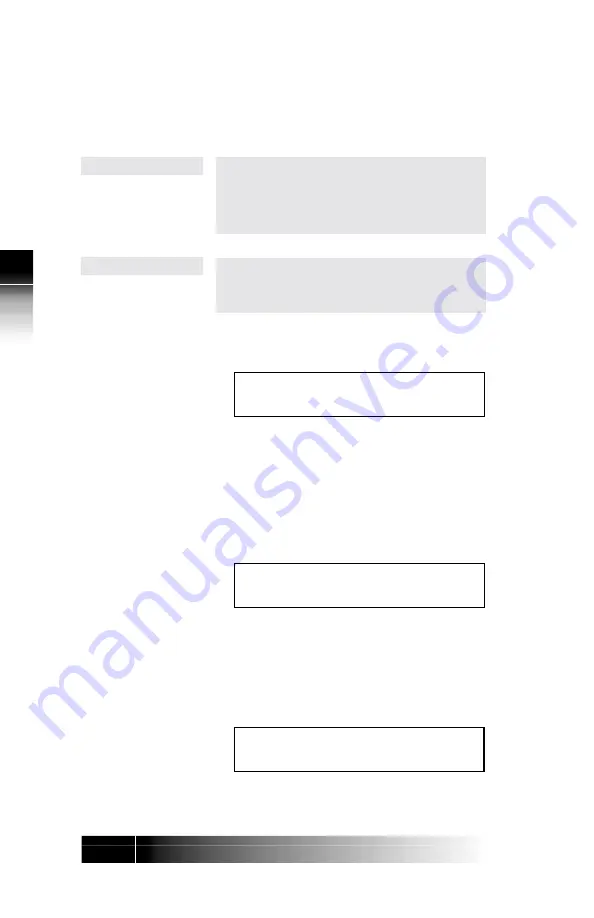
3-4
3
Using the
NI
/
5E Custom
T
e
rm
inal Set-Up
The indicators for previously assigned one-touch
buttons will be green.
The indicators for buttons assigned to Directory
Numbers (DNs), Call Appearances (CAs), and
features will be red. You cannot program the
buttons with red indicators for one-touch dialing.
In One-Touch mode, Call Appearances CAs,
Directory Numbers DNs and Feature buttons are
unlit.
2. Press the unassigned button you want as your
one-touch button.
ENTER DIRECTORY NUMBER
DN=
(12)
The multifunction button’s number is at the far right
of line 2. In this example it is 12.
3. To program a standard telephone number or a
special code, press the keypad digits for the
number you want recorded. Include the outside
access code (such as 9) and area code for long
distance. The digits show on the second line.
ENTER DIRECTORY NUMBER
DN=912229876543
(12)
To program a number that includes pauses and
special codes, use the keypad to enter the digits
and the HOLD button to enter pauses, which
appear on the display as commas. The example
shows a standard telephone number followed by
a voice mail access code and a voice mail password.
ENTER DIRECTORY NUMBER
DN=8247629,99,,2502
(12)
NI ONLY
5E CUSTOM ONLY