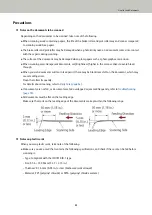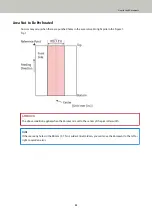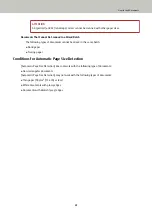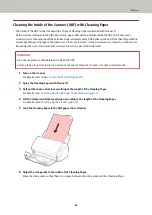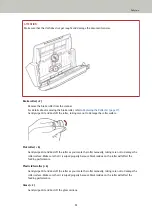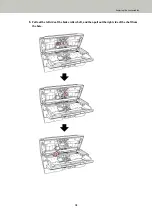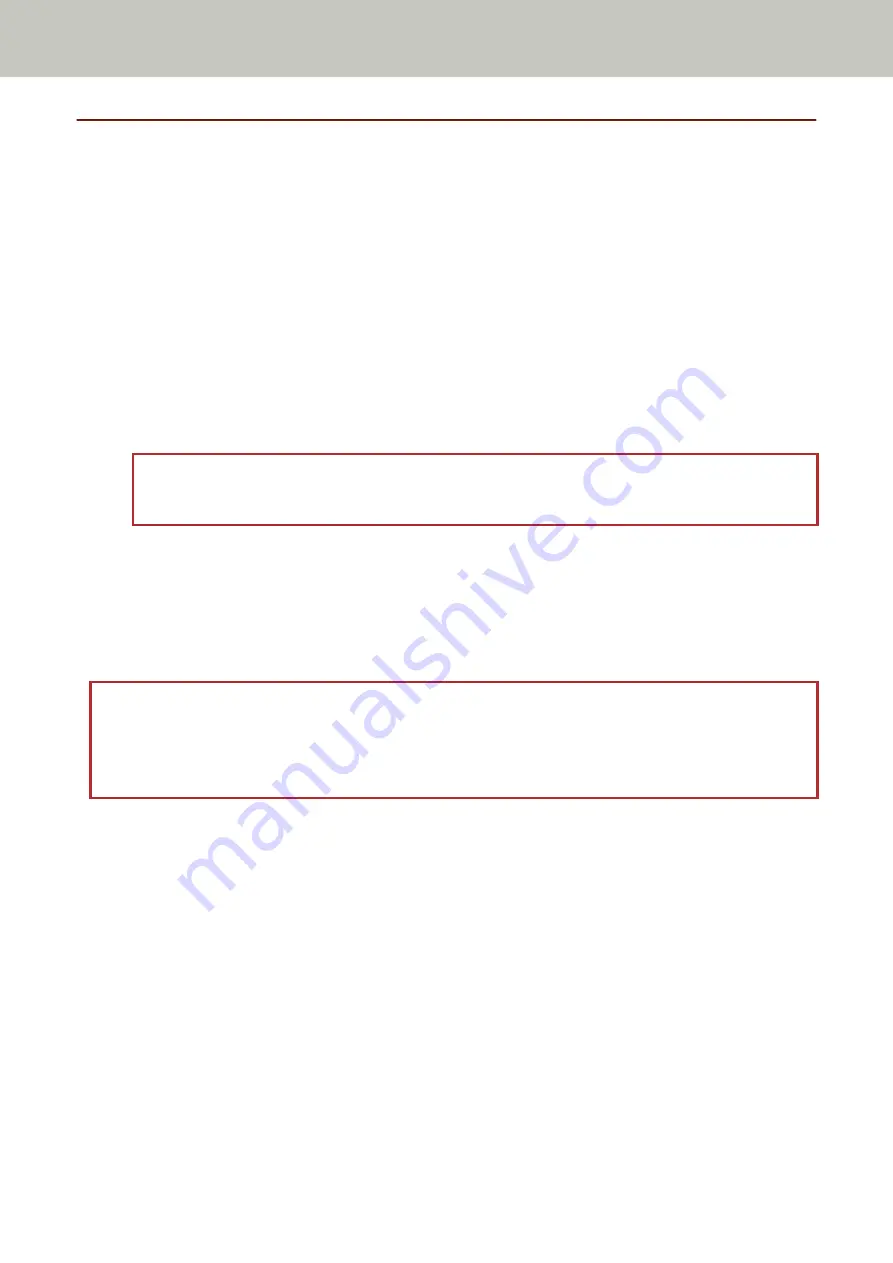
Scanning Long Page Documents
Documents with a length up to 3,048 mm (120 in.) can be scanned by long page scanning.
Depending on the resolution setting or the image scanning application, the document sizes that can be scanned
may differ.
For details, refer to the manual or help for the image scanning application, and the help for the scanner driver.
1
Pull out the chute extensions all the way.
For details, refer to
Setting Up the ADF Paper Chute (Feeder) (page 31)
.
2
Lift the stacker and stacker extension towards you.
For details, refer to
Setting Up the Stacker (page 34)
.
3
Load a document in the ADF paper chute (feeder).
For details, refer to
How to Load Documents (page 47)
ATTENTION
Long page documents should be loaded one sheet at a time in the ADF paper chute (feeder).
4
In the scanner driver, configure the scan settings to scan the paper size of the long page.
For details, refer to the help for the scanner driver.
For some image scanning applications, the setup window for the scanner driver may not appear.
5
Scan the document with the image scanning application.
For details, refer to the manual for your image scanning application.
ATTENTION
When scanning a long page document, support the document with your hand so that it does not fall off or is not
fed again.
For details, refer to
How to Load Documents (page 47)
Various Ways to Scan
63
Summary of Contents for SP-1130Ne
Page 1: ...P3PC 7082 01ENZ2 FUJITSU Image Scanner SP 1130Ne Operator s Guide ...
Page 35: ...2 Lift up the stacker extension 1 towards you Basic Operations 35 ...
Page 36: ...3 Lift up the stacker extension 2 towards you Basic Operations 36 ...
Page 126: ...4 Click the OK button The password is set Scanner Settings Software Operation Panel 126 ...
Page 128: ...The password is cleared Scanner Settings Software Operation Panel 128 ...
Page 130: ...4 Click the OK button The password is set Scanner Settings Software Operation Panel 130 ...
Page 141: ...Outer Dimensions The outer dimensions are as follows Unit mm in Appendix 141 ...