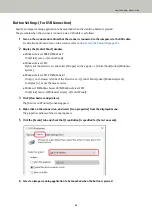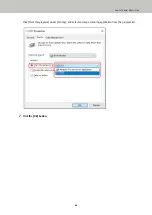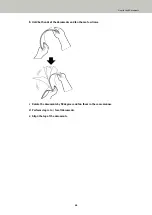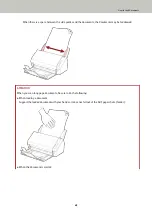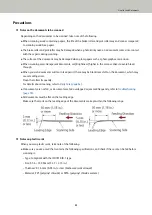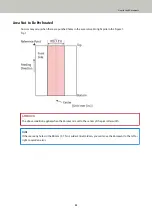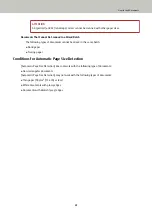How to Load Documents
1
Pull out the chute extensions according to the length of the document.
For details, refer to
Setting Up the ADF Paper Chute (Feeder) (page 31)
.
2
Lift the stacker and stacker extension according to the length of the document.
For details, refer to
Setting Up the Stacker (page 34)
.
3
Load a document in the ADF paper chute (feeder).
Load the document face-down in the ADF paper chute (feeder).
ATTENTION
●
Remove all paper clips and staples.
●
Reduce the number of documents when documents are not fed into the scanner or overlapped
documents are fed.
4
Adjust the side guides to the width of the documents.
Move the side guides so that there is no space between the side guides and the documents.
How to Load Documents
47
Summary of Contents for SP-1130Ne
Page 1: ...P3PC 7082 01ENZ2 FUJITSU Image Scanner SP 1130Ne Operator s Guide ...
Page 35: ...2 Lift up the stacker extension 1 towards you Basic Operations 35 ...
Page 36: ...3 Lift up the stacker extension 2 towards you Basic Operations 36 ...
Page 126: ...4 Click the OK button The password is set Scanner Settings Software Operation Panel 126 ...
Page 128: ...The password is cleared Scanner Settings Software Operation Panel 128 ...
Page 130: ...4 Click the OK button The password is set Scanner Settings Software Operation Panel 130 ...
Page 141: ...Outer Dimensions The outer dimensions are as follows Unit mm in Appendix 141 ...