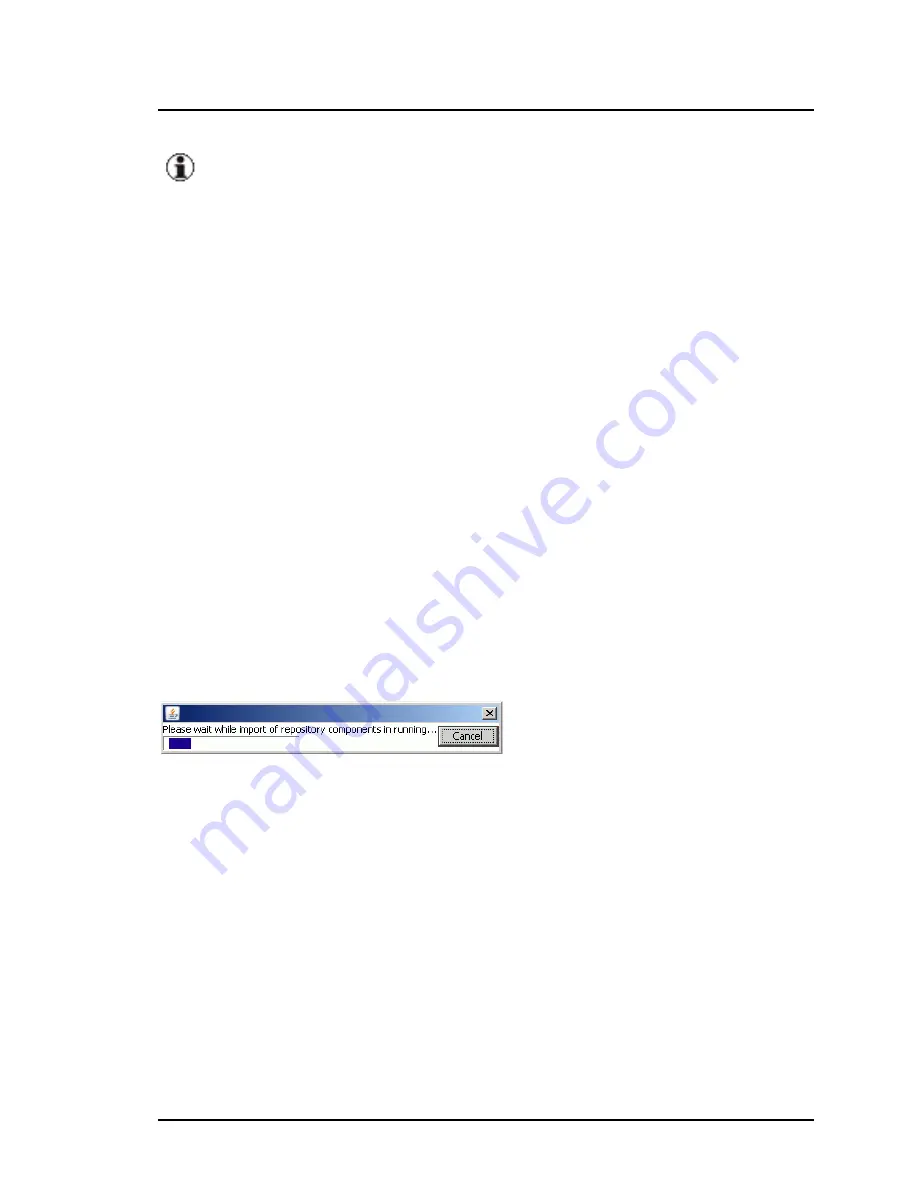
5 User Interface
Importing components is only possible if the current repository is locat-
ed on a local HDD partition of your computer or on an external USB
storage device.
You can update your repository on the management station by importing new
components from a local or remote repository, e.g. the ServerView Update
DVD or another existing repository, to the current repository. In the
Import
Path
field, specify the directory that contains the update components to be
imported and click
Check for Imports
.
After the process has finished, all components found in the specified direc-
tory (including all subdirectories) are shown in the
Source
list on the left. If
you only want newer updates to be displayed, enable the
Filter only newer
updates
option.
Copy all desired components from the
Source
list on the left to the
Des-
tination
list on the right and click
OK
.
All selected update components will be added to the existing repository on
the management station if they did not exist before. If an older version of a
component exists the newer version is additionally added to the local repos-
itory.
While the import to the repository is running, a progress bar is displayed.
If you abort the process by clicking
Cancel
, the import will be stopped and
the result dialog box will show all components which are already imported.
Type of Drive
local
The import path is located on the local management station.
remote
The import path is located somewhere in the network. This option is
only available for Windows management stations.
If you enable this option, you have to enter
User
and
Password
.
140
ServerView Update Management






























