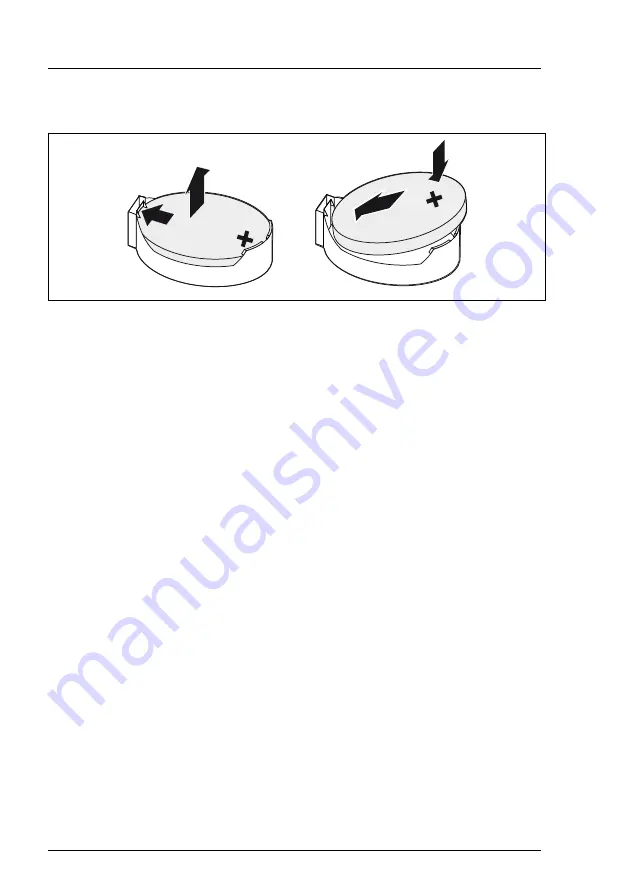
274
Upgrade and Maintenance Manual
TX1320 M4
System board and components
14.2.1.2 Replacing the defective CMOS battery
Figure 163: Replacing the CMOS battery
Ê
Press the locking spring into direction of the arrow (1), so that the CMOS
battery jumps out of its socket.
Ê
Remove the CMOS battery (2).
V
CAUTION!
Sharp tools such as screw drivers might damage system board
components in case of slipping.
If the CMOS battery cannot be ejected without the help of a tool, it is
recommended to use a tooth pick.
Ê
Insert a new CMOS battery of the same type into the socket (3) and (4).
14.2.1.3 Concluding steps
Ê
Dispose of the CMOS battery in accordance with local regulations
concerning special waste.
Ê
If applicable, connect the Oculink cables to the PCIe backplane.
Ê
Install the corresponding HDD fan:
Ê
Ê
"Connecting the power cord" on page 60
Ê
"Switching on the server" on page 63
Ê
BIOS settings are automatically reloaded. Time and date must be set
manually, see section
"Verifying the system time settings" on page 83
1
2
3
4
Summary of Contents for PRIMERGY TX1320 M4
Page 20: ...Upgrade and Maintenance Manual TX1320 M4 Contents ...
Page 32: ...32 Upgrade and Maintenance Manual TX1320 M4 Before you start ...
Page 46: ...46 Upgrade and Maintenance Manual TX1320 M4 Important information ...
Page 96: ...96 Upgrade and Maintenance Manual TX1320 M4 Basic software procedures ...
Page 128: ...128 Upgrade and Maintenance Manual TX1320 M4 Power supply unit PSU ...
Page 216: ...216 Upgrade and Maintenance Manual TX1320 M4 Main memory ...
Page 260: ...260 Upgrade and Maintenance Manual TX1320 M4 Accessible drives ...
Page 312: ...312 Upgrade and Maintenance Manual TX1320 M4 System board and components ...
Page 340: ...340 Upgrade and Maintenance Manual TX1320 M4 Appendix A ...
Page 342: ...342 Upgrade and Maintenance Manual TX1320 M4 Appendix B ...
Page 367: ...List of all used screws for PRIMERGY Servers Assembled in Germany and Japan February 2019 ...
















































