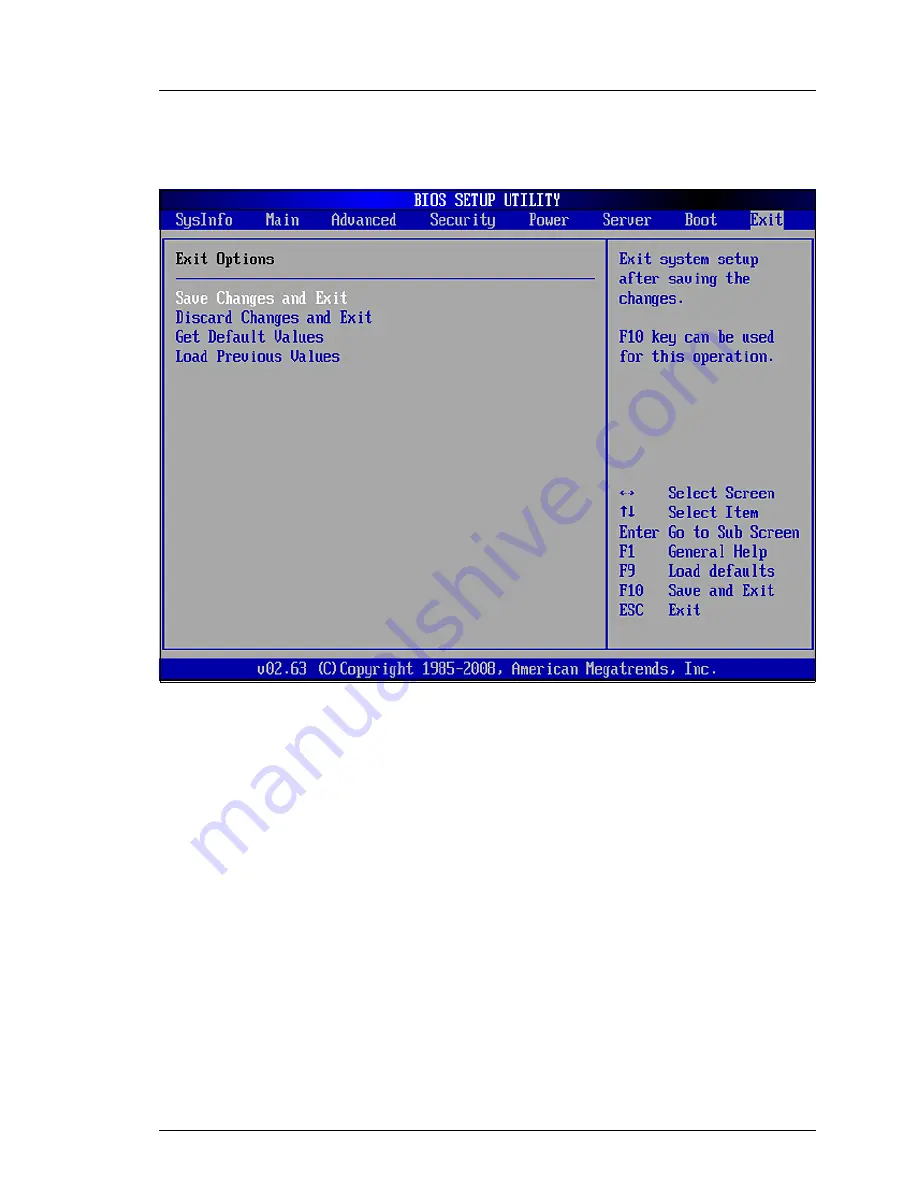
BX620 S5
Operating Manual
75
BIOS Setup
Exit menu
6.10
Exit menu
Figure 17: "Exit" BIOS Setup menu
Save Changes and Exit
Saves all parameter changes of the current session and exits the BIOS
Setup.
Discard Changes and Exit
Discards all parameter changes of the current session and exits the
BIOS Setup.
Get Default Values
Resets all settings to the default values.
Load Previous Values
Undoes all changes made in the current session.
















































