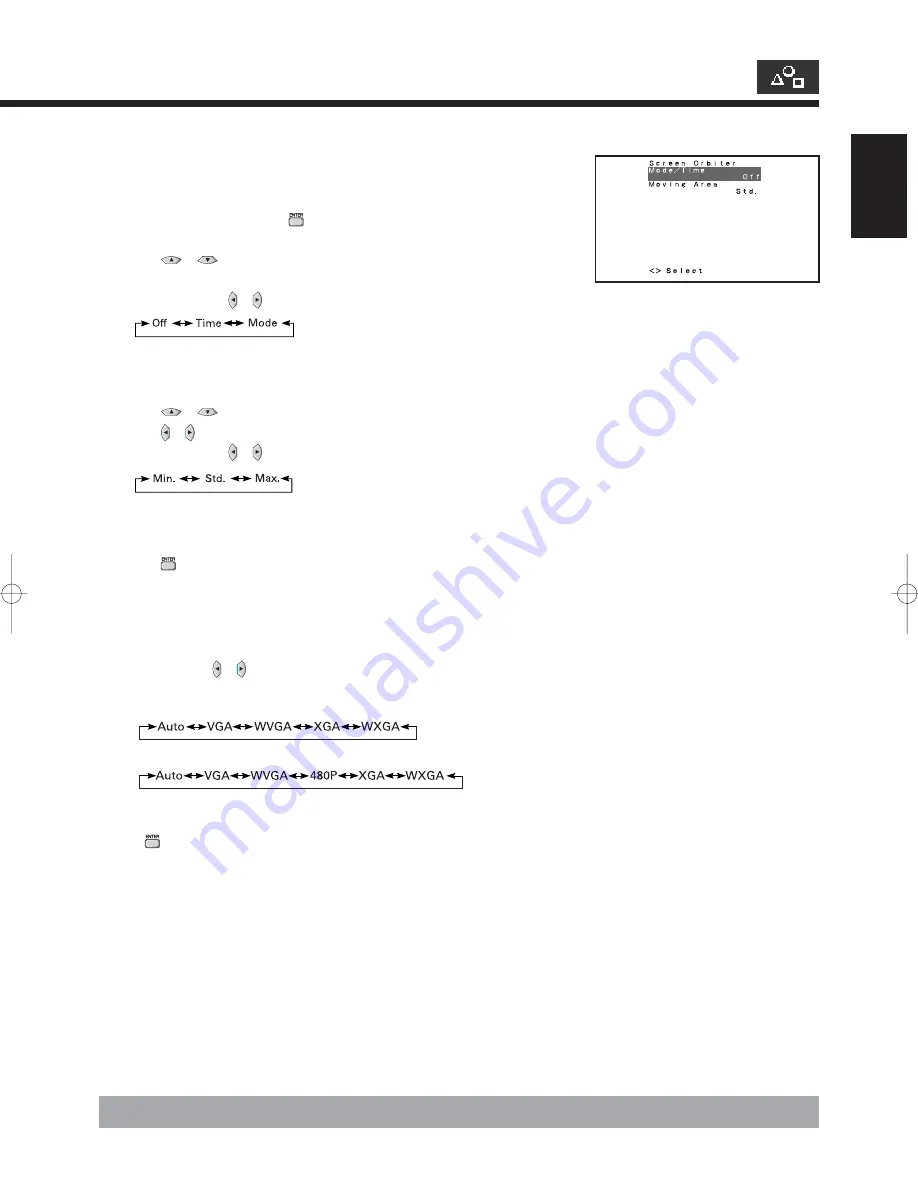
English
E-43
• Minimizing phosphor burn-in (Screen Orbiter)
for RGB
You can use this option to move the screen position to minimize phosphor-induced “burn-in”.
Follow the steps below.
(1) Select “Screen Orbiter” and press
.
The “Screen Orbiter” setting screen will appear.
(2) Press
or
to select “Mode/Time”.
(3) Select a desired pattern.
Each time you press or , one of the available choices appears in the following sequence:
Off:
Disables Screen Orbiter.
Time: Moves the pattern approximately every one hour.
Mode: Moves the pattern when the power is turned ON or when you switch between modes.
(4) Press
or
to select “Moving Area”.
(5) Press or to select the range for moving the pattern.
Each time you press or , one of the available choices appears in the following sequence:
Min.: Pattern moves in small range. (About 5 pixels)
Std.:
Pattern moves in moderate range. (About 10 pixels)
Max.: Pattern moves in wide range. (About 15 pixels)
(6) Press
to store.
* When the Screen Orbiter function is operated in RGB1 mode, some letters at the top, bottom,
right or left of the screen may be missed.
• Setting RGB Input Signal Compulsorily (Direct Setting)
for RGB
You can use this option to switch the setting for RGB input signal.
Each time you press or , one of the available choices appears in the
following sequence:
For RGB1 mode:
For RGB2 or 3 mode:
Auto:
The optimum display is obtained automatically for input signals.
Others: The optimum resolution setting is fixed for each signal.
Press
to store.
* In Auto mode, the resolution of VGA, WVGA, 480P, XGA and WXGA may not be automatically
distinguished. Switch to the fixed display when the image is not displayed properly.
“Screen Orbiter” setting screen
* On-screen information disappears if you do not take any action for about 60 seconds.
e10̲psu4h10w(42̲45)j.p65
02.10.4, 0:14 PM
Page 43
Adobe PageMaker 6.5J/PPC








































