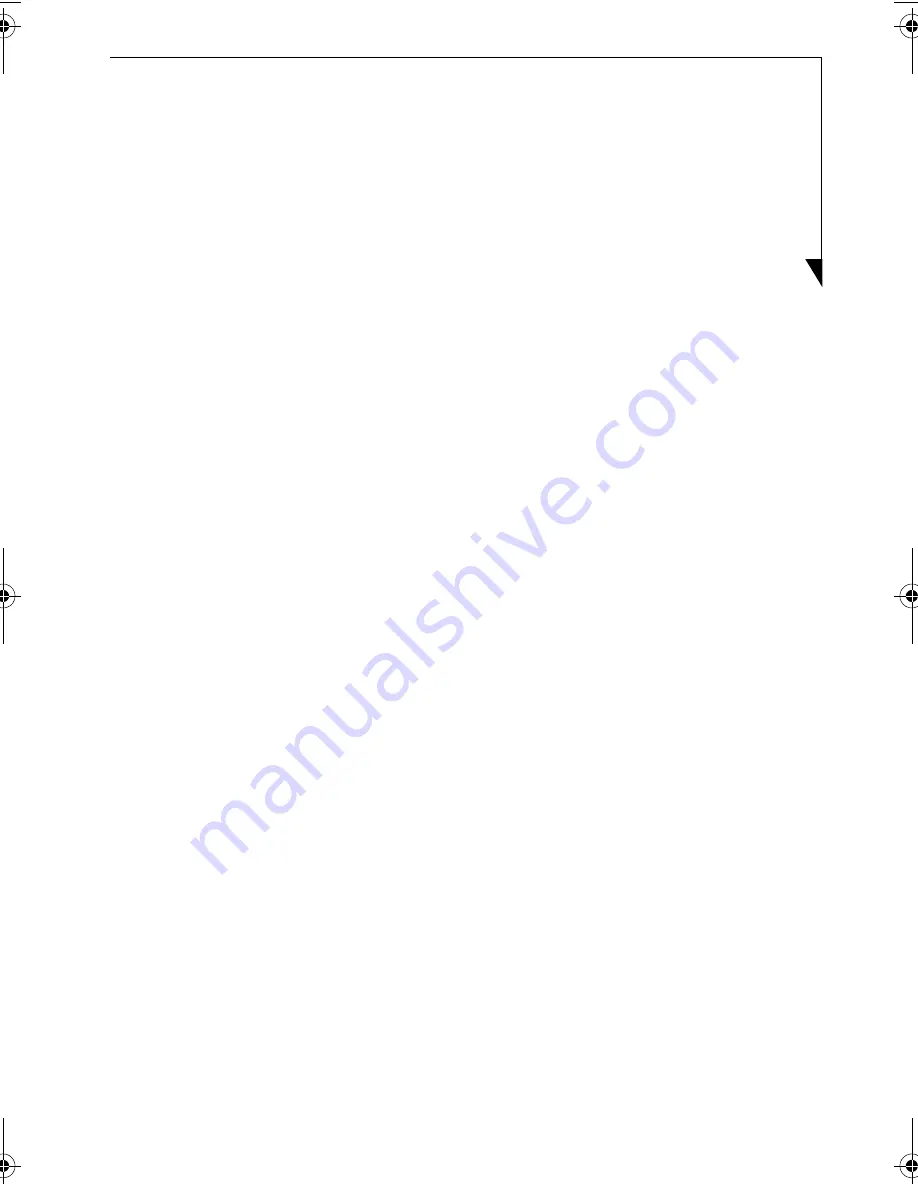
27
Fast-Forward and Rewind speeds are double speed, x 4 speed, x 8 speed, x 20 speed.
At double speed, audio is played along with pictures; however, in some cases the sound may
jump.
• Fast-forward/Rewind
Forward can be performed if you press the [F.FWD] button, and rewind can be performed if
you press the [F.REW] button during play. Each time the button is pressed, the speed switches
at four stages. When you press the [Play/Pause] button, normal play is resumed.
• Transfer of Chapter
If multiple chapters are set to a DVD, the chapter being played is skipped and the head of the
next chapter is started to play when you press the [Next] button during the play.
If you press the [Back] button immediately after that Chapter has started to play, the play posi-
tion is returned to the first chapter before that track to play. If you press the [Back] button 10
seconds or more after the play is started, the track before that track starts to play.
The [Back] button on the notebook can be used instead of the [Back] button on the remote
control.
The [Next] button on the main unit on the notebook can be used instead of the [Next] button
on the remote control.
• Stop/Eject
When you press the [Stop/Eject] button during the play, play is temporarily stopped. Pressing
[Stop/Eject] again causes the tray to eject slightly from the optical drive to eject the disc.
The [Stop/Eject] button on the notebook can be used instead of the [Stop/Eject] button on the
remote control.
• Changing angles
Pressing the [Angle] button if multiple angles are set to a DVD, the next angle switched is
displayed. If only one kind of angles is set to the DVD being played, the angle is not switched.
• Changing audio
When pressing the [Audio] button if multiple audio types are set to a DVD, the next audio type
is displayed. If only one kind of audio is set to the DVD being played, the audio is not switched.
• Changing captions
If you press the [Subt] button if multiple caption types are set to a DVD, the next caption type
is displayed. If only one kind of caption is set to the DVD being played, caption is not switched.
• Stop/Eject
When you press the [Stop/Eject] button during DVD play, play is temporarily stopped.
Pressing the [Stop/Eject] button again causes the tray to emerge slightly to eject the DVD.
The [Stop/Eject] button on the notebook can be used instead of the [Stop/Eject] button on the
remote control.
TVTuner.book Page 27 Friday, October 8, 2004 1:32 PM






























