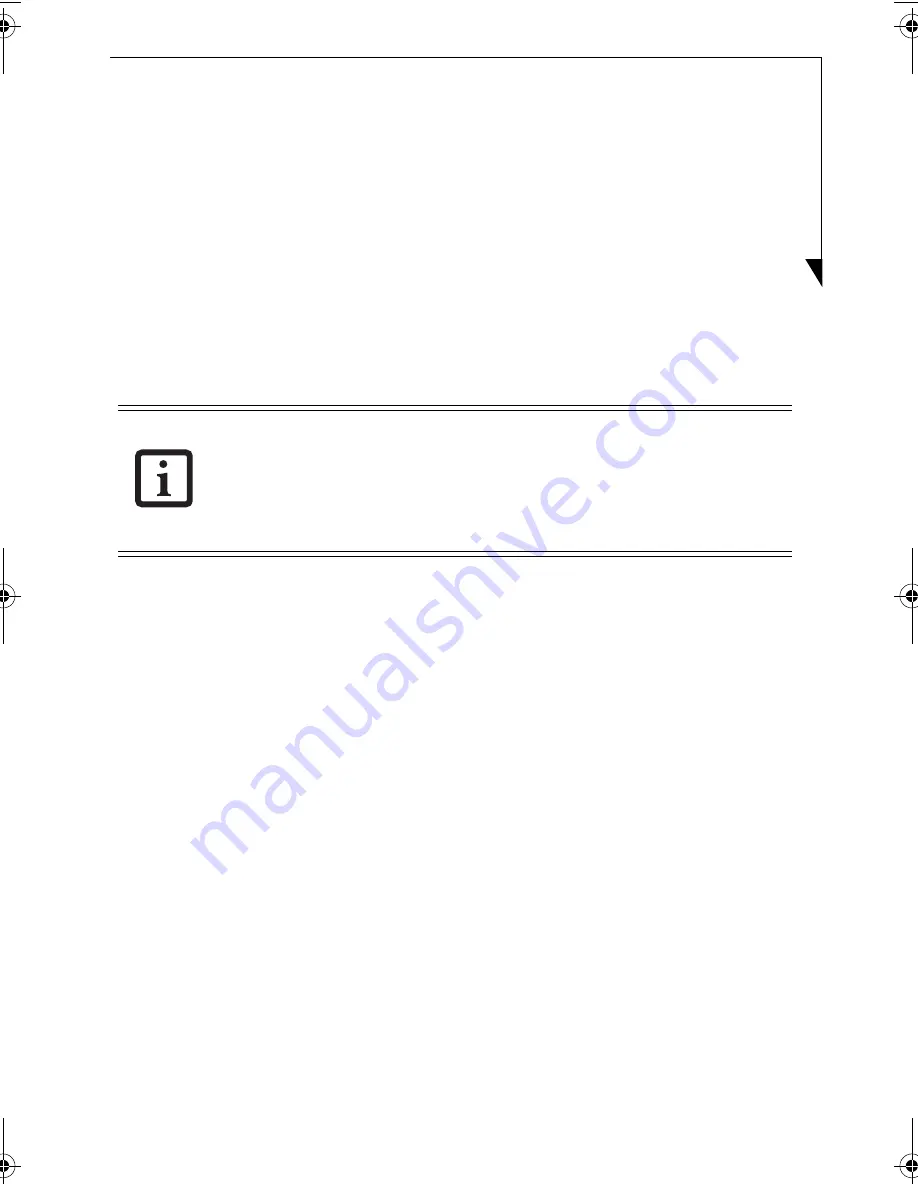
23
1.
Press the [Menu] button to display the menu and select the Video tab.
2.
Select “Recording modes” press the right cursor button.
3.
Select the recording mode you like with the up and down cursor buttons and press the
[Enter] button.
Recording TV programs
1.
Display the channel to be recorded. See “Watching TV and External Video without Boot-
ing Up” on page 19
2.
Insert a formatted DVD-RAM disc into the optical drive of the notebook. Wait until
“Loading a disc...” disappears. You cannot start the recording until “Loading a disc...” dis-
appears.
3.
Press the [REC] button. Recording starts.
4.
Press the Stop/Eject button on the remote control or the Stop/Eject button on the note-
book when the recording has been completed. The notebook stops recording and the disc
stops. When pressing the Stop/Eject button on the remote control or the Stop/Eject but-
ton on the notebook again, the tray emerges from the drive to eject the disc.
To play the recorded DVD, use the DVD/CD mode of Instant MyMedia. See “Playing CD/
DVDs” on page 25
The notebook’s DVD play mode can also be used to play the recording.
WATCHING RECORDED TV PROGRAMS OR VIDEOS
This section describes how to play TV programs that were recorded on the notebook’s hard
disk with WinDVR.
Playing TV programs or videos recorded on the notebook
1.
Press the [MyMedia] button on the remote control to display the main menu.
2.
Select “Playback” from the menu and press the [Enter] button.
3.
Select the folder in which TV programs or videos to be played are stored and press the
[Enter] button.
4.
Select the TV program or video you want to play and press the [Enter] button. The TV
programs or videos selected start to play.
• During recording, buttons other than the [Stop/Eject] button of the remote con-
troller, the Volume (+)/(-) buttons, or the [Stop/Eject] button and the volume
adjusting button of the notebook become ineffective. When a setting time for an
off-timer is reached during the recording, the off-timer will be canceled.
• Even if data is recorded on a dual-sided DVD-RAM, continuous recording on
both sides of the disc cannot be performed.
TVTuner.book Page 23 Friday, October 8, 2004 1:32 PM






























