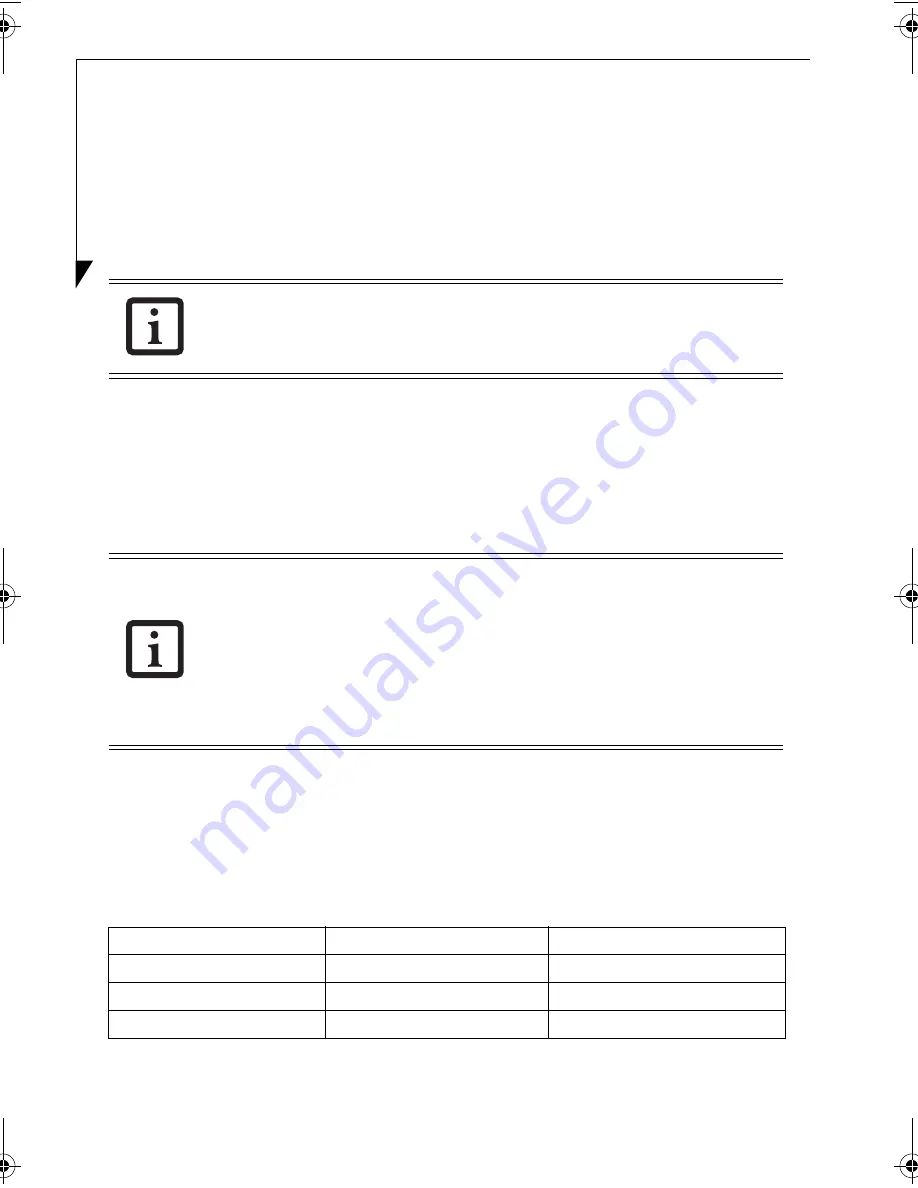
22
Initializing a DVD disc
If you use a new DVD-RAM disc or a DVD-RAM disc used in other applications, it must be
initialized before recording.
If you want to record on a disc after deleting old programs recorded with Instant MyMedia, the
disc must be initialized.
For double-sided DVD-RAM discs, initialize one side first, then the second side.
1.
Insert the DVD-RAM disc you want to format into the notebook’s multi-format drive.
If a disc for PC data is installed, a message stating so will appear. Follow the instructions on
the screen to format the disc.
2.
Press the [Menu] button while in TV mode.
3.
Using the cursor control buttons, select the Disc Management tab.
4.
Select “Quick format” or “Full format” and press the [Enter] button. Formatting will start.
5.
When formatting has been completed, recordable time for the disc is indicated. Note that
the percentage indicator showing progress status may abruptly accelerate at around 80%.
In this case, initialization may have terminated, but the disc has been initialized without
any problem. During the initialization, all operations become ineffective.
Setting the recording mode
There are three different recording modes: High Quality, Good Quality, and Extended Play.
*1: For a 4.7 GB-capacity, single-sided DVD-RAM
If data is written on a DVD-RAM disc, it will be deleted when the disc is initialized.
Perform “Full format” in the following cases:
• When Instant MyMedia does not identify the disc even though “Quick Format”
has already been performed previously.
• When recording has failed
• When using a new disc
• When using a disc used in writing data on the notebook
It takes about 75 minutes for “Full Format.”
Recording Mode
Recording Time*
Quality
DVD HQ: High Quality
Approximately 1 hour
Best
DVD GQ: Good Quality
Approximately 2 hours
Better
DVD EP: Extended Play
Approximately 3 hours
Good
TVTuner.book Page 22 Friday, October 8, 2004 1:32 PM






























