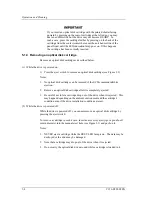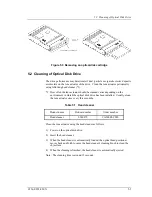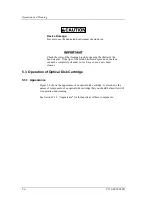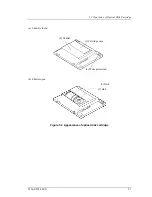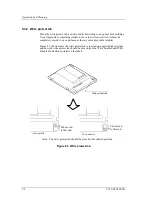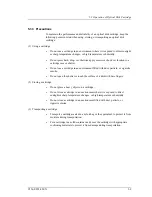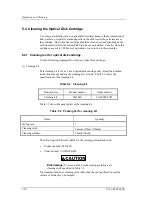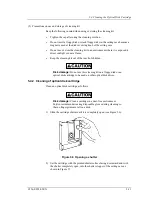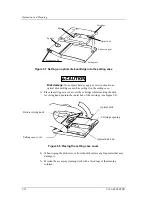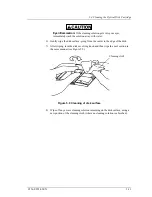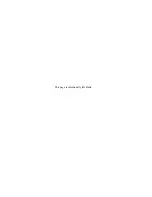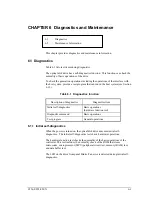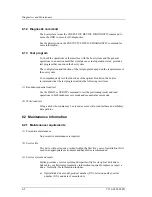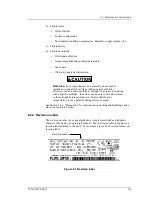5.1 Operation of Optical Disk Drive
C156-E228-02EN 5-3
3. If the BUSY LED indicator lamp does not go on after a cartridge is inserted,
press the eject/BUSY LED button once to eject the cartridge and insert it
again.
4. Do not forcibly insert a cartridge if you have any difficulty inserting it. If you
do, the drive may be damaged. In such a case, be sure to remove the cartridge
once and check the insertion orientation and the face and back of the cartridge
before inserting it again.
(2) While the drive is powered off:
1) Make sure that there is no other optical disk cartridge in the drive.
2) Hold an optical disk cartridge with the printed shutter surface facing upward.
3) Press the opening section of the cartridge against the disk insertion slot.
4) Hold the center of the rear half of the cartridge to insert the cartridge straight
into the slot until the cartridge is lowered to the bottom (a little inside the
operator panel).
The cartridge remains where it has been inserted. If you power on the drive, the
BUSY LED indicator lamp goes on.
Notes:
1. If the BUSY LED indicator lamp does not go on when the power is turned on,
press the eject button to eject the cartridge and then insert it again until the
lamp goes on.
2. A cartridge may not be sufficiently inserted if you press only the left or right
edge of the rear half of the cartridge. Be sure to push the central part straight
into the slot as far as it will go.
3. Do not forcibly insert a cartridge if you have any difficulty inserting it. If you
do, the drive may be damaged. In such a case, be sure to remove the cartridge
once and check the insertion orientation and the face and back of the cartridge
before inserting it again.
Push on the back of the cartridge somewhere within the area extending 20 mm
from left of center to 20mm from right of center, up to the location shown on
the right.
Figure 5.2 Inserting an optical disk cartridge
Summary of Contents for MCM3064SS
Page 1: ...C156 E228 02EN MCM3064SS MCM3130SS MCP3064SS MCP3130SS OPTICAL DISK DRIVES PRODUCT MANUAL ...
Page 4: ...This page is intentionally left blank ...
Page 8: ...This page is intentionally left blank ...
Page 20: ...This page is intentionally left blank ...
Page 30: ...This page is intentionally left blank ...
Page 42: ...Specifications 2 12 C156 E228 02EN Figure 2 3 Example of alternate processing ...
Page 47: ...3 2 Mounting Requirements C156 E228 02EN 3 5 Figure 3 2 Outer dimensions 1 of 2 ...
Page 49: ...3 2 Mounting Requirements C156 E228 02EN 3 7 Figure 3 3 Outer dimensions 1 of 3 ...
Page 51: ...3 2 Mounting Requirements C156 E228 02EN 3 9 Figure 3 3 Outer dimensions 3 of 3 ...
Page 82: ...Installation 4 16 C156 E228 02EN Figure 4 6 SCSI connection check ...
Page 84: ...This page is intentionally left blank ...
Page 98: ...This page is intentionally left blank ...
Page 148: ...SCSI BUS 7 46 C156 E228 02EN Figure 7 21 Bus phase sequence 1 of 2 ...
Page 149: ...7 8 Bus Sequence C156 E228 02EN 7 47 Figure 7 21 Bus phase sequence 2 of 2 ...
Page 158: ...This page is intentionally left blank ...
Page 166: ...This page is intentionally left blank ...
Page 168: ...This page is intentionally left blank ...
Page 169: ......
Page 170: ......