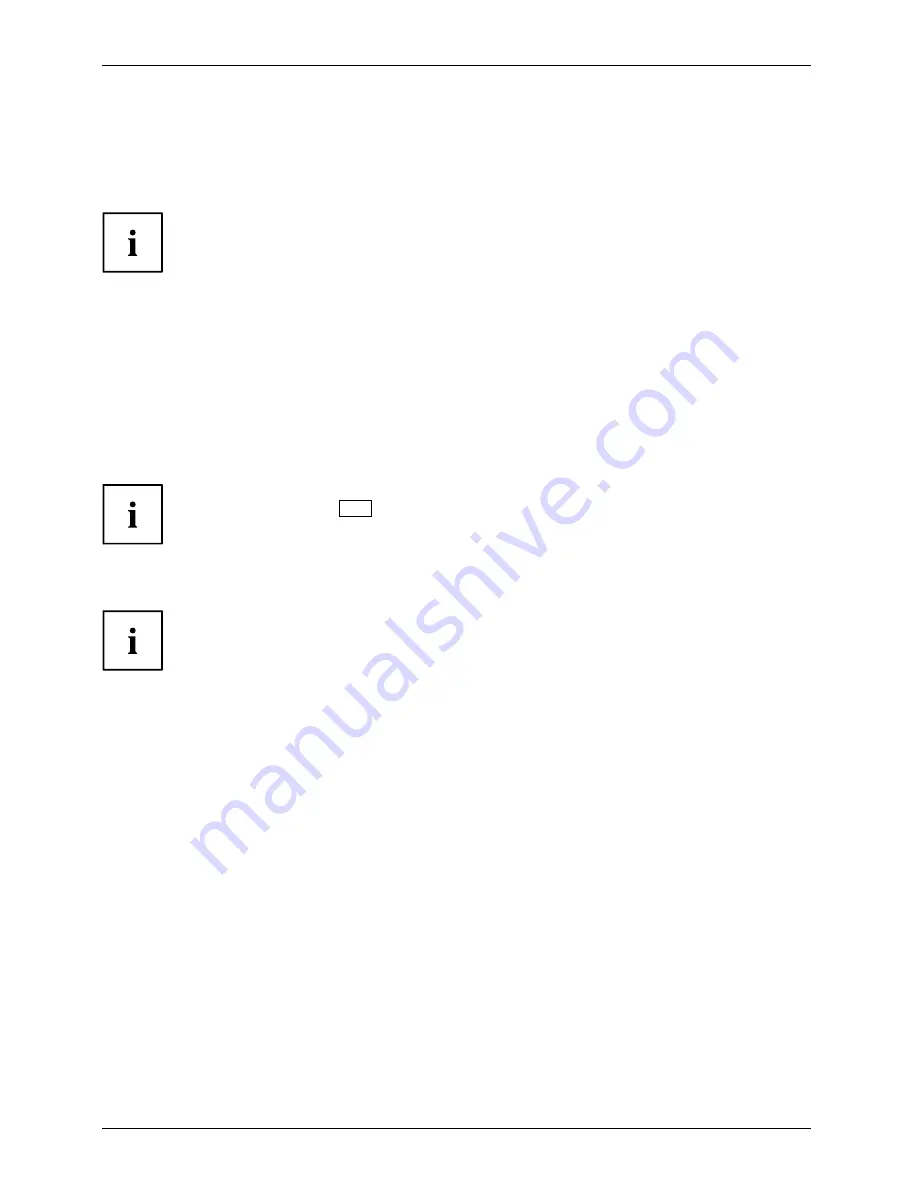
Working with the notebook
Using the energy saving functions
Energy
Energy
Battery
The notebook uses less power when the available energy-saving functions are used. You will
then be able to work longer when using the battery before having to recharge it.
The energy ef
fi
ciency is increased and environmental pollution is reduced.
By choosing the best power options, you can make signi
fi
cant savings and
at the same time help protect the environment.
When you fold down and close the LCD screen, depending on the setting in Windows,
the notebook automatically enters a power saving mode.
►
Set the energy saving functions in your Control Panel.
►
Set the screen saver in your Control Panel.
or
►
Right-click on the desktop. Activate the screen saver by clicking on
Personalize – Change
Screen Saver
.
If you need further information about an option, you can get help with most
settings by pressing
F1
to open the Microsoft Help.
When the notebook is in energy saving mode, the following must be remembered:
During energy saving mode, open data is held in main memory or
in a swap
fi
le on the hard disk.
Never switch the notebook off while it is in an energy saving mode. If the built-in battery
is nearly
fl
at, close all open
fi
les and do not go into energy saving mode.
If you do not intend to use your notebook for a long period of time:
►
Exit energy saving mode if necessary by moving the mouse, making an entry at the keyboard
or by switching on the notebook.
►
Close all opened programs and completely shut down the notebook.
52
Fujitsu
















































