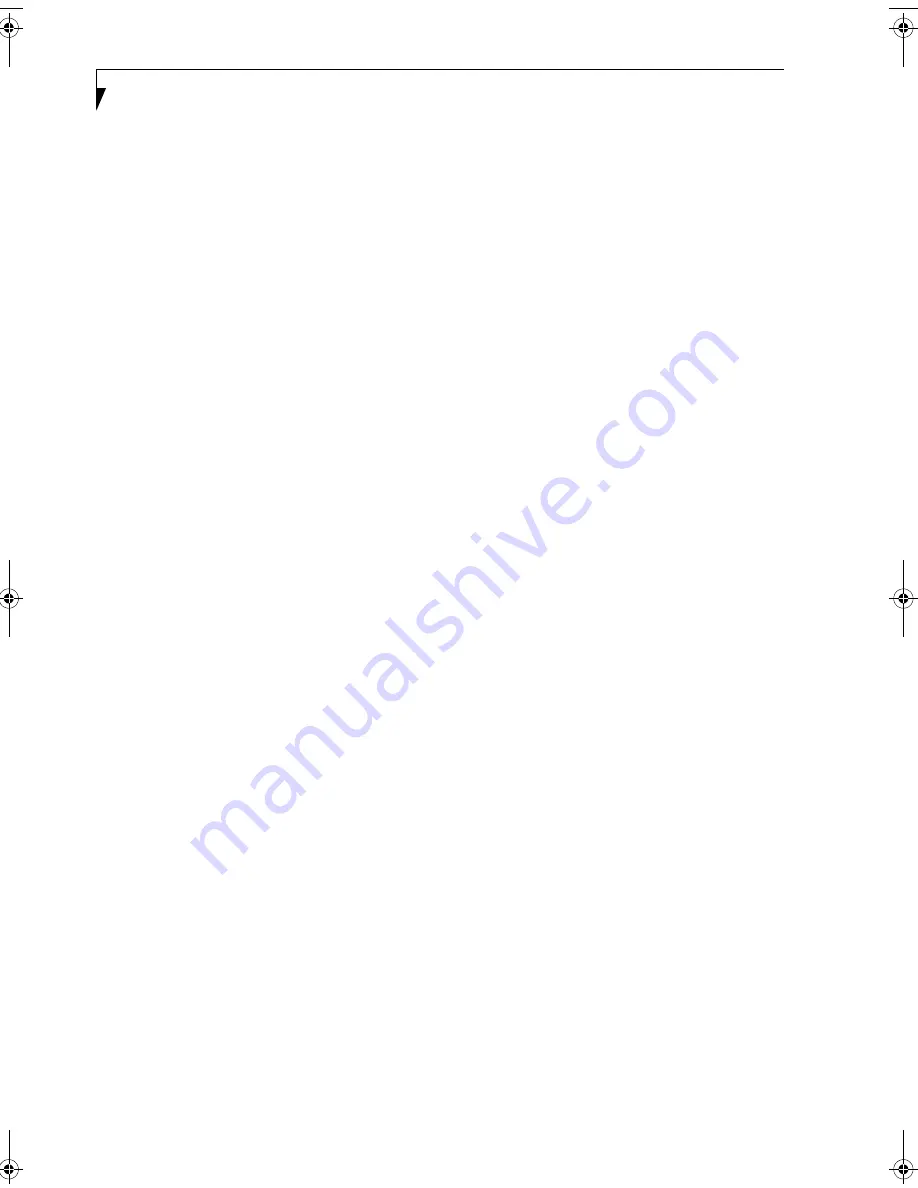
12
L i f e B o o k T S e r i e s T a b l e t P C - S e c t i o n 2
Stereo Speakers
The stereo speakers allow you to listen to stereo sound
from your system.
Display Panel Release Button
The display panel release button allows you to release the
display so that it can be opened.
Microphone Jack
The microphone jack allows you to connect an external
mono microphone. See “Microphone Jack” on page 55.
Headphone Jack
The headphone jack allows you to connect stereo
headphones or powered external speakers.
See “Headphone Jack” on page 55.
Power Indicator
The power indicator shows the power state of the
system. Solid green indicates that power is on, and
blinking green indicates that the system is in suspend
mode.
SD Card/Memory Stick
The Secure Digital (SD) card/Memory Stick slot allows
you to insert a flash memory card for data storage. Flash
memory cards allow you to transfer data to and from a
variety of different digital devices.
Rotation Hinge
The rotation hinge allows you to transform your Tablet
PC from a notebook configuration into a tablet configu-
ration. See “Using the System as a Tablet” on page 19.
Status Indicator Panel
The Status Indicator Panel displays symbols that corre-
spond to specific components of your LifeBook T Series
Tablet PC. See “Status Indicator Panel” on page 17.
T Series.book Page 12 Thursday, July 14, 2005 2:24 PM
Summary of Contents for Lifebook T4020
Page 6: ...L i f e B o o k T S e r i e s T a b l e t P C ...
Page 7: ...1 1 Preface ...
Page 8: ...2 L i f e B o o k T S e r i e s T a b l e t P C ...
Page 10: ...4 L i f e B o o k T S e r i e s T a b l e t P C P r e f a c e ...
Page 11: ...5 2 Getting to Know Your Tablet PC ...
Page 12: ...6 L i f e B o o k T S e r i e s T a b l e t P C ...
Page 39: ...33 3 Using Your Tablet PC ...
Page 40: ...34 L i f e B o o k T S e r i e s T a b l e t P C S e c t i o n T h r e e ...
Page 47: ...41 4 User Installable Features ...
Page 48: ...42 L i f e B o o k T S e r i e s T a b l e t P C S e c t i o n F o u r ...
Page 62: ...56 L i f e B o o k T S e r i e s T a b l e t P C S e c t i o n F o u r ...
Page 63: ...57 5 Troubleshooting ...
Page 64: ...58 L i f e B o o k T S e r i e s T a b l e t P C S e c t i o n F i v e ...
Page 77: ...71 6 Care and Maintenance ...
Page 78: ...72 L i f e B o o k T S e r i e s T a b l e t P C S e c t i o n S i x ...
Page 82: ...76 L i f e B o o k T S e r i e s T a b l e t P C S e c t i o n S i x ...
Page 83: ...77 7 Specifications ...
Page 84: ...78 L i f e B o o k T S e r i e s T a b l e t P C S e c t i o n S e v e n ...
Page 90: ...84 L i f e B o o k T S e r i e s T a b l e t P C S e c t i o n S e v e n ...
Page 91: ...85 8 Glossary ...
Page 92: ...86 L i f e B o o k T S e r i e s T a b l e t P C S e c t i o n E i g h t ...
Page 99: ...93 Appendix A Integrated Wireless LAN User s Guide Optional Device ...
Page 100: ...94 L i f e B o o k T S e r i e s T a b l e t P C A p p e n d i x A ...
Page 118: ...112 L i f e B o o k T S e r i e s T a b l e t P C A p p e n d i x ...
Page 119: ...113 Appendix B Using the Fingerprint Sensor Optional Device ...
Page 120: ...114 L i f e B o o k T S e r i e s T a b l e t P C A p p e n d i x B ...
Page 128: ...122 L i f e B o o k T S e r i e s T a b l e t P C A p p e n d i x B ...
Page 132: ...126 L i f e B o o k T S e r i e s T a b l e t P C I n d e x ...
Page 133: ......
Page 134: ......
Page 135: ......
Page 136: ......
















































