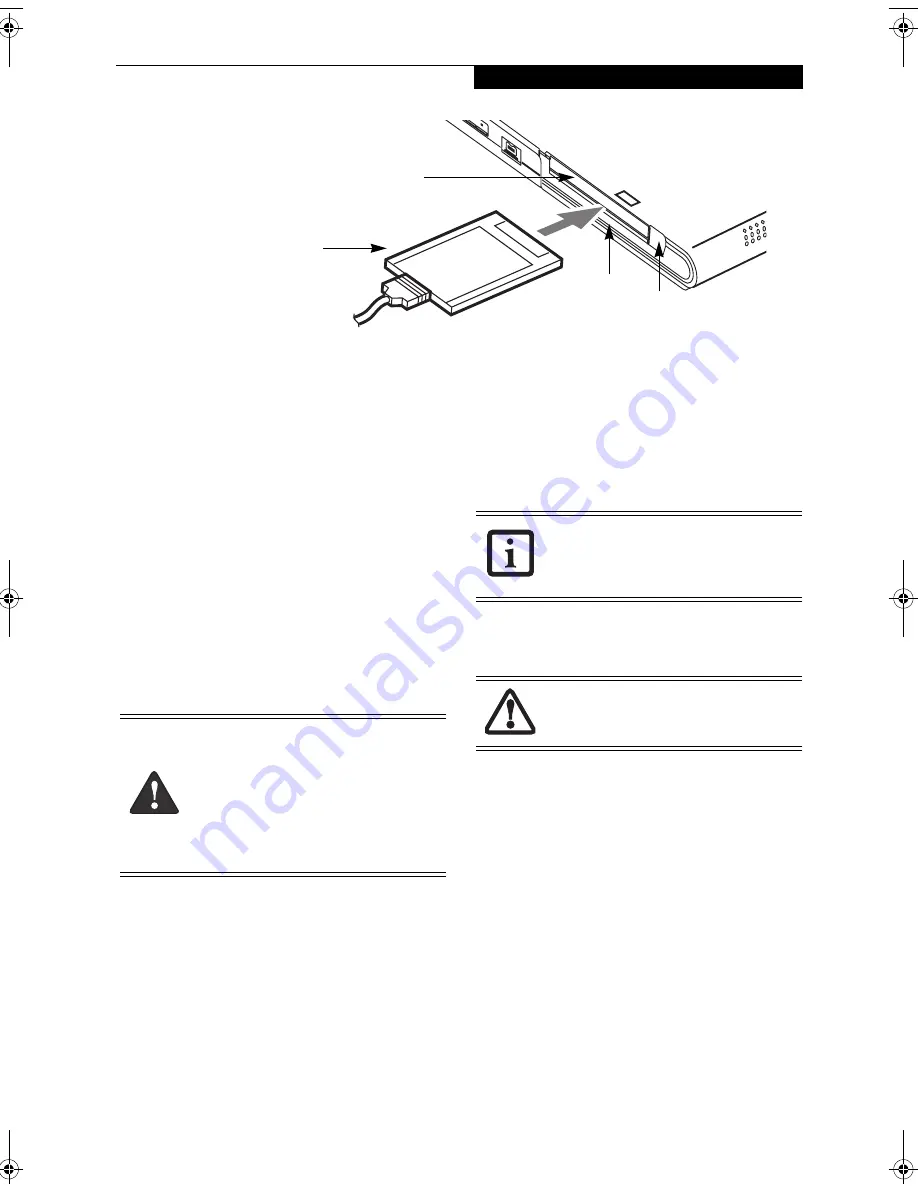
49
U s e r - I n s t a l l a b l e F e a t u r e s
Figure 4-8. Inserting/Removing PC Cards
PC Cards
Your LifeBook T Series Tablet PC supports Type I and II
PC Cards, which can perform a variety of functions.
Some available PC Cards include:
■
Fax/data modem cards.
■
Local area network (LAN) cards.
■
IDE solid-state disk cards.
■
SCSI cards.
■
Other PC Cards that conform to PCMCIA 2.1 or
CardBus standards.
For further information, refer to the instructions
supplied with your PC Card.
INSERTING PC CARDS
PC Cards are inserted in the PC Card slot. To insert a
PC Card, follow these easy steps:
(Figure 4-8)
1. See your PC Card manual for specific instructions
on the insertion of your card. Some PC Cards may
require your Tablet PC to be Off while inserting
them.
2. Make sure there is no PC Card currently in the slot.
If there is, see Removing PC Cards.
3. Insert your PC Card into the slot, with the product
label facing up.
4. Push the card into the slot firmly until it is seated in
the opening.
REMOVING PC CARDS
To remove a PC Card, follow these easy steps:
1. See your PC Card manual for specific instructions
on removing your card. Some PC Cards may require
your Tablet PC to be in Standby Mode or Off while
removing them
.
2. Push the Eject button until it pops out, and then
push it in to eject the card. This will allow you to
remove the car
d.
SMART CARD READER
An embedded Smart Card Reader and a dedicated Smart
Card slot are provided on your Tablet PC. The Smart
Card slot is located just below the PC Card slot.
Smart Cards are the same size and shape as credit cards,
but they contain an integrated microprocessor chip. The
chip can hold a variety of information, and provides the
user with many possible options, such as allowing them
to make secure purchases, pay for phone calls, store
security information, and provide identification and
information.
Using the Smart Card functionality of your system
requires third-party software. For instructions on using
the Smart Card slot, see the instructions that come with
the third-party software.
Eject Button
PC Card Slot
PC Card
Smart Card Slot
■
inserting or removing a PC Card during
your Tablet PC’s shutdown or bootup
process may damage the card and/or
your Tablet PC.
■
Do not insert a PC Card into the slot if
there is water or any other substance on
the card as you may permanently dam-
age the card, your Tablet PC, or both.
If the dialog box states that the device
can’t be removed, you must save all open
files, close any open applications and shut
down your Tablet PC.
If the PC Card has an external connector
and cable, do not pull the cable when
removing the card.
T Series.book Page 49 Thursday, July 14, 2005 2:24 PM
Summary of Contents for Lifebook T4020
Page 6: ...L i f e B o o k T S e r i e s T a b l e t P C ...
Page 7: ...1 1 Preface ...
Page 8: ...2 L i f e B o o k T S e r i e s T a b l e t P C ...
Page 10: ...4 L i f e B o o k T S e r i e s T a b l e t P C P r e f a c e ...
Page 11: ...5 2 Getting to Know Your Tablet PC ...
Page 12: ...6 L i f e B o o k T S e r i e s T a b l e t P C ...
Page 39: ...33 3 Using Your Tablet PC ...
Page 40: ...34 L i f e B o o k T S e r i e s T a b l e t P C S e c t i o n T h r e e ...
Page 47: ...41 4 User Installable Features ...
Page 48: ...42 L i f e B o o k T S e r i e s T a b l e t P C S e c t i o n F o u r ...
Page 62: ...56 L i f e B o o k T S e r i e s T a b l e t P C S e c t i o n F o u r ...
Page 63: ...57 5 Troubleshooting ...
Page 64: ...58 L i f e B o o k T S e r i e s T a b l e t P C S e c t i o n F i v e ...
Page 77: ...71 6 Care and Maintenance ...
Page 78: ...72 L i f e B o o k T S e r i e s T a b l e t P C S e c t i o n S i x ...
Page 82: ...76 L i f e B o o k T S e r i e s T a b l e t P C S e c t i o n S i x ...
Page 83: ...77 7 Specifications ...
Page 84: ...78 L i f e B o o k T S e r i e s T a b l e t P C S e c t i o n S e v e n ...
Page 90: ...84 L i f e B o o k T S e r i e s T a b l e t P C S e c t i o n S e v e n ...
Page 91: ...85 8 Glossary ...
Page 92: ...86 L i f e B o o k T S e r i e s T a b l e t P C S e c t i o n E i g h t ...
Page 99: ...93 Appendix A Integrated Wireless LAN User s Guide Optional Device ...
Page 100: ...94 L i f e B o o k T S e r i e s T a b l e t P C A p p e n d i x A ...
Page 118: ...112 L i f e B o o k T S e r i e s T a b l e t P C A p p e n d i x ...
Page 119: ...113 Appendix B Using the Fingerprint Sensor Optional Device ...
Page 120: ...114 L i f e B o o k T S e r i e s T a b l e t P C A p p e n d i x B ...
Page 128: ...122 L i f e B o o k T S e r i e s T a b l e t P C A p p e n d i x B ...
Page 132: ...126 L i f e B o o k T S e r i e s T a b l e t P C I n d e x ...
Page 133: ......
Page 134: ......
Page 135: ......
Page 136: ......






























