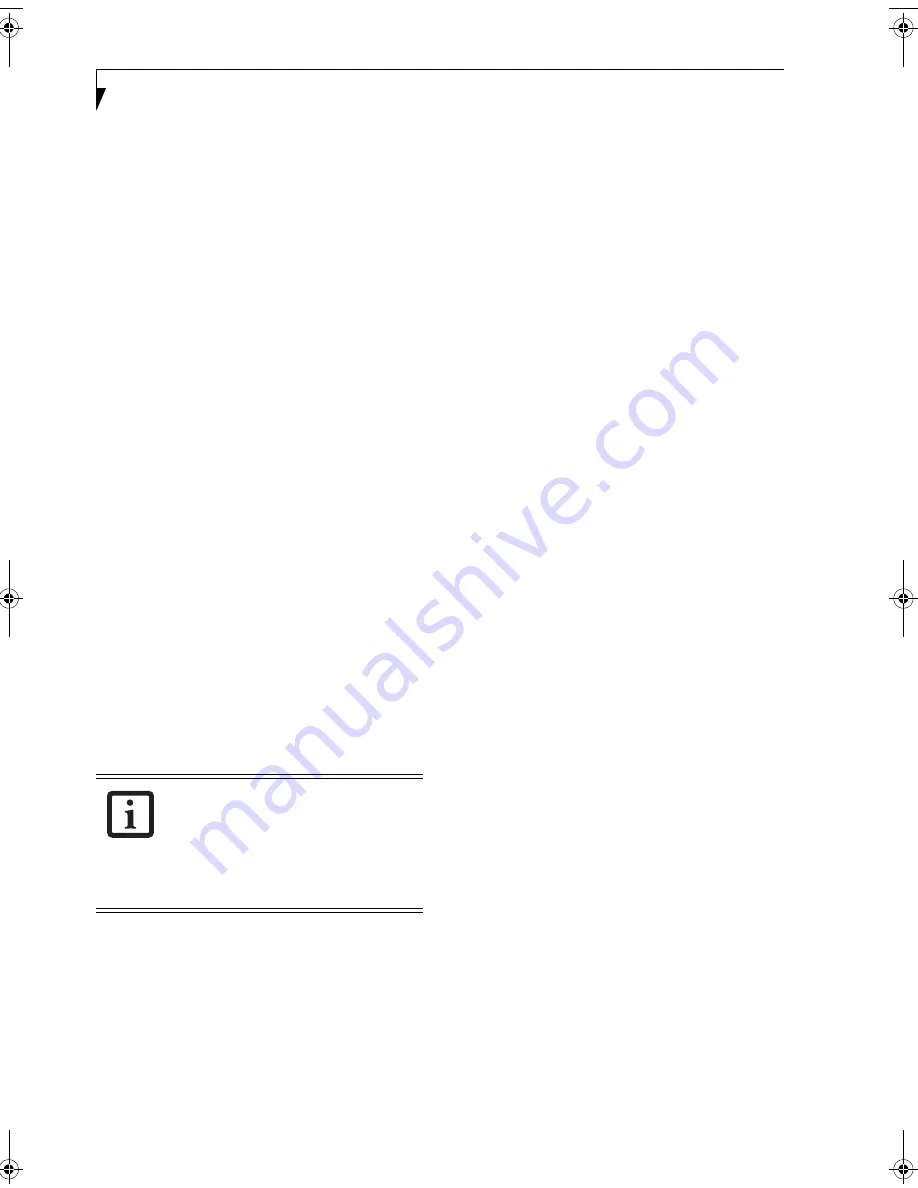
24
L i f e B o o k T S e r i e s T a b l e t P C - S e c t i o n T w o
Page Down / Application A Button
When you press the
Page Down
button when the system
is running, each press of the button will scroll the screen
down one frame. This allows you to navigate quickly
through large documents.
When you press the
Fn
button then press and release the
Page Down/Application A
button, you will automati-
cally start whichever program is assigned to the button.
The default application for this button is Calculator.
See “Changing Tablet PC Button Functions” on page 24
to select a different application for this button.
Page Up / Application B Button
When you press the
Page Up
button when the system is
running, each press of the button will scroll the screen
up one frame. This allows you to navigate quickly
through large documents.
When you press the
Fn
button then press and release the
Page Up/Application A
button, you will automatically
start whichever program is assigned to the button. The
default application for this button is Microsoft Journal.
See “Changing Tablet PC Button Functions” on page 24
to select a different application for this button.
Screen Rotation / VGA-Out Button
The screen rotation feature would normally be used only
when the system is configured as a tablet. When you
would like to use the tablet as an eBook, for example,
you would use the portrait orientation; when accessing
spreadsheets or using the system as a notebook, you
would more typically use landscape orientation.
When the system is changed to tablet configuration, the
orientation automatically changes to portrait mode by
default.
When you press the
Screen Rotation / VGA-Out
button,
the system screen orientation changes from portrait
(vertical) to landscape (horizontal) or from landscape to
portrait.
Function / Fujitsu Menu Utility Button
The
Function
button works in conjunction with the
other application buttons to provide additional func-
tionality for the buttons. Refer to specific details above.
Pressing the
Fn
button twice in succession causes the
Fujitsu Menu Utility to appear on your screen, allowing
you to modify certain system settings.
Ctl+Alt+Del Button
Pressing and holding the
Ctl-Alt-Del
button for up to
750 milliseconds launches the Logon screen or the
Windows Task Manager (if the system hasn’t yet been
configured).
CHANGING TABLET PC BUTTON FUNCTIONS
The Application A and B buttons can be changed to
launch a program or perform an action you select. By
default, the Application A button launches the Calcu-
lator, and the Application B button launches MS
Journal.
To launch different applications or cause the Application
A or B buttons to perform a specific action:
1. Double-click on the Tablet and Pen Settings icon in
the Control Panel.
2. Select the Tablet Buttons tab and select the button
you would like to change from the list.
3. Click [Change] and open the drop down list in the
Action: field.
4. Select the action you would like the button to
perform. If you want to launch a program, click on
Launch an Application then browse to the location
of the program.
5. Click [OK], then click [OK] again. The buttons will
now perform the actions you have assigned to them.
SETTING UP LIFEBOOK SECURITY PANEL
When you receive your Tablet PC, the security panel
application is pre-installed without any passwords. The
following sections provide detailed information on your
security panel, how to set, change or remove passwords.
Numbered Buttons
Use these buttons to enter your password.
(Figure 2-18)
Enter Button
After entering the button strokes, push this button to
enter the password into the Tablet PC.
(Figure 2-18)
PASSWORDS
The user and supervisor password may be set on this
Tablet PC. A supervisor password is typically the same
for all tablets and notebooks in a work group, office, or
company to allow for system management. Individual
computers in a group environment should not use a
common password. A password consists of one to five
button strokes plus the enter button. A valid stroke
consists of pushing one or up to four buttons simulta-
neously.
The screen orientation default can be
changed by going to the Control Panel and
double-clicking on the Fujitsu Display
Control icon and selecting the desired
defaults from the Display Orientation
section. After changing the defaults, click
[OK].
T Series.book Page 24 Thursday, July 14, 2005 2:24 PM
Summary of Contents for Lifebook T4020
Page 6: ...L i f e B o o k T S e r i e s T a b l e t P C ...
Page 7: ...1 1 Preface ...
Page 8: ...2 L i f e B o o k T S e r i e s T a b l e t P C ...
Page 10: ...4 L i f e B o o k T S e r i e s T a b l e t P C P r e f a c e ...
Page 11: ...5 2 Getting to Know Your Tablet PC ...
Page 12: ...6 L i f e B o o k T S e r i e s T a b l e t P C ...
Page 39: ...33 3 Using Your Tablet PC ...
Page 40: ...34 L i f e B o o k T S e r i e s T a b l e t P C S e c t i o n T h r e e ...
Page 47: ...41 4 User Installable Features ...
Page 48: ...42 L i f e B o o k T S e r i e s T a b l e t P C S e c t i o n F o u r ...
Page 62: ...56 L i f e B o o k T S e r i e s T a b l e t P C S e c t i o n F o u r ...
Page 63: ...57 5 Troubleshooting ...
Page 64: ...58 L i f e B o o k T S e r i e s T a b l e t P C S e c t i o n F i v e ...
Page 77: ...71 6 Care and Maintenance ...
Page 78: ...72 L i f e B o o k T S e r i e s T a b l e t P C S e c t i o n S i x ...
Page 82: ...76 L i f e B o o k T S e r i e s T a b l e t P C S e c t i o n S i x ...
Page 83: ...77 7 Specifications ...
Page 84: ...78 L i f e B o o k T S e r i e s T a b l e t P C S e c t i o n S e v e n ...
Page 90: ...84 L i f e B o o k T S e r i e s T a b l e t P C S e c t i o n S e v e n ...
Page 91: ...85 8 Glossary ...
Page 92: ...86 L i f e B o o k T S e r i e s T a b l e t P C S e c t i o n E i g h t ...
Page 99: ...93 Appendix A Integrated Wireless LAN User s Guide Optional Device ...
Page 100: ...94 L i f e B o o k T S e r i e s T a b l e t P C A p p e n d i x A ...
Page 118: ...112 L i f e B o o k T S e r i e s T a b l e t P C A p p e n d i x ...
Page 119: ...113 Appendix B Using the Fingerprint Sensor Optional Device ...
Page 120: ...114 L i f e B o o k T S e r i e s T a b l e t P C A p p e n d i x B ...
Page 128: ...122 L i f e B o o k T S e r i e s T a b l e t P C A p p e n d i x B ...
Page 132: ...126 L i f e B o o k T S e r i e s T a b l e t P C I n d e x ...
Page 133: ......
Page 134: ......
Page 135: ......
Page 136: ......






























