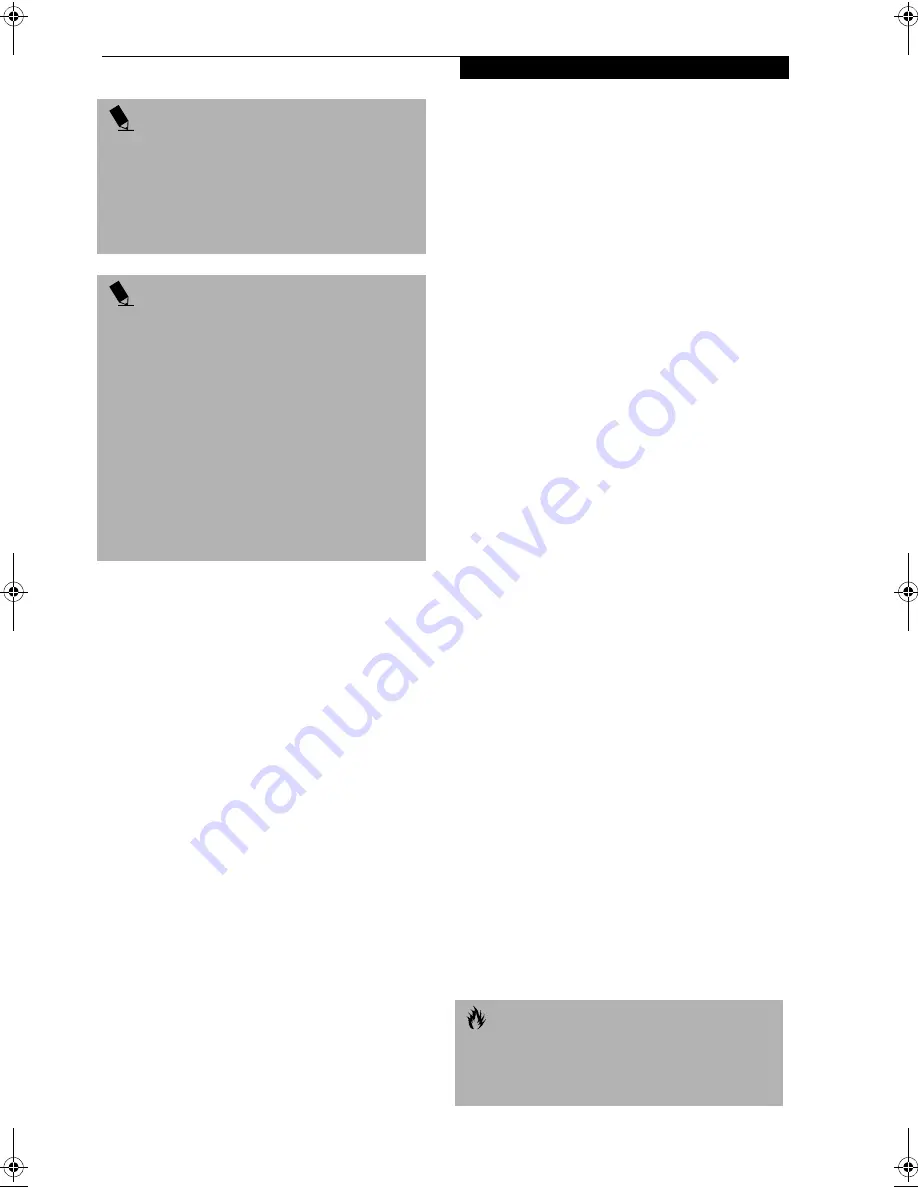
37
G e t t i n g S t a r t e d
HIBERNATION (SAVE-TO-DISK) FEATURE
The Hibernation feature saves the contents of your
LifeBook’s system memory to the hard drive as a
part of the Suspend/Resume mode. You can enable or
disable this feature.
Enable or Disable the Hibernation Feature
The default settings is not enabled. To enable or disable
the Hibernation feature follow these easy steps:
1. From the
Start
menu, select
Settings
, and then select
Control Panel
.
2. From the
Control Panel
select
Power Options
.
3. Select the
Hibernation
tab. Select the box to enable
or disable this feature.
Using the Hibernation Feature
1. From the
Start
menu, select
Settings
, and then select
Control Panel
.
2. From the
Control Panel
select
Power Options
.
3. Select the
Advanced
tab. Select
Hibernate
from the
pull down menu for Power buttons.
STANDBY MODE
Standby mode is one of the power management parame-
ters. When Standby mode is activated, your LifeBook
puts the CPU in low-speed operation, shuts off the
display and turns off the hard drive when there is no
activity (keystroke, pointer action, sound generation,
video display change, modem transmission or reception,
etc.) on your LifeBook for the user selected time-out
period. Any activity will cause your LifeBook to return
to normal operation automatically. This feature is
independent of the Suspend/Resume button.
DISPLAY TIMEOUT
The Video Timeout is one of the power management
parameters. This feature saves power by turning off the
display if there is no keyboard or pointer activity for the
user selected timeout period. Any keyboard or pointer
activity will cause the display to restart automatically.
This feature is independent of the Suspend/Resume
button and can be enabled and disabled in Windows and
BIOS setup utility. (See BIOS Setup Utility on page 33 for
more information)
HARD DISK TIMEOUT
The Hard Disk Timeout is another one of the power
management parameters. This feature saves power by
turning off the hard drive if there is no hard drive
activity for the user selected timeout period. Any
attempt to access the hard drive will cause it to restart
automatically. This feature is independent of the
Suspend/Resume button and can be enabled and
disabled in Windows and BIOS setup utility. (See BIOS
Setup Utility on page 33 for more information)
WINDOWS 98 SECOND EDITION
POWER MANAGEMENT
Power Management
The Power Management icon located in the Windows 98
Second Edition Control Panel allows you to configure
some of the power management settings. For example,
you can use the Power Management to set the timeout
values for turning off the display and hard disks whether
you are running the LifeBook on battery power or one of
the adapters. The settings may also be changed in the
BIOS. (See BIOS Setup Utility on page 33 for more infor-
mation)
RESTARTING THE SYSTEM
If your system is on and you need to restart it, be sure
that you use the following procedure.
1. Click the
Start
button, and then click
Shut Down
.
2. Select the
Restart
option from within the Windows
Shut Down dialog box.
3. Click
OK
to restart your LifeBook. Your LifeBook
will shut down and then reboot.
P O I N T
The main advantage of using the Hibernation (Save-to-
Disk) function is that power is not required to maintain
your data. This is particularly important if you will be
leaving your LifeBook in a suspended state for a pro-
longed period of time. The drawback of using Hiberna-
tion mode is that it lengthens the power down and
power up sequences and resets peripheral devices.
P O I N T
Hibernation (Save-to-Disk) mode requires allocating a
significant amount of hard drive capacity for saving all
system memory, which reduces your usable disk space.
When you purchase your LifeBook it will have space
allocated for the memory installed. If you upgrade the
original system by adding a memory upgrade module
without changing the size of your Save-to-Disk
allocation you will get an error message when you try to
activate Hibernation (Save-to-Disk) mode and it will not
work. In Windows 98 Second Edition, use the PHDISK
Utility to increase the size of the Save-to-Disk file,
SAVE2DSK.BIN. You can download the Save-to-Disk
File Allocation information from our Web site at
www.8fujitsu.com. I
f you need help, contact your
support representative for recommendations.
C A U T I O N
Turning off your LifeBook without exiting Windows
or turning on your LifeBook within 10 seconds of the
LifeBook being shut off may cause an error when you
start the next time.
Summary of Contents for Lifebook S4542
Page 8: ...L i f e B o o k S S e r i e s ...
Page 9: ...1 1 Preface ...
Page 10: ...2 L i f e B o o k S S e r i e s ...
Page 12: ...2 L i f e B o o k S S e r i e s S e c t i o n O n e ...
Page 13: ...3 2 Getting to Know Your LifeBook ...
Page 14: ...4 L i f e B o o k S S e r i e s S e c t i o n T w o ...
Page 39: ...29 3 Getting Started ...
Page 40: ...30 L i f e B o o k S S e r i e s S e c t i o n T h r e e ...
Page 49: ...39 4 User Installable Features ...
Page 50: ...40 L i f e B o o k S S e r i e s S e c t i o n F o u r ...
Page 70: ...60 L i f e B o o k S S e r i e s S e c t i o n F o u r ...
Page 71: ...61 5 Troubleshooting ...
Page 72: ...62 L i f e B o o k S S e r i e s S e c t i o n F i v e ...
Page 87: ...77 6 Care and Maintenance ...
Page 88: ...78 L i f e B o o k S S e r i e s S e c t i o n S i x ...
Page 92: ...82 L i f e B o o k S S e r i e s S e c t i o n S i x ...
Page 93: ...83 7 Specifications ...
Page 94: ...84 L i f e B o o k S S e r i e s S e c t i o n S e v e n ...
Page 98: ...88 L i f e B o o k S S e r i e s S e c t i o n S e v e n ...
Page 99: ...89 8 Glossary ...
Page 100: ...90 L i f e B o o k S S e r i e s S e c t i o n E i g h t ...
















































