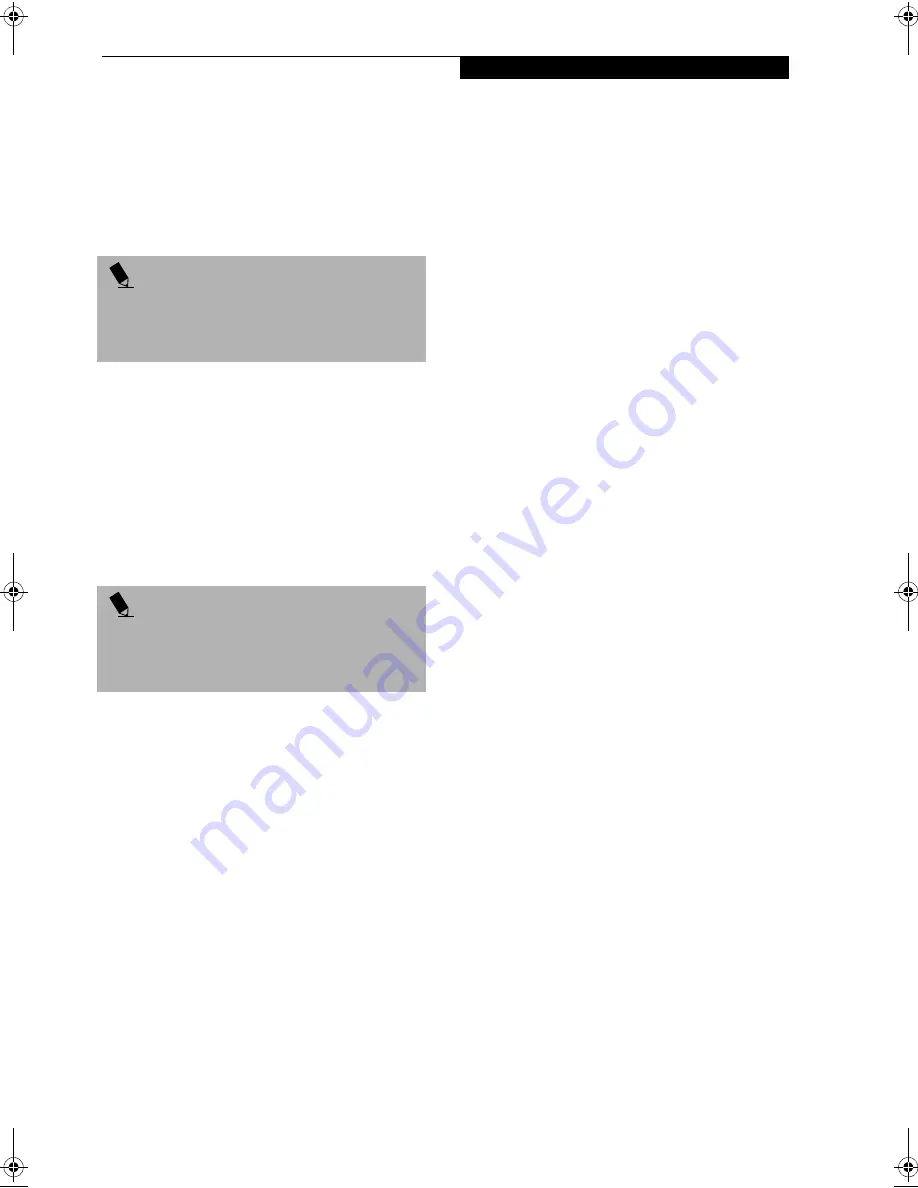
27
G e t t i n g t o K n o w Y o u r L i f e B o o k
matically start over at the beginning as soon as it finishes
the last track.
You can move the desktop control panel to anywhere on
your desktop. Drag it by clicking on the track number
display, holding it down, and dragging the control panel.
When you place it where you would like, release the
mouse button.
Deactivating and Activating the
LifeBook Application Panel
To deactivate the LifeBook Application Panel, follow
these easy steps:
1. Click on
Start
.
2. Click on
Programs
.
3. Click on
LifeBook Application Panel
.
4. Click on
Deactivate Panel
.
To reactivate, follow the same procedure, except for
step 4. Click on
Activate Panel
instead.
System Requirements and Precautions
System Requirements
■
Operating System: Microsoft Windows 98 Second
Edition or Windows 2000 Professional
■
Memory: 32MB or more
■
Hard drive: 2MB or more free space
Precautions
■
LifeBook Application Panel uses the date and time
settings of your LifeBook. If the date and
time are off, you can adjust this setting in the
Windows Control Panel.
■
If you insert an audio CD which has both audio and data
tracks into the CD-ROM or DVD drive, the CD Player
may fail to play the first audio track.
■
The Volume Up, Volume Down and Mute controls for
the CD player desktop control panel adjusts the volume
of the CD audio line only. It does not adjust your note-
book’s master software volume control or the manual
volume on the LifeBook notebook.
■
The CD player desktop control panel is designed to be
displayed in High Color (16-bit) or in True Color (24-bit
or more). If you have your notebook’s display set for 256
colors or less, the CD Player control panel will display in a
“basic” mode.
P O I N T
If you have your display set to 256K colors the basic
display will appear no matter which one you select. You
will need to set your display colors to more than 256K
in order to select other display appearances.
P O I N T
Every time you start Windows 98 Second Edition or
Windows 2000 Professional, the LifeBook Application
Panel is activated, even if you deactivated it prior to
shutting down.
Summary of Contents for Lifebook S4542
Page 8: ...L i f e B o o k S S e r i e s ...
Page 9: ...1 1 Preface ...
Page 10: ...2 L i f e B o o k S S e r i e s ...
Page 12: ...2 L i f e B o o k S S e r i e s S e c t i o n O n e ...
Page 13: ...3 2 Getting to Know Your LifeBook ...
Page 14: ...4 L i f e B o o k S S e r i e s S e c t i o n T w o ...
Page 39: ...29 3 Getting Started ...
Page 40: ...30 L i f e B o o k S S e r i e s S e c t i o n T h r e e ...
Page 49: ...39 4 User Installable Features ...
Page 50: ...40 L i f e B o o k S S e r i e s S e c t i o n F o u r ...
Page 70: ...60 L i f e B o o k S S e r i e s S e c t i o n F o u r ...
Page 71: ...61 5 Troubleshooting ...
Page 72: ...62 L i f e B o o k S S e r i e s S e c t i o n F i v e ...
Page 87: ...77 6 Care and Maintenance ...
Page 88: ...78 L i f e B o o k S S e r i e s S e c t i o n S i x ...
Page 92: ...82 L i f e B o o k S S e r i e s S e c t i o n S i x ...
Page 93: ...83 7 Specifications ...
Page 94: ...84 L i f e B o o k S S e r i e s S e c t i o n S e v e n ...
Page 98: ...88 L i f e B o o k S S e r i e s S e c t i o n S e v e n ...
Page 99: ...89 8 Glossary ...
Page 100: ...90 L i f e B o o k S S e r i e s S e c t i o n E i g h t ...






























