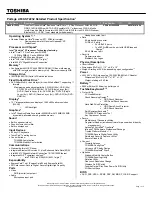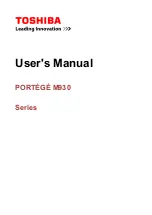17
G e t t i n g t o K n o w Y o u r L i f e B o o k
Figure 2-12 Keyboard
Keyboard
USING THE KEYBOARD
Your Fujitsu LifeBook has an integral 87-key keyboard.
The keys perform all the standard functions of a 101-key
keyboard, including the Windows keys and other special
function keys. This section describes the following keys.
(Figure 2-12)
■
Numeric keypad: Your LifeBook allows certain keys to
serve dual purposes, both as standard characters and
as numeric and mathematical keys. The ability to tog-
gle between the standard character and numerical keys
is controlled through the [NumLk] key.
■
Cursor keys: Your keyboard contains four arrow
keys for moving the cursor or insertion point to the
right, left, up, or down within windows, applications
and documents.
■
Function keys: The keys labeled [F1] through [F12],
are used in conjunction with the [FN] key to produce
special actions that vary depending on what program
is running.
■
Windows keys: These keys work with your Windows
operating system and function the same as the
onscreen Start menu button, or the right button
on your pointing device.
NUMERIC KEYPAD
Certain keys on the keyboard perform dual functions as
both standard character keys and numeric keypad keys.
NumLk can be activated by pressing the [NumLk] keys.
Turning off the NumLk feature is done the same way.
Once this feature is activated you can enter numerals 0
through 9, perform addition ( + ), subtraction ( - ),
multiplication ( * ), or division ( / ), and enter decimal
points ( . ) using the keys designated as ten-key function
keys. The keys in the numeric keypad are marked on the
front edge of the key to indicate their secondary functions.
(Figure 2-12)
WINDOWS KEYS
Your LifeBook has three Windows keys, consisting of
two Start keys and an Application key. The two Start
keys display the Start menu. This button functions the
same as your onscreen Start menu button. The Applica-
tion key functions the same as your right mouse button
and displays shortcut menus for the selected item.
(Please refer to your Windows documentation for addi-
tional information regarding the Windows keys.)
(Figure 2-12)
CURSOR KEYS
The cursor keys are the four arrow keys on the keyboard
which allow you to move the cursor up, down, left and
right in applications. In programs such as Windows
Fn Key
Start Key
Function Keys
Numeric Keypad
Application Key
Cursor Keys
Start Key
P O I N T
If you are using the optional external numerical keypad,
pressing the [NumLk] key will activate the external key-
pad. The indicator will come on, however it will not
change any of the functionality of your keyboard keys.
Summary of Contents for Lifebook S4542
Page 8: ...L i f e B o o k S S e r i e s ...
Page 9: ...1 1 Preface ...
Page 10: ...2 L i f e B o o k S S e r i e s ...
Page 12: ...2 L i f e B o o k S S e r i e s S e c t i o n O n e ...
Page 13: ...3 2 Getting to Know Your LifeBook ...
Page 14: ...4 L i f e B o o k S S e r i e s S e c t i o n T w o ...
Page 39: ...29 3 Getting Started ...
Page 40: ...30 L i f e B o o k S S e r i e s S e c t i o n T h r e e ...
Page 49: ...39 4 User Installable Features ...
Page 50: ...40 L i f e B o o k S S e r i e s S e c t i o n F o u r ...
Page 70: ...60 L i f e B o o k S S e r i e s S e c t i o n F o u r ...
Page 71: ...61 5 Troubleshooting ...
Page 72: ...62 L i f e B o o k S S e r i e s S e c t i o n F i v e ...
Page 87: ...77 6 Care and Maintenance ...
Page 88: ...78 L i f e B o o k S S e r i e s S e c t i o n S i x ...
Page 92: ...82 L i f e B o o k S S e r i e s S e c t i o n S i x ...
Page 93: ...83 7 Specifications ...
Page 94: ...84 L i f e B o o k S S e r i e s S e c t i o n S e v e n ...
Page 98: ...88 L i f e B o o k S S e r i e s S e c t i o n S e v e n ...
Page 99: ...89 8 Glossary ...
Page 100: ...90 L i f e B o o k S S e r i e s S e c t i o n E i g h t ...