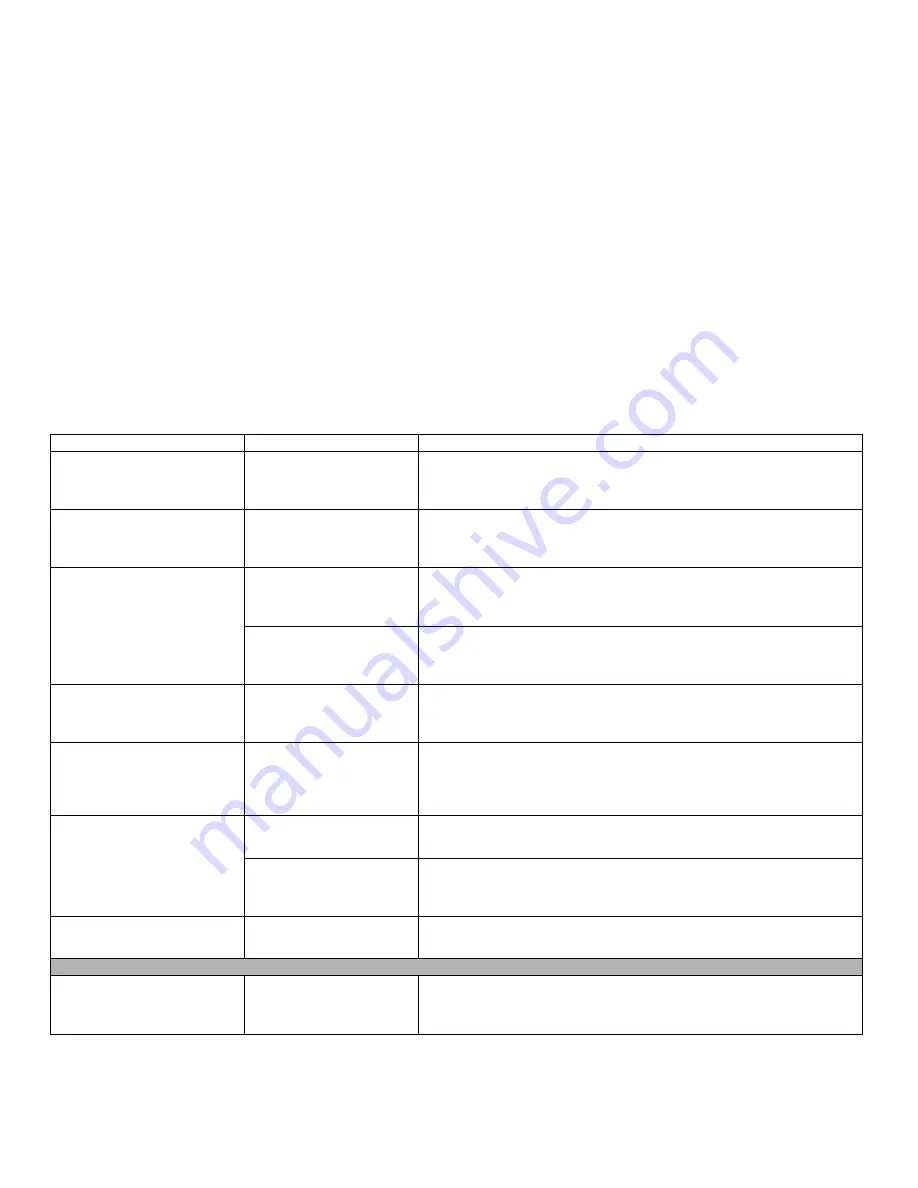
78
- Troubleshooting
Your display won’t turn on when
the system is turned on or when it
has resumed.
The system may be password-
protected.
Check the status indicator panel to verify that the Security icon is blinking. If it is
blinking, enter your password.
The display does not close.
Small object (like a paper clip)
is stuck between the display
and keyboard.
Remove all foreign objects from the keyboard.
The display has bright or dark
spots.
If the spots are tiny and few,
this is normal for a large LCD
display.
This is normal; do nothing.
If the spots are numerous or
large enough to interfere with
your operation needs.
Display is faulty; contact your support representative.
The display is dark when on
battery power.
Power Management utility
default is set on low bright-
ness to conserve power.
Press [Fn] + [F7] to increase brightness or double-click on the battery gauge and
adjust Power Control under battery settings.
The application display uses only
a portion of your screen and is sur-
rounded by a dark frame.
A running application doesn’t
support the native pixel reso-
lution and display compres-
sion is enabled.
Display compression gives a clearer but smaller display for applications that do
not support the native pixel resolution. You can fill the screen but have less reso-
lution by changing display compression settings.
See “BIOS Setup Utility” on
page 37.
You have connected an external
monitor and it does not display
any information.
Your external monitor is not
properly installed.
Reinstall your device.
See “External Video Port” on page 47.
Your operating system is not
setup with the correct soft-
ware driver for that device.
Check your device and operating system documentation and activate the proper
driver.
You have connected an external
monitor and it does not come on.
External monitor is not com-
patible with the notebook.
See your monitor documentation and the External Monitor Support portions of
the Specifications section. See “Specifications” on page 97.
Miscellaneous Problems
Error message is displayed on the
screen during the operation of an
application.
Application software often has
its own set of error message
displays.
See your application manual and help displays screens for more information. Not
all messages are errors some may simply be status.
Problem
Possible Cause
Possible Solutions
















































