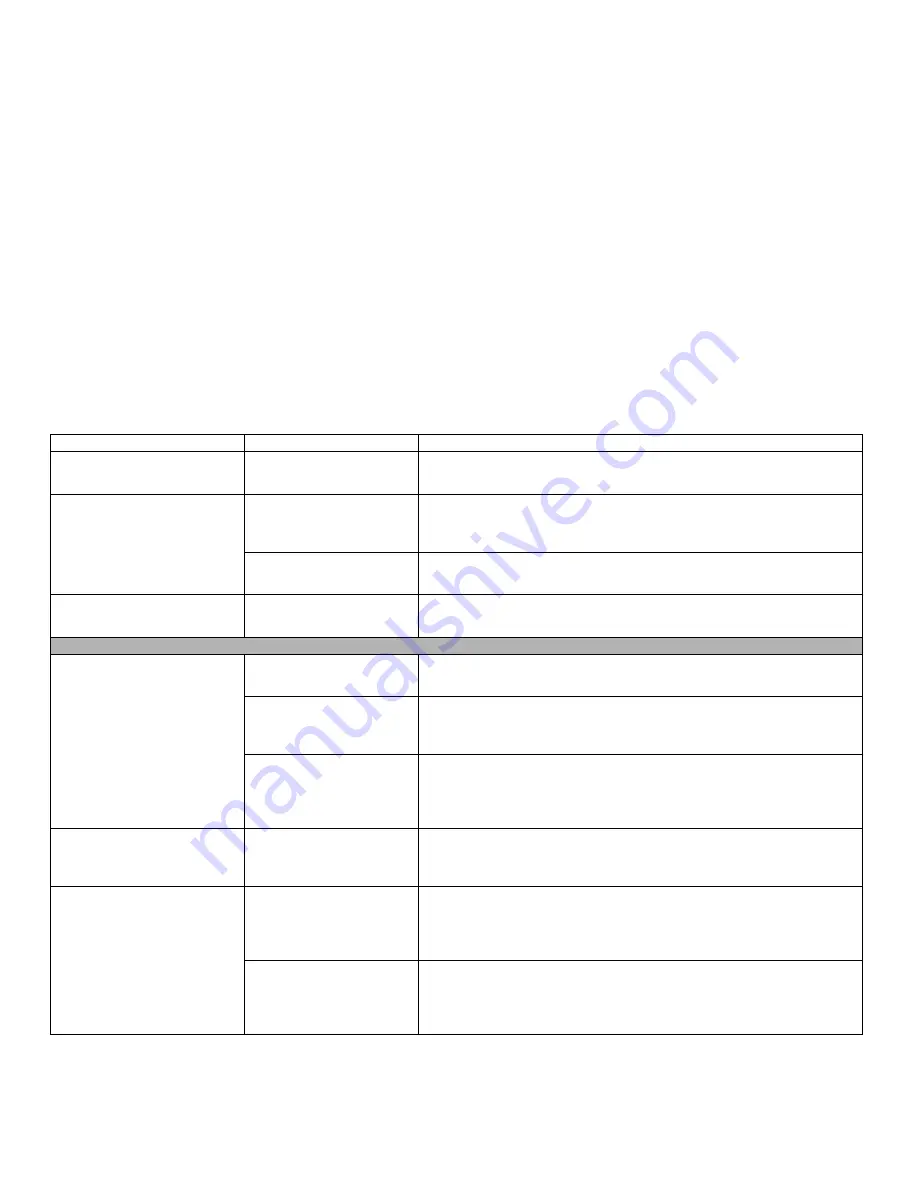
77
- Troubleshooting
Error message is displayed on the
screen during the boot sequence.
Power On Self Test (POST) has
detected a problem.
See the POST messages to determine the meaning and severity of the problem.
Not all messages are errors; some are simply status indicators.
Your notebook appears to change
setup parameters when you start
it.
BIOS setup changes were not
saved when made and you
exited the setup utility.
Make sure you select
Save Changes And Exit
when exiting the BIOS setup utility.
The BIOS CMOS hold-up bat-
tery has failed.
Contact your support representative for repairs. This is not a user serviceable part
but has a normal life of 3 to 5 years.
The display won’t turn on when
system is turned on or resumes.
You’ve installed the LIFEBOOK
Application/Security panel.
Check the Status Indicator Panel (see page 19) for presence of the Security icon. If
it is visible, enter your password.
Video Problems
The built-in display is blank when
you turn on your notebook.
The notebook is set for an
external monitor only.
Pressing [F10] while holding down the [Fn] key opens the Fujitsu Display Man-
ager, which allows you to change display devices.
Display angle and brightness
settings are not adequate for
your lighting conditions.
Move the display and the brightness control until you have adequate visibility.
Pressing either the [F6] or [F7] keys while holding down the [Fn] key also allows
you to change the brightness level of the display.
Power management timeouts
may be set for short intervals
and you didn’t notice the dis-
play come on and go off.
Press a keyboard button or move the mouse to restore operation. If that fails,
push the Power/Suspend/Resume button. (The display may be shut off by Standby
mode, Auto Suspend or Video Timeout)
The notebook turned on with a
series of beeps and the built-in
display is blank.
POST has detected a failure
that doesn’t allow the display
to operate.
Contact your support representative.
The display goes blank by itself
after you have been using it.
Power management timeouts
may be set for short intervals
and you didn’t notice the dis-
play come on and go off.
Press any button on the keyboard, or move the mouse to restore operation. If that
fails, push the Power/Suspend/Resume button. (The display may be shut off by
Standby Mode, Auto Suspend or Video Timeout)
The notebook has gone into
Video timeout, Standby, or
Save-to-Disk mode because
you have not used it recently.
Press a button on the keyboard or move the mouse to restore operation. If that
fails, push the Power/Suspend/Resume button. Check the power management
settings or close all applications and go to Power Savings menu of the setup utility
to adjust timeout values to suit your needs.
See “BIOS Setup Utility” on page 37.
Problem
Possible Cause
Possible Solutions
















































